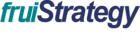Introduction
Enterprise Strategy Management involves performing strategy formulation, strategy planning and linking with strategy execution to drive all organizational efforts toward achieving defined business goals. With fruiStrategy, organizations are empowered to consistently formulate strategies, develop strategic plans, translate plans into actionable steps, ensuring alignment between high-level strategy and daily operations. This system-driven approach fosters a structured and agile strategy execution process, supported by customizable, plug-and-play modules, ultimately leading to sustained organizational transformation.
fruiStrategy serves as a comprehensive strategy management solution, powered by best practice frameworks like Balanced Scorecard, OKR (Objectives and Key Results), project management, risk management, strategy planning, people performance, budgeting, and organizational performance management. The framework draws on Dr. Kaplan and Dr. Norton's Execution Premium Methodology, ensuring a balanced and integrated approach to aligning resources with strategic priorities. Strategy formulation is most non-standard process across globe where plenty of methodologies and frameworks confuse the strategy professionals. fruiStrategy help you to prepare strategy formulation through strategy analysis, strategy positioning, creating value propositions, identifying capability and revenue gaps, creating plan to close the gap, translate into actionable plans, and fund the plans through budgeting.
By integrating fruiStrategy with core business functions—business planning, budgeting,operational planning, operational execution and project management—organizations can connect their strategic objectives with real-time execution. This allows for dynamic tracking of performance metrics, facilitates insightful strategy review meetings, and enhances the ability to analyze the root causes of strategic outcomes in relation to key measures. As a result, this unified platform not only serves as the foundation for efficient strategy transformation but also enables seamless integration with supplementary products, ensuring every aspect of the business is aligned with its overarching strategic direction.
The logic behind enterprise strategy execution hinges on alignment and continuous adaptation. In today's fast-changing environments, strategies must be flexible yet robust enough to respond to emerging risks, changing market conditions, and evolving customer needs. The ability to monitor, assess, and recalibrate strategy execution on an ongoing basis is critical to achieving sustained success and maintaining a competitive edge. With fruiStrategy, organizations can establish this adaptive strategy framework, linking vision to execution while fostering continuous improvement across all operational levels.

Home Page Overview
The fruiStrategy homepage serves as the central hub for navigating the Enterprise Strategy Management System. It provides easy access to the system's various modules, including Strategy Formulation, Balanced Scorecard, OKRs, Project Management, Risk Management, People Performance, and more. Users can quickly explore these modules to manage their strategic and operational tasks.
The homepage also features Quick Links icons, allowing users to instantly access essential configurations, industry-specific KPIs, and reports. A search bar is available to help users quickly find specific screens or actions by typing in relevant keywords, providing direct navigation throughout the application.
In addition, the homepage includes a logout option to securely exit the application when finished. Users can also switch between different languages using the language selection feature, enabling them to view the application in their preferred language for a more personalized experience.

Sub Modules
- Strategy Analysis: Analyze strategic performance using tools like SWOT, PESTEL, and other strategic frameworks. Add projection values, identify value gaps, close those gaps, and conduct scenario planning to ensure alignment with long-term goals.
- Balanced Scorecard: Translate strategy into actionable plans by managing objectives, measures, targets, and key initiatives. Ensure alignment across the organization and enable ongoing performance tracking and adjustments for successful strategy execution.
- OKR: Set and track Objectives and Key Results (OKRs) to drive focus and achieve measurable outcomes.
- Enterprise PMO: Centralized management of portfolios and programs to ensure strategic alignment across the organization.
- People Performance: Track and improve individual and team performance, aligning workforce goals with strategic objectives.
- Business Process: Optimize and manage business processes to ensure alignment with strategic goals.
- Risk & Compliance: Identify, assess, and manage risks that could impact strategic goals, while ensuring adherence to regulations and internal policies.
- Budgeting: Manage and allocate resources efficiently to support strategic initiatives and operations.
- Organizational Assessment: Evaluate ESG readiness, BSC effectiveness (SFO), and organizational health (OHI) through targeted questionnaires.
- Performance Reporting: Gain insights into performance via reports and dashboards for BSC, initiatives, and portfolios.
- OSM: Office of Strategy Management.
Quick Links
- Industry KPIs: Access a repository of industry-specific KPIs, organized by industry and company type, to track performance benchmarks.
- Configurations: Manage user profiles, employees, global sets, and user permissions to maintain system settings and security.
- Organization: Quickly view organizational data for an overview of structure and key details.
Strategy Analysis Overview
Organization: This screen allows you to define and manage corporate units, strategic business units (SBUs), and align them with the organization's overarching strategic vision, mission, and values. It helps ensure all parts of the organization are aligned with the strategic goals.
Analysis: The Analysis screen lets you maintain and analyze strategy data for various business areas such as products, markets, customers, and facilities. It provides insights into strategic performance and helps identify areas of focus for improvement.
Strategy Projection: This screen allows you to maintain and track strategic projections for different product and service groups. It is used to forecast future outcomes and align the business’s activities with the strategic objectives.
Value Gap: The Value Gap screen helps identify and define the gap between the current state and the desired strategic outcomes. It serves as the foundation for strategy planning by highlighting areas that require attention to meet strategic goals.
Value Gap Closure: This screen focuses on defining the actions required to close the identified value gap. It links objectives, initiatives, and other strategies to ensure the gap is addressed and the organization moves toward its strategic projections.
Scenario Planning: This screen allows you to anticipate future uncertainties by identifying key driving forces and indicators. It enables the creation of adaptable strategies to address potential changes and uncertainties in the business environment.

Organization
Maintaining Organization Hierarchy in fruiStrategy is essential for visualizing and structuring your organization’s operations. By defining the hierarchy accurately, organizations can clarify roles, improve communication, and ensure alignment with strategic goals across all units.
This includes defining Group Companies, Corporate Units, Strategic Business Units (SBUs), Corporate Departments, and SBU Departments.

Steps to Create Organization Hierarchy:
- Access: Navigate to “Organization” under the Strategy Analysis menu.
- Organization Unit Code and Name*:
Enter unique values to identify each organizational unit.
Navigation: Manually enter both Code and Name. - Parent Organization Unit:
Establish hierarchy by selecting the parent unit.
Navigation: Select from the dropdown. - Type of Unit*:
Define whether it's a Group Company, Corporate, Corporate Department, SBU, or SBU Department.
Navigation: Select from the dropdown. - Manager*:
Select the responsible person; Position will auto-fill.
Navigation: Choose from Employee Master. - No of Employees:
Input the headcount for the unit.
Navigation: Enter manually. - Location:
Choose from predefined regions.
Navigation: Select from the Region master dropdown. - Division:
Link to a division or add a new one.
Navigation: Select from the dropdown or use the top-right 'Division' button. - Logo:
Upload the organization's logo for brand identity.
Navigation: Upload from your local system. - Mission, Vision, and Values:
Clearly state the organization’s purpose and principles.
Navigation: Enter text in the designated areas. - Save: Stores the unit in the system.
Navigation: Click “Save.” - Clear: Resets the form for a new entry.
Navigation: Click “Clear.”

Summary View:
Review and edit the hierarchy in a tree view to maintain clarity and ensure organizational structure is always up-to-date.
Example:
- Organization Unit Code: SBU-MKT-001
- Organization Unit Name: Marketing Innovations
- Parent Organization Unit: Corporate Marketing
- Type of Unit: Strategic Business Unit
- Manager: Alice Smith (auto-fills Position: Head of Marketing)
- No of Employees: 25
- Location: New York Office
- Division: Marketing Division
- Mission: “To innovate marketing strategies that enhance customer engagement.”
- Vision: “To be the leading provider of marketing solutions in the digital age.”
- Values: “Integrity, Innovation, Customer Focus”
Once complete, click Save to add the unit to your organizational structure.
Strategy Analysis
Strategy Analysis is the foundational step in the strategy planning process. It involves examining both internal and external factors that influence organizational performance. fruiStrategy supports widely used techniques such as:
- PESTEL
- Porter's Five Forces
- SWOT
- Four Corners
- Force Field
- Cause and Effect
- Scanning
- Tree Diagram
- Value Chain
- Business Model Canvas
- Hoshin Kanri
- BCG Matrix
- Strategy Canvas
Capturing these within fruiStrategy ensures that your strategy formulation process is streamlined, data-driven, and aligned with organizational goals.
PESTEL Analysis
The PESTEL Analysis feature in fruiStrategy helps organizations evaluate external macro-environmental factors that may impact their strategy planning. By analyzing Political, Economic, Social, Technological, Environmental, and Legal factors, users can identify external influences on their business and develop strategies that are more adaptive and resilient. PESTEL can be conducted at various levels, such as Organization Unit, Product Group, Customer Group, or Facility/Plant/Resource.
In fruiStrategy, PESTEL analysis can be maintained by combining Organization Unit, Product Group, Customer Group, or Facility/Plant/Resource. Follow these steps:
Maintain PESTEL Analysis:
- Access the Application
Navigate to the Strategy Analysis section and open the PESTEL form under the Analysis tab. - Organization Unit*
Select the organizational unit (e.g., Corporate Units, Strategic Business Units, etc.) for which you are maintaining the PESTEL analysis.
Navigation: Choose the appropriate organizational unit from the dropdown menu, which can be Group Company, Corporate Unit, SBU, or corresponding departments. - Year*
Choose the year for the PESTEL analysis. By default, the current year is selected, but this can be adjusted.
Navigation: Select the year from the calendar. - Version*
Select the version of the PESTEL analysis. Changing the version allows for maintaining multiple PESTEL analyses for the chosen combination.
Navigation: Select the version from the dropdown menu. - Product Group, Customer Group, Market Region, and Facility/Plant/Resource
Input data for Product Group, Customer Group, Market Region, or Facility/Plant/Resource based on your analysis level.
Navigation: Manually enter the relevant data in the text fields for Product Group, Customer Group, Market Region, or Facility/Plant/Resource. - Custom Fields
Click the "Custom Field" button at the top right of the selection panel to add additional fields as needed. This feature allows capturing unique information not covered by standard fields.
Navigation: Click the "Custom Field" button, add labels to the selection panel, and input the required data. - Input PESTEL Components:
Click on the specific PESTEL component: "Political," "Economic," "Social," "Technological," "Environmental," or "Legal" to add analysis details.- Enter the relevant information for each component, including:
- Name: Add the name of each factor for the chosen combination.
- Analysis & Recommended Actions: Provide a brief description of the factor and recommend actions for addressing it.
- Additional optional information for each factor includes:
- Correlation: Enter the correlation for the factor.
- Timeline: Define how long this factor will impact the business.
- Nullifier: Identify what could negate these factors.
- Contribution Quantity: Manually input the estimated impact on quantity.
- Score: Assign a score to measure the severity or impact of the factor.

- Enter the relevant information for each component, including:
- Competitors Panel:
You can use the Competitors Panel to enter competitor details related to the specific PESTEL factor. Input scores, trends, and notes to track potential competitive responses.
Navigation: Open the Competitors Panel and use the '+' icon to add competitors' names along with their scores, trends, and relevant notes. - Add Additional Factors:
Use the Add icon to input another factor for any of the six components (Political, Economic, Social, Technological, Environmental, or Legal). The added factor details will be displayed in the details table with options to "Edit" or "Delete." - Repeat the same steps to maintain details for "Political," "Economic," "Social," "Technological," "Environmental," or "Legal".
- Save and Review:
Click Save to store all PESTEL Analysis details. The record will be displayed in the summary table with options to Edit or Delete.




The PESTEL analysis in fruiStrategy is designed to provide comprehensive insights into external environmental factors, allowing organizations to make informed strategic decisions. By following the steps above, users can maintain detailed records for Political, Economic, Social, Technological, Environmental, and Legal factors, ensuring that strategy is responsive to changing external conditions.
Login Page Overview
Access the fruiStrategy platform securely by entering your email and password. The login process is designed to ensure only authorized users can access and manage strategic activities.
- Email: Enter your registered company email
- Password: Enter your secure password
- Forgot Password? Use the link to recover access
- Login Button: Click to proceed to the system

Porter's Five Forces Analysis
The Porter's Five Forces Analysis feature in fruiStrategy enables organizations to assess the competitive forces that influence their industry's structure and profitability. This analysis evaluates Supplier Power, Buyer Power, Competitive Rivalry, Threat of Substitution, and Threat of New Entry, providing insight into potential risks and opportunities. Porter's Five Forces can be conducted at various levels such as Organization Unit, Product Group, Customer Group, or Facility/Plant/Resource.
In fruiStrategy, Porter's Five Forces analysis can be maintained by combining Organization Unit, Product Group, Customer Group, or Facility/Plant/Resource. Follow these steps:
Maintain Porter's Five Forces Analysis
- Access the Application
Navigate to the Strategy Analysis section and open the Porter's Five Forces form under the Analysis tab. - Organization Unit*
Select the organizational unit (e.g., Corporate Units, Strategic Business Units, etc.) for which you are maintaining the analysis.
Navigation: Choose the appropriate organizational unit from the dropdown menu, which can be Group Company, Corporate Unit, SBU, or corresponding departments. - Year*
Choose the year for the analysis. By default, the current year is selected, but this can be adjusted.
Navigation: Select the year from the calendar. - Version*
Select the version of the analysis. Changing the version allows for maintaining multiple analyses for the chosen combination.
Navigation: Select the version from the dropdown menu. - Product Group, Customer Group, Market Region, and Facility/Plant/Resource
Input data for Product Group, Customer Group, Market Region, or Facility/Plant/Resource based on your analysis level.
Navigation: Manually enter the relevant data in the text fields for Product Group, Customer Group, Market Region, or Facility/Plant/Resource. - Custom Fields
Click the Custom Field button at the top right of the selection panel to add additional fields as needed. This feature allows capturing unique information not covered by standard fields.
Navigation: Click the "Custom Field" button, add labels to the selection panel, and input the required data. - Input Porter's Five Forces Components
Click on the specific Porter's Five Forces component: Supplier Power, Buyer Power, Competitive Rivalry, Threat of Substitution, or Threat of New Entry to add analysis details.- These fields capture detailed information for each section of the Porter's Five Forces analysis, including key factors affecting business strategy. Enter the relevant information for each component, including:
- Name: Add the name of each factor for the chosen combination.
- Analysis & Recommended Actions: Provide a brief description of the factor and recommend actions for addressing it.
- Additional optional information for each factor includes:
- Correlation: Enter the correlation for the factor.
- Timeline: Define how long this factor will impact the business.
- Nullifier: Identify what could negate these factors.
- Contribution Quantity: Manually input the estimated impact on quantity.
- Score: Assign a score to measure the severity or impact of the factor.
- These fields capture detailed information for each section of the Porter's Five Forces analysis, including key factors affecting business strategy. Enter the relevant information for each component, including:
- Competitors Panel
You can use the Competitors Panel to enter competitor details related to the specific Porter's Five Forces factors. Input scores, trends, and notes to track potential competitive responses.
Navigation: Open the Competitors Panel and use the '+' icon to add competitors' names along with their scores, trends, and relevant notes. - Add Additional Factors:
Use the Add icon to input another factor for any of the five components (Supplier Power, Buyer Power, Competitive Rivalry, Threat of Substitution, or Threat of New Entry). The added factor details will be displayed in the details table with options to Edit or Delete. - Repeat the same steps to maintain details for Supplier Power, Buyer Power, Competitive Rivalry, Threat of Substitution, or Threat of New Entry.
- Save and Review:
Click Save to store all Porter's Five Forces analysis details. The record will be displayed in the summary table with options to Edit or Delete.



SWOT Analysis
The SWOT Analysis feature in fruiStrategy enables organizations to take a structured approach to evaluate both internal and external factors that could affect strategy planning. By performing SWOT analyses at various levels, such as the Organization Unit, Product Group, Customer Group, or Facility/Plant/Resource, users can gain deeper insights and adapt their strategies accordingly. The tool helps identify correlations between different factors, define timelines for strengths or threats, and provide actionable recommendations to mitigate risks or capitalize on opportunities.
In fruiStrategy, SWOT analysis can be maintained by combining Organization Unit, Product Group, Customer Group, or Facility/Plant/Resource. Follow these steps:
Maintain SWOT Analysis:
- Access the application and navigate to the Strategy Analysis section. Go to the SWOT form under the Analysis tab.
- Organization Unit*
Select the organizational unit (Corporate Units, Strategic Business Units, etc.) for which you are maintaining the SWOT analysis.
Navigation: Select the appropriate organizational unit from the dropdown menu, which can be Group Company, Corporate Unit, SBU, or corresponding departments. - Year*
Choose the year for the SWOT analysis. By default, the current year is selected, but you can adjust the year as required.
Navigation: Select the year from the calendar. - Version*
Select the version of the SWOT analysis. By changing the version, you can maintain multiple SWOT analyses for the chosen combination.
Navigation: Select the version from the dropdown menu. - Product Group, Customer Group, Market Region, and Facility/Plant/Resource
Input data for Product Group, Customer Group, Market Region, or Facility/Plant/Resource based on your analysis level.
Navigation: Manually enter the relevant data in the text fields for Product Group, Customer Group, Market Region, or Facility/Plant/Resource. - Custom Fields
Click the "Custom Field" button at the top right of the selection panel to add additional fields as needed. This feature allows capturing unique information not covered by standard fields.
Navigation: Click on the "Custom Field" button, add labels to the selection panel, and input the required data. - Input SWOT Components
Click on a specific component: "Strengths," "Weaknesses," "Opportunities," or "Threats."- These fields capture detailed information for each section of the SWOT analysis, including key factors. This is critical for understanding the factors affecting business success.
- Enter relevant information for each section, including:
- Name: Add the name of each strength for the chosen combination.
- Analysis & Recommended Actions: Provide a brief description of the strength and recommend actions for addressing it.
- Additional optional information for strengths includes:
- Correlation: Enter the correlation for the strength.
- Timeline: Define how long this factor will exist.
- Nullifier: Identify what could negate these strengths. Enter this manually.
- Contribution Quantity: Manually input how much the strength will increase or decrease the quantity.
- Score: Assign a score to measure the severity or impact of the factor.

- Competitors Panel
Enter competitor details in the table, assign scores and trends, and track connections for future analysis.
Navigation: Open the competitors panel and use the '+' icon to add competitors' names along with their scores, trends, and relevant notes.
Note: Clicking the '+' icon will add rows to include multiple competitors against each strength. - Add Additional Factors
To add another strength, click on the 'Add' icon. The details will be displayed in the summary table with options to "Edit" or "Delete." - Repeat the same steps to maintain details for "Strengths," "Weaknesses," "Opportunities," and "Threats."
- Save
Click "Save" to store all SWOT Analysis component details. The record will be displayed in the summary table with options to "Edit" or "Delete."




Four Corners Analysis
The Four Corners Analysis feature in fruiStrategy helps organizations assess their competitors by examining their current strategies and future plans. By analyzing the four components: Drivers, Current Strategy, Management Assumptions, and Capabilities, organizations can predict competitor behavior and develop strategies to counter or capitalize on their actions. Four Corners Analysis can be conducted at various levels, such as Organization Unit, Product Group, Customer Group, or Facility/Plant/Resource.
In fruiStrategy, Four Corners Analysis can be maintained by combining Organization Unit, Product Group, Customer Group, or Facility/Plant/Resource. Follow these steps:

Maintain Four Corners Analysis
- Access the Application: Navigate to the Strategy Analysis section and open the Four Corners Analysis form under the Analysis tab.
- Organization Unit: Select the organizational unit (e.g., Corporate Units, Strategic Business Units, etc.) for which you are maintaining the analysis.
Navigation: Choose the appropriate organizational unit from the dropdown menu, which can be Group Company, Corporate Unit, SBU, or corresponding departments. - Year: Choose the year for the analysis. By default, the current year is selected, but this can be adjusted.
Navigation: Select the year from the calendar. - Version: Select the version of the analysis. Changing the version allows for maintaining multiple analyses for the chosen combination.
Navigation: Select the version from the dropdown menu. - Product Group, Customer Group, Market Region, and Facility/Plant/Resource: Input data for Product Group, Customer Group, Market Region, or Facility/Plant/Resource based on your analysis level.
Navigation: Manually enter the relevant data in the text fields for Product Group, Customer Group, Market Region, or Facility/Plant/Resource.
Custom Fields:
Click the Custom Field button at the top right of the selection panel to add additional fields as needed. This feature allows capturing unique information not covered by standard fields.
Navigation: Click the "Custom Field" button, add labels to the selection panel, and input the required data.
Input Four Corners Analysis Components
Click on the specific Four Corners component: Drivers, Current Strategy, Management Assumptions, or Capabilities to add analysis details.
These fields capture detailed information for each section of the Four Corners analysis, including key factors affecting competitor behavior. Enter the relevant information for each component, including:
- Name: Add the name of each factor for the chosen combination.
- Analysis & Recommended Actions: Provide a brief description of the factor and recommend actions for addressing it.
Additional optional information for each factor includes:
- Correlation
- Timeline
- Nullifier
- Contribution Quantity
- Score
You can also identify synergies, attach documents, and make connections to competitors or trends.
Competitors Panel
You can use the Competitors Panel to enter competitor details related to the specific Four Corners components. Input scores, trends, and notes to track potential competitive responses.
Navigation: Open the Competitors Panel and use the ‘+’ icon to add competitors' names along with their scores, trends, and relevant notes.
Use the Add icon to input another factor for any of the four components (Drivers, Current Strategy, Management Assumptions, or Capabilities). The added factor details will be displayed in the details table with options to Edit or Delete.
Repeat the same steps to maintain details for Drivers, Current Strategy, Management Assumptions, or Capabilities.
Save and Review:
Click Save to store all Four Corners Analysis details. The record will be displayed in the summary table with options to Edit or Delete.
Force Field Analysis
The Force Field Analysis feature in fruiStrategy helps organizations evaluate the driving and restraining forces that affect their strategy planning and decision-making. By analyzing these forces, users can identify the key factors pushing for change (driving forces) and those holding back change (restraining forces). Force Field Analysis can be conducted at various levels, such as Organization Unit, Product Group, Customer Group, or Facility/Plant/Resource.
In fruiStrategy, Force Field Analysis can be maintained by combining Organization Unit, Product Group, Customer Group, or Facility/Plant/Resource. Follow these steps:
Maintain Force Field Analysis
Access the Application
Navigate to the Strategy Analysis section and open the Force Field Analysis form under the Analysis tab.
Organization Unit*
Select the organizational unit (e.g., Corporate Units, Strategic Business Units, etc.) for which you are maintaining the Force Field Analysis.
Navigation: Choose the appropriate organizational unit from the dropdown menu, which can be Group Company, Corporate Unit, SBU, or corresponding departments.
Year*
Choose the year for the Force Field Analysis. By default, the current year is selected, but this can be adjusted.
Navigation: Select the year from the calendar.
Version*
Select the version of the Force Field Analysis. Changing the version allows for maintaining multiple Force Field analyses for the chosen combination.
Navigation: Select the version from the dropdown menu.
Product Group, Customer Group, Market Region, and Facility/Plant/Resource
Input data for Product Group, Customer Group, Market Region, or Facility/Plant/Resource based on your analysis level.
Navigation: Manually enter the relevant data in the text fields for Product Group, Customer Group, Market Region, or Facility/Plant/Resource.
Custom Fields
Click the Custom Field button at the top right of the selection panel to add additional fields as needed. This feature allows capturing unique information not covered by standard fields.
Navigation: Click the "Custom Field" button, add labels to the selection panel, and input the required data.
Input Force Field Analysis Components
Click on the specific Force Field component: "Driving Force" or "Restraining Force" to add analysis details.
Driving Force
The Driving Force represents factors that are pushing change or progress in the organization or the specific area under analysis. These forces might include market trends, innovations, or key opportunities.
For each Driving Force, enter the following information:
- Name: Add the name of the driving force.
- Analysis & Recommended Actions: Provide a brief description of how the driving force impacts the organization or area of focus and recommend actions to leverage or enhance its impact.
Additional optional information for each Driving Force includes:
- Correlation: Enter the correlation for the driving force (how it connects with other factors).
- Timeline: Define how long this force will impact the business.
- Nullifier: Identify what could negate or reverse this force.
- Indicator Code & Name: Identify KPIs and maintain them.
- Contribution Quantity: Manually input the estimated positive impact on business goals or performance.
- Score: Assign a score to measure the strength or impact of the driving force.
Restraining Force
The Restraining Force represents factors that are hindering or obstructing change, growth, or progress. These could include organizational inertia, regulations, or resource limitations.
For each Restraining Force, enter the following information:
- Name: Add the name of the restraining force.
- Analysis & Recommended Actions: Provide a brief description of how the restraining force negatively impacts the organization or area of focus and suggest actions to mitigate or remove it.
Additional optional information for each Restraining Force includes:
- Correlation: Enter the correlation for the restraining force (how it is connected with other factors).
- Timeline: Define how long this restraining force will impact the business.
- Nullifier: Identify what could negate or overcome this force.
- Contribution Quantity: Manually input the estimated negative impact on business goals or performance.
- Score: Assign a score to measure the strength or impact of the restraining force.
Competitors Panel
You can use the Competitors Panel to enter competitor details related to the specific Driving Force or Restraining Force. Input scores, trends, and notes to track potential competitive responses and how these forces may influence the competitive landscape.
Navigation: Open the Competitors Panel and use the ‘+’ icon to add competitors' names along with their scores, trends, and relevant notes.
Add another Force
Use the Add button to input another Driving Force or Restraining Force. The added force details will be displayed in the details table with options to Edit or Delete.
Navigation: After entering one force, click Add to enter additional forces and repeat the same process for each.
Save and Review
Click Save to store all Force Field Analysis details. The record will be displayed in the summary table with options to Edit or Delete.
This step-by-step guide enables users to maintain a structured and comprehensive Force Field Analysis in fruiStrategy, evaluating both Driving Forces and Restraining Forces that influence strategic decisions. By following these steps, organizations can identify key factors that either drive or hinder their progress, providing valuable insights to inform strategy development.
Cause & Effect Analysis
The Cause & Effect Analysis feature in fruiStrategy helps organizations identify root causes of specific business issues and their impacts. This analysis aids in understanding how different factors contribute to a problem or outcome. By analyzing potential causes and their effects, organizations can develop targeted strategies to address underlying issues. Cause & Effect Analysis can be conducted at various levels, such as Organization Unit, Product Group, Customer Group, or Facility/Plant/Resource.
In fruiStrategy, Cause & Effect Analysis can be maintained by combining Organization Unit, Product Group, Customer Group, or Facility/Plant/Resource. Follow these steps:
Maintain Cause & Effect Analysis
Access the Application
Navigate to the Strategy Analysis section and open the Cause & Effect Analysis form under the Analysis tab.
Organization Unit*
Select the organizational unit (e.g., Corporate Units, Strategic Business Units, etc.) for which you are maintaining the analysis.
Navigation: Choose the appropriate organizational unit from the dropdown menu, which can be Group Company, Corporate Unit, SBU, or corresponding departments.
Year*
Choose the year for the analysis. By default, the current year is selected, but this can be adjusted.
Navigation: Select the year from the calendar.
Version*
Select the version of the analysis. Changing the version allows for maintaining multiple analyses for the chosen combination.
Navigation: Select the version from the dropdown menu.
Product Group, Customer Group, Market Region, and Facility/Plant/Resource
Input data for Product Group, Customer Group, Market Region, or Facility/Plant/Resource based on your analysis level.
Navigation: Manually enter the relevant data in the text fields for Product Group, Customer Group, Market Region, or Facility/Plant/Resource.
Custom Fields
Click the Custom Field button at the top right of the selection panel to add additional fields as needed. This feature allows capturing unique information not covered by standard fields.
Navigation: Click the "Custom Field" button, add labels to the selection panel, and input the required data.
Input Cause & Effect Analysis Components
Click on the specific Cause or Effect component to add analysis details. Enter the relevant information for each component: Drivers, Current Strategy, Management Assumptions, or Capabilities, including:
- Name: Add the name for the chosen combination.
- Analysis & Recommended Actions: Provide a brief description of the cause-effect relationship and recommend actions for addressing it.
Additional optional information for each factor includes:
- Timeline: Define how long this cause will impact the business.
- Contribution Quantity: Manually input the estimated impact on quantity.
- Score: Assign a score to measure the severity or impact of the cause and its effect.
Competitors Panel
You can use the Competitors Panel to enter competitor details related to specific cause-effect relationships. Input scores, trends, and notes to track potential competitive responses.
Navigation: Open the Competitors Panel and use the ‘+’ icon to add competitors' names along with their scores, trends, and relevant notes.
Use the Add button to input another factor under same component. The added details will be displayed in the details table with options to Edit or Delete.
Repeat the same steps to maintain details for remaining Components.
Save and Review
Click Save to store all Cause & Effect Analysis details. The record will be displayed in the summary table with options to Edit or Delete.
Scanning
The Scanning module in fruiStrategy allows users to identify and track important signals or trends in the external and internal business environment. These signals could indicate potential risks, opportunities, or other factors that may impact the organization’s strategy.
- Signal Name: Enter the name or title of the signal being tracked.
- Category: Select a category from the dropdown (e.g., Political, Economic, etc.).
- Signal Type: Choose the type (e.g., Risk, Opportunity, Trend).
- Signal Description: Provide a brief explanation of the signal.
- Source: Input the origin or reference for the signal (e.g., news article, analyst report).
- Impact Area: Select the organizational area the signal may affect.
- Severity & Probability: Rate the severity and likelihood from dropdowns (Low, Medium, High).
- Timeline: Enter the expected duration or time relevance of the signal.
- Notes: Add any extra observations or commentary.
Use the “Save” button to maintain the signal record. All records are stored in a summary table where users can edit or delete them as needed. Scanning allows for proactive strategic monitoring and decision-making.
Tree Diagram Analysis
The Tree Diagram Analysis feature in fruiStrategy helps organizations break down complex problems or strategies into smaller, more manageable components. By visualizing relationships between effects, problems, and causes, users can better understand issue structures and opportunities.
Access the Application
Navigate to Strategy Analysis → Analysis tab → Tree Diagram Analysis form.
Organization Unit
Select the organizational unit for analysis.
Navigation: Choose from dropdown (Group Company, Corporate Unit, SBU, or departments).
Year
Select analysis year (defaults to current year).
Navigation: Choose from calendar.
Version
Maintain multiple analysis versions.
Navigation: Select from dropdown.
Analysis Level
Input data for:
- Product Group
- Customer Group
- Market Region
- Facility/Plant/Resource
Custom Fields
Add additional fields as needed.
Navigation: Click "Custom Field" button to add labels and data.
Analysis Components
Effect
Outcomes/consequences of situations:
- Name: Effect identifier
- Description: Impact explanation
- Key Actions: Mitigation strategies
- Optional: Correlation, Timeline, Impact score
Problem
Core issues/challenges:
- Name: Problem identifier
- Description: Current state analysis
- Key Actions: Resolution approaches
- Optional: Correlation, Timeline, Impact score
Cause
Root sources of problems:
- Name: Cause identifier
- Description: Underlying factors
- Key Actions: Elimination strategies
- Optional: Correlation, Timeline, Impact score
Competitors Panel
Track competitor influences on components.
Navigation: Use '+' icon to add competitor details.
Add Components
Include multiple components as needed.
Navigation: Click Add after each entry.
Save and Review
Store completed analysis.
Navigation: Click Save (appears in summary table with Edit/Delete options).
This structured approach enables comprehensive breakdown of complex issues through visual relationship mapping, helping organizations systematically address challenges and opportunities.
Value Chain/Business System Analysis
This feature helps organizations assess key business functions (Technology, Product Design, Manufacturing, Marketing, Distribution Services) that impact strategic objectives, enabling value chain optimization and operational alignment.
Access the Analysis
Navigate to Strategy Analysis → Analysis tab → Value Chain/Business System Analysis form.
Organization Unit*
Select the organizational unit for analysis.
Navigation: Choose from dropdown (Group Company, Corporate Unit, SBU, or departments).
Year*
Select analysis year (defaults to current year).
Navigation: Choose from calendar.
Version*
Maintain multiple analysis versions.
Navigation: Select from dropdown.
Analysis Level
Input data for:
- Product Group
- Customer Group
- Market Region
- Facility/Plant/Resource
Custom Fields
Add organization-specific fields.
Navigation: Click "Custom Field" button to add labels and data.
Value Chain Components
Analyze and optimize:
- Technology: R&D, IT systems, innovation capabilities
- Product Design: Development processes, features, UX
- Manufacturing: Production efficiency, quality control
- Marketing: Branding, campaigns, customer acquisition
- Distribution Service: Logistics, channels, delivery
Component Details
For each value chain element:
- Name: Component identifier
- Analysis & Actions: Improvement recommendations
- Optional: Correlation, Timeline, Nullifier, Contribution Quantity, Score
- Attachments: Documents, competitor benchmarks
Competitors Panel
Benchmark against competitor capabilities.
Navigation: Use '+' icon to add competitor scores and trends.
Add Components
Include multiple factors per value chain element.
Navigation: Click Add after each entry.
Save and Review
Store completed analysis.
Navigation: Click Save (appears in summary table with Edit/Delete options).
This comprehensive approach enables organizations to systematically evaluate and enhance their value chain components, ensuring optimal alignment with business strategy and competitive positioning.
Business Model Canvas Analysis
The Business Model Canvas Analysis feature in fruiStrategy helps organizations evaluate the key components of their business model, which can be crucial for strategic planning and decision-making. By analyzing the key elements such as Customer Segment, Value Proposition, Channels, Customer Relationship, Key Resources, Key Activities, Key Partners, Revenue Stream, and Cost Structure, users can understand the strengths and weaknesses of their business model, identify opportunities for innovation, and develop strategies that align with their business goals. This analysis can be conducted at various levels, such as Organization Unit, Product Group, Customer Group, or Facility/Plant/Resource.
In fruiStrategy, Business Model Canvas Analysis can be maintained by combining Organization Unit, Product Group, Customer Group, or Facility/Plant/Resource. Follow these steps:
Maintain Business Model Canvas Analysis:
Access the Application
Navigate to the Strategy Analysis section and open the Business Model Canvas form under the Analysis tab.
Organization Unit*
Select the organizational unit (e.g., Corporate Units, Strategic Business Units, etc.) for which you are maintaining the Business Model Canvas analysis.
• Navigation: Choose the appropriate organizational unit from the dropdown menu, which can be Group Company, Corporate Unit, SBU, or corresponding departments.
Year*
Choose the year for the Business Model Canvas analysis. By default, the current year is selected, but this can be adjusted.
• Navigation: Select the year from the calendar.
Version*
Select the version of the Business Model Canvas analysis. Changing the version allows for maintaining multiple analyses for the chosen combination.
• Navigation: Select the version from the dropdown menu.
Product Group, Customer Group, Market Region, and Facility/Plant/Resource
Input data for Product Group, Customer Group, Market Region, or Facility/Plant/Resource based on your analysis level.
• Navigation: Manually enter the relevant data in the text fields for Product Group, Customer Group, Market Region, or Facility/Plant/Resource.
Custom Fields
Click the "Custom Field" button at the top right of the selection panel to add additional fields as needed. This feature allows capturing unique information not covered by standard fields.
• Navigation: Click the "Custom Field" button, add labels to the selection panel, and input the required data.

Input Business Model Canvas Components:
Click on the specific Business Model Canvas component to add analysis details:
• Customer Segment
• Value Proposition
• Channels
• Customer Relationship
• Key Resources
• Key Activities
• Key Partners
• Revenue Stream
• Cost Structure
Customer Segment
This field captures details about the customer groups the business serves. It's important to understand who your customers are and how their needs are segmented.
• Enter the relevant information, including the name of the customer segment, a brief description, and any actions required to target or serve this group more effectively.
Value Proposition
The value proposition describes the unique value the business provides to its customers, solving a specific problem or addressing a need.
• Enter the relevant information, including the name of the value proposition, analysis of the value it provides, and recommended actions for improvement.
Channels
Channels represent how a company delivers its product or service to the customer.
• Enter the relevant information, such as the types of channels (e.g., online, retail, direct sales), the effectiveness of each channel, and recommendations for optimizing these channels.
Customer Relationship
This component describes the types of relationships a company establishes with its customer segments.
• Enter the relevant information, such as customer support, personalized services, or self-service options, and recommend improvements for customer engagement.
Key Resources
Key resources are the critical assets that a business needs to deliver its value proposition.
• Enter the relevant information, such as human resources, intellectual property, technology, or financial resources, and analyze their impact on the business model.
Key Activities
Key activities are the critical actions that the business must perform to deliver its value proposition.
• Enter the relevant information, such as product development, marketing campaigns, or manufacturing, and analyze the efficiency and effectiveness of these activities.
Key Partners
Key partners are the external organizations or entities that help the business achieve its goals.
• Enter the relevant information, including the names of key partners (e.g., suppliers, distributors), and analyze their contributions to the business.
Revenue Stream
Revenue streams represent the cash a business generates from each customer segment.
• Enter the relevant information, such as pricing models (e.g., subscription, one-time payment), expected revenue from each stream, and any actions to optimize revenue generation.
Cost Structure
Cost structure describes the major costs involved in operating the business model.
• Enter the relevant information, such as fixed and variable costs, and analyze the impact of these costs on profitability and business sustainability.
Competitors Panel
You can use the Competitors Panel to enter competitor details related to specific components of the Business Model Canvas.
• Navigation: Open the Competitors Panel and use the '+' icon to add competitors' names along with their scores, trends, and relevant notes.
Use the Add icon
Use the Add icon to input another factor for any of the above. The added factor name details will be displayed in the details table with options to "Edit" or "Delete."

Save and Review
Click Save to store all Business Model Canvas Analysis details. The record will be displayed in the summary table with options to Edit or Delete.
HoshinKanri
HoshinKanri, also known as Policy Deployment, helps organizations bridge the gap between long-term strategic goals and short-term objectives. By aligning goals with KPIs and initiatives, HoshinKanri ensures consistent execution across all levels of the organization. Follow these steps to maintain the HoshinKanri in fruiStrategy:.
Steps to Maintain HoshinKanri in fruiStrategy:
This section allows the user to input HoshinKanri information for the organization. It helps define the key goals and strategic alignment of the organization, ensuring that the entire company works together toward the same objectives.
Choose "HoshinKanri" from the "Analysis”.
Organization Unit *
Select the organization unit for which you want to maintain HoshinKanri information. This helps ensure that the strategic analysis is aligned with the specific unit's goals.
Navigation: Select the "Organization Unit Code" from the dropdown.
Year*
Select the year for which the HoshinKanri data will be recorded. This helps define the timeframe for the strategic plan.
Navigation: Select the "Year" from the dropdown.
Version*
Select the version of the HoshinKanri for this year. Versions allow tracking and comparing different iterations of strategic objectives.
Navigation: Select the "Version" from the dropdown.
Product Group
Enter the product group to which the HoshinKanri details pertain. This helps define the product scope for strategic alignment.
Navigation: Enter the "Product Group" manually.
Customer Group
Enter the customer group associated with the HoshinKanri details. This helps identify which customer segments the strategy targets.
Navigation: Enter the "Customer Group" manually.
Market Region
Enter the market region for which the HoshinKanri strategy is applicable.
Navigation: Enter the "Market Region" manually.
Facility/Plant/Resource
Enter the facility, plant, or resource related to the HoshinKanri strategy. This helps allocate specific resources to the strategic goals.
Navigation: Enter the "Facility/Plant/Resource" manually.
Custom Field
This field allows users to add custom data related to the HoshinKanri strategy. This feature allows capturing unique information not covered by standard fields
Navigation: Click on the "Customer Field" button to add custom fields for additional information.
Enter "Long Term Objectives", "Short Term Objectives", "Initiatives" and "Metrics(KPIs) to Improve" details of an organization with below details:
Enter Details for Long Term Objectives:
- Long Term Objectives: Enter the name of the long-term objective manually.
- Resource: Select from the dropdown ('Primary' or 'Secondary').
- Explanation: Provide an explanation for the long-term objective.
- Owner & Collaborator: Enter names manually.
- Start Date & End Date: Choose dates from the calendar.
- Performance: Select from the dropdown (Excellent, Good, Moderate, Poor).
- Weightage: Choose from the dropdown (0.1, 0.2, 0.3, ..., 1).
- Contribution Quantity: Enter manually.
- Attachment: Upload relevant documents.
- Notes: Provide additional notes manually.
- Analysis & Recommended Actions: Enter ongoing recommendations from management.
Enter Details for Short Term Objectives:
- Short Term Objectives: Enter the name of the short-term objective manually.
- Long Term Objective: Select from the dropdown.
- Resource: Select from the dropdown ('Primary' or 'Secondary').
- Explanation: Provide an explanation for the short-term objective.
- Owner & Collaborator: Enter names manually.
- Start Date & End Date: Choose dates from the calendar.
- Performance: Select from the dropdown (Excellent, Good, Moderate, Poor).
- Weightage: Choose from the dropdown (0.1, 0.2, 0.3, ..., 1).
- Contribution Quantity: Enter manually.
- Attachment: Upload relevant documents.
- Notes: Provide additional notes manually.
- Analysis & Recommended Actions: Enter ongoing recommendations from management.
Enter Details for Initiatives:
- Initiatives: Enter the name of the initiative manually.
- Long Term Objective & Short Term Objective: Select from the dropdown.
- Resource: Select from the dropdown ('Primary' or 'Secondary').
- Explanation: Provide an explanation for the initiative.
- Owner & Collaborator: Enter names manually.
- Planned Start Date, Planned End Date, Actual Start Date, & Actual End Date: Choose dates from the calendar.
- Performance: Select from the dropdown (Excellent, Good, Moderate, Poor).
- Weightage: Choose from the dropdown (0.1, 0.2, 0.3, ..., 1).
- Contribution Quantity: Enter manually.
- Attachment: Upload relevant documents.
- Planned and Actual Budgets: Enter manually.
- Initiative Expenses: Enter manually.
- Initiative Type & Criteria: Enter manually.
- Notes: Provide additional notes manually.
- Analysis & Recommended Actions: Enter ongoing recommendations from management.
Enter Details for Metrics (KPIs):
- Metrics (KPIs):: Enter the name of the KPI manually.
- Long Term Objective & Short Term Objectives: Select from the dropdown.
- Resource: Select from the dropdown ('Primary' or 'Secondary').
- Explanation: Provide an explanation for the KPI.
- UOM (Unit of Measure): Enter manually.
- Owner & Collaborator: Enter names manually.
- KPI Type & Dimension:
- KPI Type: Select from the dropdown (Hierarchical, Financial Orientation, Temporal, Tangibility, Process Orientation).
- KPI Dimension: Select based on the chosen KPI Type (e.g., for Hierarchical, options will include Strategic, Operational, Tactical).
- Polarity: Select from the dropdown (High, Low, Range).
- Weightage: Choose from the dropdown (0.1, 0.2, 0.3, ..., 1).
- Actual, Target & Performance: Enter manually.
- Status: Select from the dropdown (Excellent, Good, Moderate, Poor).
- Lead/Lag: Select from the dropdown (Lead, Lag).
- Contribution Quantity: Enter manually.
- Attachment: Upload relevant documents.
- Notes: Provide additional notes manually.
- Analysis & Recommended Actions: Enter ongoing recommendations from management.
Save
Once all relevant information is entered, click on Save. The HoshinKanri analysis details will be saved in a summary table, allowing for later Edit or Delete options.
The HoshinKanri module in fruiStrategy enables organizations to align their long-term strategic goals with actionable short-term objectives, initiatives, and performance metrics. This structured approach helps ensure that all organizational activities are aligned with strategic priorities, fostering better execution and accountability.
By utilizing HoshinKanri, businesses can enhance focus on critical initiatives and measure performance against clearly defined KPIs, ultimately driving improved organizational performance and effectiveness
BCG Matrix
BCG Matrix (Growth-Share Matrix) is a strategic tool used to categorize a company's products, business units, or services based on their market growth rate and relative market share. It helps organizations identify which areas to invest in, grow, maintain, or divest by classifying them into four categories: Stars, Cash Cows, Question Marks, and Dogs. This analysis supports better decision-making in resource allocation and portfolio management to improve overall business performance.
In fruiStrategy, BCG Matrix analysis can be performed by combining key dimensions such as Organization Unit, Product Group, Customer Group, Market Region, or Facility/Plant/Resource, depending on the analysis level.
Maintain BCG Matrix Analysis
- Access the Application
Navigate to the Strategy Analysis section and open the BCG Matrix form under the Analysis tab. - Organization Unit*
Select the organization unit (e.g., Group Company, Corporate Unit, SBU, or Department) for which the BCG Matrix analysis is being conducted.
Navigation: Use the dropdown to choose the appropriate unit. - Year*
Select the year of analysis. The system defaults to the current year, but it can be changed.
Navigation: Choose the desired year from the calendar. - Version*
Choose the version of the BCG Matrix. Multiple versions can be maintained for the same combination to support comparison and scenario planning.
Navigation: Use the dropdown to select the version. - Product Group, Customer Group, Market Region, and Facility/Plant/Resource
Enter applicable data in these fields based on the level at which you are performing the BCG analysis.
Navigation: Manually input values in the respective text fields. - Custom Fields
Use the Custom Field button to add additional fields for capturing unique or business-specific information.
Navigation: Click the "Custom Field" button, define labels, and enter required data.
Input BCG Matrix Components
Click on any of the four categories — Stars, Cash Cows, Question Marks, and Dogs — to add analysis details.
Each category captures strategic insights and recommended actions based on business performance and market positioning. For each factor within a category, input the following:
- Name – Title of the factor (e.g., product, unit, or feature).
- Analysis & Recommended Actions – Brief description and strategy suggestion.
- Correlation – Relation to other factors or business elements (optional).
- Timeline – Expected duration of the factor's impact (optional).
- Nullifier – Any element that could eliminate or reduce the factor's impact (optional).
- Contribution Quantity – Estimated effect on business volume or output (optional).
- Score – A subjective rating to assess impact or priority (optional).
You can also attach related documents, identify synergies, and reference external trends or competitor activity.
Competitors Panel
To assess competitive positioning, use the Competitors Panel to log competitor-related data for each factor:
- Add competitor names.
- Input scores and market trends.
- Include supporting notes.
Navigation: Click the '+' icon within the Competitors Panel to add new entries.
Manage Factors
Use the Add icon to insert additional factors under any of the four BCG Matrix components. Each entry will be displayed in a detail table with options to Edit or Delete.
Repeat the same process for all four quadrants: Stars, Cash Cows, Question Marks, and Dogs.
Save and Review
Click Save to store the BCG Matrix analysis. All entries will appear in the summary table, where you can review, edit, or delete them as needed.
Functional Use in fruiStrategy
The BCG Matrix in fruiStrategy enables strategic decision-making by visually mapping business elements based on market growth and competitive strength. It supports focused investments, helps identify underperforming areas, and aligns product or unit strategies with organizational goals.
Strategy Canvas
The Strategy Canvas feature in fruiStrategy helps organizations visualize their strategic position in the market by comparing competitive factors against the industry's current offerings. This tool allows businesses to track how well they perform in various competitive areas and identify potential areas for differentiation or improvement. Strategy Canvas can be maintained at various levels, such as Organization Unit, Product Group, Customer Group, or Facility/Plant/Resource.
In fruiStrategy, Strategy Canvas can be maintained by combining Organization Unit, Product Group, Customer Group, or Facility/Plant/Resource. Follow these steps:
Maintain Strategy Canvas:
Access the Application:
Navigate to the Strategy Analysis section in the fruiStrategy system and open the Strategy Canvas form under the Analysis tab.
Organization Unit:
Select the organizational unit (e.g., Corporate Units, Strategic Business Units, etc.) for which you are maintaining the Strategy Canvas.
Navigation: Choose the appropriate organizational unit from the dropdown menu (Group Company, Corporate Unit, SBU, or corresponding departments).
Year:
Choose the year for the Strategy Canvas analysis. By default, the current year is selected, but this can be adjusted.
Navigation: Select the year from the calendar.
Version:
Select the version of the Strategy Canvas analysis. Changing the version allows for maintaining multiple Strategy Canvas analyses for the chosen combination.
Navigation: Select the version from the dropdown menu.
Product Group, Customer Group, Market Region, and Facility/Plant/Resource:
Input data for Product Group, Customer Group, Market Region, or Facility/Plant/Resource based on your analysis level.
Navigation: Manually enter the relevant data in the text fields for Product Group, Customer Group, Market Region, or Facility/Plant/Resource.
Custom Fields:
Click the "Custom Field" button at the top right of the selection panel to add additional fields as needed. This feature allows capturing unique information not covered by standard fields.
Navigation: Click the "Custom Field" button, add labels to the selection panel, and input the required data.
Input Strategy Canvas Components (Competitive Factors):
1. Competitive Factor:
- Competitive Factors are the key areas or attributes that the business competes on within the market. These could include elements like product quality, customer service, brand recognition, pricing, etc.
- Navigation: Click on the specific Competitive Factor (e.g., Price, Quality, Service, Technology, Innovation, etc.) to add details.
- Enter the relevant information for each Competitive Factor, including:
- Name: Add the name of the Competitive Factor for the chosen combination.
- Analysis & Recommended Actions: Provide a brief description of the factor and recommend actions for addressing it. This could involve improving a factor or differentiating it from competitors.
2. Additional Optional Information for Each Competitive Factor:
- Correlation: Enter the correlation for the factor (e.g., how the factor impacts or is influenced by other factors).
- Timeline: Define how long this factor will impact the business.
- Nullifier: Identify what could negate this factor or its impact (e.g., market changes, competitor innovation).
- Contribution Quantity: Manually input the estimated impact on quantity for this factor.
- Score: Assign a score to measure the importance or competitive strength of this factor (e.g., high, medium, low).
- You can also attach documents or make connections to competitors or market trends related to each competitive factor.
3. Competitors Panel:
- The Competitors Panel allows you to enter details related to competitors' performance on specific Competitive Factors.
- Navigation: Open the Competitors Panel and use the '+' icon to add competitors' names, scores, trends, and relevant notes.
- Input the competitor's details for each Competitive Factor to track competitive responses.
4. Add Additional Competitive Factors:
- Use the Add icon to input another Competitive Factor for the analysis. The added factor details will be displayed in the details table with options to "Edit" or "Delete."
5. Save and Review:
- Once all the Competitive Factors are inputted, click Save to store the Strategy Canvas details.
- The record will be displayed in the summary table with options to Edit or Delete.
Projections
The Strategic Projection allows you to capture the projections of your organization's strategy after conducting a refresh and planning process. These projections typically include expected financial outcomes, quantities, and prices for specific products or services. In fruiStrategy record planning data for past fie years, future five years and current year value by ‘Quantity’, and ‘Average prices’ wise.
- Organization Unit: Choose the unit for which projections are being created.
- Region: Specify the geographical region associated with the strategic projection for the selected organization.
- Currency Unit: Select the currency unit that corresponds to the region of the organization, which is important for financial calculations.
- Product Group: Define the product group that the projection will be related to. This field will help categorize the projected figures.
- Version & Current Year: Choose the appropriate version of the projection and the current year to track the data effectively.
- Quantity & Average Price: Enter the projected quantity and average price for the product group. These figures are essential for calculating the revenue.
- Revenue Amount (Auto Calculated): Based on the entered quantity and average price, the Revenue Amount will be automatically calculated. This is the financial outcome from the product group projection.
Click Save to store your projection. It can be edited or deleted later via the summary table.

Value Gap
The Value Gap represents the difference between the actual performance of an organization (or a specific unit) and its desired or projected targets. It helps to identify areas where performance is lagging and supports decision-making to improve outcomes. The fruiStrategy can help you to maintain value Gap data by Organization, region, version, year & product group wise.

In the fruiStrategy system, Value Gap data can be projected by following these steps:
Organization Unit*
The Organization Unit represents the specific organization or business unit for which the value gap data is being maintained. This code is essential for tracking value gaps at the organizational level.
Navigation: Select the appropriate Organization Unit Code from the dropdown list. This selection will automatically populate the organization name based on the code.
Region*
The Region field allows you to specify the geographical region related to the organization's operations. It helps define where the value gap is being measured for that particular unit.
Navigation: Select the relevant Region from dropdown. This could be a country, continent, or another regional division.
Currency Unit*
The Currency Unit represents the currency used in the specific region for the value gap analysis. It ensures that financial figures are tracked in the correct currency for the region.
Navigation: Choose the appropriate Currency Unit from the dropdown list. The available options will be based on the region selected.
Product Group
The Product Group field allows you to select the specific product or service group for which the value gap is calculated. This helps in analyzing the performance of different product lines.
Navigation: Select the Product Group from the dropdown. The system will automatically populate the Unit of Measure based on the selected product group.
Unit of Measure
The Unit of Measure field automatically populates when a product group is selected. It defines the measurement unit used to quantify the product group (e.g., units, kilograms, liters).
Navigation: This field will be auto-populated based on the Product Group selection and cannot be edited manually.
Version*
The Version field allows you to specify the version of the value gap data. Different versions can represent different stages or iterations of the analysis.
Navigation: Select the appropriate Version from the dropdown list to associate the value gap data with the correct version.
Current Year*
This field allows you to specify the year for which the value gap is being analyzed. It ensures that the value gap data is maintained for the correct time period.
Navigation: Select the Current Year from the dropdown list to define the relevant time period for the value gap analysis.
Revenue Amount
The Revenue Amount is automatically populated based on the Strategic Projection data. It represents the actual revenue for the selected organization unit, region, product group, version, and year.
Navigation: This field will be auto-populated based on the combination of Organization Unit Code, Region, Product Group, Version, and Current Year.

Export Value Gap Data
The Export option allows users to download the value gap data in Excel format. This helps in further analysis, reporting, and sharing of data.
Navigation: Click the Export button to download the value gap data into an Excel file.
Import Value Gap
The Import feature allows users to upload value gap data from an Excel file. This makes it easier to update or maintain large datasets.
Navigation: Click the Import button to upload data from an Excel file containing the value gap details.
Save
Clicking the Save button will save the value gap data entered for the selected organization, region, product group, version, and year. It ensures that the information is stored and can be retrieved later for analysis or reporting.
Navigation: After entering all relevant data, click Save to save the value gap details.
Update/Delete:
Use 'S.No. to edit and update any fields of data.
Navigation: click on 'S.No.' in summary table to get the details into the form.
Delete:
Use to delete saved value gap records permanently from the data base.
Navigation: Click on 'Delete' icon which are in summary table right last column.
fruiStrategy can allow you to story gap values by organization, region, currency, product group, year and version wise.
Value Gap Closure
Value Gap Closure refers to the process of implementing strategic actions to reduce or eliminate the difference between an organization’s current performance and its targeted goals. In fruiStrategy, this involves identifying areas where performance falls short, developing plans to improve those areas, reallocating resources if necessary, and continuously monitoring progress to ensure that the gap is closing. The goal of value gap closure is to bring the organization’s outcomes in line with its strategic objectives, ensuring that targets are met efficiently and effectively.
The Value Gap Closure module in fruiStrategy helps organizations identify and manage the efforts to close the value gap. This tool provides insights by product group, allowing for targeted strategies to enhance value creation.
Steps to Maintain Value Gap Closure in fruiStrategy:
- Organization Unit: The Organization Unit represents the specific organization or business unit for which the value gap closure is being maintained. This code is essential for tracking value gaps at the organizational level.
- Region: The Region field allows you to specify the geographical region related to the organization’s operations. It helps define where the value gap closure is being measured for that particular unit.
- Current Year: Allows users to select the current year for the gap closure analysis. This ensures that the data is applied to the correct time frame.
- Version: Select the version of the strategy or financial data that you want to work with (e.g., actual data, forecast, or plan).
- Currency Unit: Defines the currency used for the value gap closure, ensuring the values are aligned with the appropriate regional financial data.
- Product Group: Allows the user to select the product group for which the value gap is being closed. The product group helps segment the data for more specific analysis.
- Revenue Gap/Value Gap: Displays the revenue or value gap automatically populated from the Value Gap screen. This field shows the difference between actual performance and target.
- Percentage: This field allows users to specify the percentage of the revenue or value gap that needs to be addressed. The percentage determines how much of the gap is allocated to close the objective.
- Amount: Automatically calculates the amount based on the percentage entered. This field shows the monetary value of the gap closure.
- Scorecard, Objective, Measure, and Initiatives: These fields link the gap closure to specific strategic elements such as the scorecard, objectives, measures, and initiatives. They ensure that the gap closure aligns with the organization’s overall strategy.
- Custom: These fields allow users to add additional context or information if there are custom reasons for closing the value gap beyond the standard options provided.

Use Save to store the data. Use Clear to reset.
Scenario Planning Overview
Scenario planning is a strategic planning method used to explore and prepare for multiple possible futures. It helps organizations identify potential risks, opportunities, and uncertainties that may affect their long-term strategy. Rather than trying to predict a single outcome, scenario planning involves developing a range of different scenarios based on various assumptions and factors.
- Identifying Key Drivers
These are external forces or trends (like economic shifts, technological advancements, regulatory changes) that could significantly impact the future.
- Developing Scenarios
Based on these drivers, multiple plausible scenarios are created. Each scenario represents a different future state or outcome, ranging from the best-case to the worst-case scenario.
- Evaluating Impacts
For each scenario, the organization assesses the potential impact on its operations, strategies, and overall success. - Strategic Response
The goal is not just to predict the future, but to prepare for it. Organizations use scenario planning to create flexible strategies that can be adjusted based on the unfolding reality.
Scenario planning helps businesses become more resilient to uncertainty by fostering a deeper understanding of potential challenges and opportunities. It’s particularly useful in industries with high levels of unpredictability or change.
The Scenario Planning feature in fruiStrategy equips organizations to navigate uncertainties by identifying key driving forces that shape potential futures. By analyzing various trends and unpredictable factors, organizations can craft adaptable strategies to respond to multiple scenarios. This feature allows users to create and manage Driving Forces and their associated Uncertainties, enabling comprehensive analysis for better decision-making.
Driving Forces
Initiates the creation and management of driving forces in scenario planning. Access “Driving Forces” from “Strategy Planning” menu.

- Organization Unit*
Specifies the organizational context for the driving forces.
Navigation: Select “Organization Unit” from the dropdown. - Year*
Determines the time frame for the scenario planning.
Navigation: Choose “Year” from the year picker. - Product Group / Market Region / Customer Group / Facility/Plant/Resource
Allows users to specify the context for driving forces.
Navigation: Enter the relevant data manually based on organizational needs.
Driving Forces Panel:
- Driving Forces ID: Automatically generated identifier for each driving force.
- Driving Forces Name: Navigation: Enter manually.
- Description: Navigation: Enter manually.
- Attachment: Navigation: Upload documents.
- Start and End Date: Navigation: Select via calendar.
- Owner and Collaborator: Navigation: Choose from dropdown.
- Key Lessons: Navigation: Enter manually.
Uncertainties Panel
- Create “Uncertainties” for each driving force on the right side of the panel.
- Uncertainty ID and Name: Navigation: Enter manually.
- Polarity: Navigation: Select from dropdown.
- Owner & Collaborator: Navigation: Choose from dropdown.
- Key Lessons: Navigation: Enter manually.
- Save Button: Saves the uncertainty into the table for edits/deletions.
- Add Multiple Uncertainties: Repeat creation using “Add”.
- Save: Stores all driving force data in a summary table.
- Edit: Click on S.No. to edit data.
- Clear: Clears all entered data.
The Scenario Planning feature empowers organizations to identify and analyze critical driving forces and uncertainties affecting their future. By defining these elements within specific organizational contexts, users can prepare for a range of potential outcomes. The structured data entry for driving forces and associated uncertainties facilitates comprehensive analysis and informed strategic planning. This proactive approach enhances organizational agility, allowing for rapid adaptation to changing environments and market dynamics.
Indicators
The Indicators feature in fruiStrategy allows organizations to monitor key measurable data points associated with their driving forces and uncertainties over time. This ensures readiness and agility in responding to changing conditions.
Initiates the creation and management of indicators related to uncertainties. Access “Indicator” from “Scenario Planning” → “Masters”.
- Organization Unit*: Navigation: Select from dropdown.
- Year: Navigation: Choose from year picker.
- Product Group / Market Region / Customer Group / Facility/Plant/Resource:
Auto-populates based on selected year. - Driving Forces: Navigation: Choose from dropdown.
- Uncertainties: Navigation: Choose multiple uncertainties.

Add Indicators:
- Indicator ID: Navigation: Enter manually.
- Indicator Name: Navigation: Enter manually.
- UOM (Unit of Measure): Navigation: Enter manually.
- Polarity: Navigation: Select from “High”, “Low”, “Range”.
- Add Multiple Indicators: Click “+” icon to create more rows.
- Save: Saves the data into the summary table.
- Clear: Clears the form inputs.
This feature supports strategic decision-making and performance monitoring. By linking multiple indicators per uncertainty and driving force, users build a detailed strategic intelligence system.
Scenarios
The Scenarios feature in fruiStrategy allows organizations to create detailed, plausible descriptions of possible futures. By exploring how various factors might evolve, this feature helps organizations envision alternative outcomes and prepare for uncertainties. Scenarios serve as a valuable tool in strategic planning, guiding organizations through multiple potential future pathways and enabling them to devise adaptable strategies.

- Organization: Specifies the organizational context for the scenarios.
- Year*: Select “Year” from the dropdown.
- Scenario ID*: Choose “Scenario ID” from the dropdown (auto-populates scenario details).
- Scenario Name*: Auto-populated.
- Driving Forces*: Identifies the driving forces relevant to the created scenario.
- Weightage*: Assigns a weight to the scenario, indicating its significance.
- Likelihood: Evaluates the probability of the scenario occurring.
- Consequences: Assesses the potential outcomes if the scenario occurs.
- Risk Flag: Categorizes the risk associated with the scenario.
- Impact: Provides a qualitative assessment of the scenario's potential effect.
- Owner and Collaborator: Designates responsible parties for the scenario.
- Polarity: Indicates the nature of the scenario's outcome.
The Scenarios feature facilitates strategic foresight by enabling organizations to model potential futures based on various driving forces and uncertainties. By capturing detailed information about each scenario, organizations can better prepare for a range of outcomes, ensuring that their strategies remain robust and flexible. This feature enhances decision-making capabilities by allowing users to evaluate the implications of different scenarios, ultimately contributing to more informed strategic planning.
Scenario Story
The Scenario Story feature allows documentation and tracking of scenario narratives to analyze performance trends and suggest strategic actions.
- Year*: Select from dropdown.
- Period*: Select from dropdown.
- Organization*: Choose from dropdown.
- Scenario ID*: Select from dropdown (auto-populates details).
- Scenario Name, Owner, Collaborator: Auto-filled.
- Status: Choose from “Active,” “Inactive,” “Closed,” “Cancelled”.
- Support Document Upload: Upload documents by month.
- Driving Forces & Uncertainties: Auto-filled.
- Action Plans / Indicator Progress: Auto-filled.
- Analysis: Manually input positive/negative analysis.
- Recommended Actions: Manually input suggestions.
Save: Save the complete scenario story.
Clear: Reset form fields.
This feature provides a structured and centralized approach to scenario documentation, empowering strategic insight and effective stakeholder communication.
Indicator Data
Select Indicator Data to initiate the management of data related to various indicators within scenario planning.
- Year*: Select “Year” from the dropdown.
- Period*: Select “Period” from the dropdown.
- Organization Unit*: Select “Organization Unit” from the dropdown list.
- Driving Forces*: Select from dropdown (auto-populates associated Uncertainties and Indicators).
- Uncertainties: Automatically displayed based on driving forces.
- Indicators: Automatically populated from selected uncertainties.
- Target Values: Enter expected values for indicators.
- Actual Values: Enter performance data (performance auto-calculated).
- Indicator Status: Choose from “High,” “Low,” “Range”.

Save: Stores the entered data.
Clear: Resets the form.
This feature enables organizations to monitor performance of key indicators influencing strategic planning. It facilitates real-time assessment of progress against defined goals, providing comprehensive insights through automatic mapping of uncertainties and driving forces.
Scenario Plan
The Scenario Plan feature in fruiStrategy enables organizations to develop and manage detailed action plans aligned with various scenarios. By maintaining these action plans, organizations can proactively address potential challenges and opportunities, ensuring timely responses to evolving circumstances. This structured approach facilitates strategic decision-making and enhances overall organizational agility.
Select Scenario Plan to initiate the management of action plans associated with specific scenarios.
- Organization*: Select from dropdown.
- Scenario ID*: Select from dropdown (auto-fills scenario details).
- Scenario Name, Owner, Collaborator: Auto-filled.
- Driving Forces & Uncertainties: Displayed for selected Scenario ID.
- Action Plans: Click "+" to add new rows.

Action Plan Fields
- Action Item ID*: Enter manually.
- Action Item Name: Enter manually.
- Description: Enter manually.
- Start Date / End Date: Use calendar picker.
- Owner: Choose from employee list.
- Status: Select from dropdown.
- Attachments: Upload relevant files.
- Comments: Enter manually.
Add More Action Plans: Use “+” icon to add rows.
Save: Save all rows.
Clear: Clear all entries.
This feature ensures a structured approach to managing tasks arising from strategic planning. It enhances proactive decision-making and organizational agility.
Indicator Report
The Indicator Report in fruiStrategy allows users to generate comprehensive reports at the organizational level. It provides a centralized view of indicators related to various divisions and departments, enabling stakeholders to analyze performance metrics effectively.
- Year*: Select “Year” from the dropdown.
- Period*: Select “Period” from the dropdown.
- Organization*: Choose “Organization” from the dropdown.
- Generate: Click to create the report.
- Performance Data: Auto-filled table with selected parameters.
- Export: Download report in desired format.

The Indicator Report feature is essential for organizations looking to assess performance metrics across various divisions and departments. By enabling users to select the year, period, and organization, it facilitates a focused analysis of relevant indicators. The generated report provides a clear view of performance data in a structured table format, enhancing transparency and insight into organizational performance. Additionally, the export functionality allows stakeholders to share findings easily, fostering collaborative decision-making and strategic alignment.
Scenario Plan Report
The Scenario Plan Report allows users to analyze the implementation status of planned actions linked to specific scenarios. It gives a detailed view of execution progress against defined actions.
- Year*: Select “Year” from the dropdown.
- Period*: Choose the period from the dropdown.
- Organization*: Select relevant organizational unit.
- Scenario ID: Choose from dropdown (auto-populates linked data).
- Generate: Click to compile the report.
- Data View: Summary table including action item status, start/end dates, and ownership.
- Export: Download for sharing or audit purposes.
Scenario Plan Reports improve transparency and trackability of strategic actions, enhancing organizational preparedness.
Balanced Scorecard Overview
The Balanced Scorecard (BSC) is a strategic planning framework that translates an organization's vision into actionable performance metrics across four perspectives:
- Financial: Metrics for financial outcomes.
- Customer: Indicators of customer satisfaction.
- Internal Processes: Measures of operational efficiency.
- Learning & Growth: Metrics for innovation and employee development.
fruiStrategy leverages the Kaplan-Norton methodology to bridge the gap between strategy formulation and execution, enabling organizations to align goals and track performance.

Key Insights
- Kaplan-Norton: "A proven methodology for strategy execution adopted by high-performance organizations."
- David Norton: "BSC aligns strategy with objectives and measures through planning and control processes."
- Fortune Magazine: "Only 10% of formulated strategies achieve effective execution."
Module Introduction
- Draft: Translate your strategy, design Balanced Scorecard, and release it for Strategy Execution.
- BSC: Make your Balanced Scorecard ready for Strategy Execution which includes perspectives, themes, objectives and measures.
- Initiatives/Projects: Define your strategic initiatives or projects aligned to strategic objectives to close the value gap.
- Performance: Update performance story of objectives, measures, initiatives, and themes periodically along with key actions.
- Alignment: Identify misalignments between organization units including key customers, partners, board, and track the closure.

Field Descriptions and Navigation
- Organization Unit*:
Select the relevant organizational unit from the dropdown to associate the scorecard with the appropriate department or team.
Navigation: Select the dropdown menu for “Organization Unit,” which is defined under "Organization Structure." - Scorecard Code and Name*:
Scorecard Code: Enter a unique identifier for the scorecard (e.g., "SC001").
Scorecard Name: Provide a meaningful name describing the scorecard’s strategic focus (e.g., "Corporate Strategy").
Navigation: Enter the “Scorecard Code” and “Scorecard Name” manually in their respective fields. - Description (Optional):
Provide a brief explanation of the scorecard’s purpose to help users understand its strategic goals.
Navigation: Input the “Description” manually. - Tags (Optional):
Use tags to categorize the scorecard for easier search and filtering (e.g., "Strategy," "Annual").
Navigation: Add “Tags” manually as needed.

Form Actions
- Save: Click to save the scorecard. The newly created scorecard appears in the list on the panel's right side.
- Edit: To modify, hover over a scorecard in the list, click the Edit icon, and update the form.
- Clear: Resets the form to clear all unsaved data.
Example Use Case
Scenario: TechInnovate Inc. establishes a BSC to align corporate strategies with departmental goals.
- Scorecard Code: SC001
- Scorecard Name: Corporate Strategy Scorecard
- Description: Aligns corporate-level strategies with organizational objectives.
- Tags: Corporate, Strategy, Annual
Purpose of BSC in fruiStrategy
The Balanced Scorecard framework breaks down top-level objectives into actionable, measurable goals across departments. It ensures transparency, accountability, and strategic alignment by enabling the tracking of organizational performance at all levels. Flexible categorization through codes and tags supports even the most complex organizational structures.
Perspective
A Perspective is a viewpoint or dimension used to organize objectives in the Balanced Scorecard. You can create the perspectives as your need it. For example, you can create perspectives like Outcomes, Stakeholder, Internal, and Learning & Growth. The most popular four standard perspectives are:
- Financial: Focuses on financial performance.
- Customer: Captures value creation for customers.
- Internal Processes: Highlights key processes to deliver value.
- Learning & Growth: Addresses employee skills, culture, and technology.

With fruiStrategy, users can create custom perspectives and add detailed information for each, helping to tailor the Balanced Scorecard to the specific needs of the organization.
Field Descriptions and Navigation:
- Organization Unit*:
Select the appropriate organizational unit to align the perspective with the correct department or team.
Navigation: Choose the unit from the dropdown menu populated from the Organization Structure Master. - Scorecard*:
Link the perspective to the relevant scorecard to ensure proper association with strategic objectives.
Navigation: Select the scorecard from the dropdown, with the list derived from the Scorecard Master. - Perspective Code and Name*:
- Perspective Code: Enter a unique identifier for the perspective (e.g., FIN01 for Financial Perspective).
- Perspective Name: Provide a meaningful name that represents the perspective's focus (e.g., Financial, Customer, etc.).
- Weightage*:
Assign a percentage value (between 0 and 1) to indicate the strategic importance of the perspective. For instance, a Weightage of 0.30 means the perspective contributes 30% to the overall performance score.
Navigation: Enter the weightage manually. The value must be ≥ 0 and ≤ 1. - Info 01, Info 02, Info 03, Info 04:
Use these optional fields to input additional details or attributes related to the perspective.
Navigation: Enter the information manually as needed.
Actions:
- Save: Click Save to store the perspective. Saved perspectives will appear in a tree structure on the right panel, showing their association with the relevant scorecard and organizational unit.
- Edit: To update a perspective, hover over it in the list, click the Edit icon, and make necessary changes.
- Delete: To remove a perspective, hover over it and click the Delete icon.
- Clear: Resets the form to remove unsaved data and start fresh.
Example Use Case:
Scenario: TechInnovate Inc. aims to align its strategy with financial growth and operational excellence.
- Perspective 1:
- Perspective Code: FIN001
- Perspective Name: Financial Perspective
- Weightage: 0.40
- Info 01: Focuses on revenue growth and cost management.
- Perspective 2:
- Perspective Code: INT001
- Perspective Name: Internal Process Perspective
- Weightage: 0.35
- Info 01: Emphasizes process optimization and efficiency.
Purpose of Strategic Perspectives in fruiStrategy:
Strategic perspectives provide a comprehensive view of performance, enabling organizations to align their actions with long-term goals. By prioritizing perspectives through weightage, companies can focus on areas of strategic importance while ensuring a balanced approach to performance evaluation.
Theme
Themes
A Theme is a high-level strategic priority or focus area that connects related objectives across perspectives. For example, themes like "Operational Excellence" or "Customer Satisfaction" integrate objectives to achieve overarching strategic goals.
Create a Strategic Theme:
This action opens the theme creation form, allowing you to define new strategic themes for your scorecard.

Field Descriptions and Navigation:
- Organization Unit*:
Select the organizational unit to ensure alignment with the relevant department or division.
Navigation: Choose from the dropdown list populated from the Organization Structure Master. - Scorecard*:
Link the theme to the appropriate scorecard to align it with strategic objectives.
Navigation: Select from the dropdown list derived from the Scorecard Master. - Theme Code and Name*:
Assign a unique code and descriptive name to represent the focus of the theme.
Navigation: Enter manually in the respective fields. - Owner and Collaborators:
Assign an owner and additional collaborators to clarify accountability and responsibility.
Navigation: Select from dropdown lists populated from the Employee Master. - Save and Display:
Save the theme and view it in the list on the right panel.
Navigation: Click "Save" to store the theme. - Edit/Delete:
Modify or delete a theme from the list using the available options.
Navigation: Hover over the theme name and select the Edit/Delete option.
Example:
Consider an organization aiming to enhance its market competitiveness and customer engagement. They might create the following strategic themes:
- Customer Engagement Improvement
- Theme Code: CUSTENG01
- Theme Name: Customer Engagement Improvement
- Owner: John Smith
- Collaborators: Marketing Team, Customer Service
- Focus: This theme focuses on initiatives aimed at increasing customer interaction, feedback collection, and satisfaction.
- Market Competitiveness
- Theme Code: COMPET01
- Theme Name: Market Competitiveness
- Owner: Sarah Johnson
- Collaborators: Sales Team, R&D
- Focus: This theme is geared towards developing new product features and pricing strategies to enhance the organization's position in the market.
These themes will then be saved under the respective scorecards, providing clarity and alignment across different strategic initiatives.
Value Driver
Value Drivers are critical factors or activities that directly influence an organization's success in achieving its strategic goals. They are key levers for improving performance, such as innovation, customer loyalty, or operational efficiency.

Creating a Value Driver:
Opens the Value Drivers creation form, where you can define new drivers for your scorecard.
- Organization Unit*:
Choose the organizational unit for categorizing the value driver appropriately.
Navigation: Select from the dropdown populated from the Organization Structure Master. - Scorecard*:
Link the value driver to a relevant scorecard for strategic alignment.
Navigation: Choose from the dropdown derived from the Scorecard Master. - Value Driver Name*:
Provide a unique and descriptive name for the value driver.
Navigation: Enter manually in the "Value Driver Name" field.
Actions:
- Save: Save the defined value driver for use within the system.
Navigation: Click "Save" to store the data. - Edit/Delete: To modify or delete a Value Driver, hover over the driver’s name in the list. An Edit (or) Delete option will appear, allowing you to manage existing records.
- Clear: Click on Clear to reset the form and remove any selected items, allowing for new entries without previous data interference.

Example 01:
Let’s consider an organization that focuses on improving its operational efficiency and customer satisfaction. They might create the following Value Drivers:
- Value Driver Name: Operational Efficiency
Value Driver Description: This driver focuses on optimizing internal processes, reducing waste, and improving productivity across the organization to enhance overall operational performance. - Value Driver Name: Customer Satisfaction
Value Driver Description: This driver emphasizes enhancing customer experience through feedback mechanisms, quality service delivery, and personalized interactions to foster loyalty and retention.
These Value Drivers will be saved under the appropriate scorecards, providing a clear understanding of what factors are most critical for driving success in the organization.
Example 02:
Scenario: TechInnovate Inc. identifies key value drivers to support their strategic objectives.
- Value Driver 1: Training Programs
Value Driver Code: VDR001
Value Driver Name: Training Programs - Value Driver 2: Loyalty Programs
Value Driver Code: VDR002
Value Driver Name: Loyalty Programs
Objective
Strategic Objectives are concise statements that articulate what the organization must achieve to execute its strategy. For example, "Increase Customer Retention" or "Improve Process Efficiency."

Create a Strategic Objective:
Open the objective creation form, allowing you to define new strategic objectives.
Field Descriptions and Navigation:
- Organization Unit*:
Categorize the objective within the appropriate department or business unit for strategic alignment.
Navigation: Select from the dropdown populated from the Organization Structure Master. - Scorecard*:
Associate the objective with a relevant scorecard to link it to strategic goals.
Navigation: Choose from the dropdown derived from the Scorecard Master. - Objective Code*:
Provide a unique code to identify the objective.
Navigation: Input manually in the "Objective Code" field. - Objective Name*:
Clearly describe the objective's primary focus and intention.
Navigation: Enter manually in the "Objective Name" field. - Description:
Add detailed information about the objective’s purpose and alignment with strategy.
Navigation: Input manually in the "Description" field. - Alternative Objective Code (Optional):
Reference an additional code for cross-system compatibility, if needed.
Navigation: Enter manually in the "Alternative Objective Code" field. - Perspective*:
Categorize the objective under Balanced Scorecard perspectives (e.g., Financial, Customer).
Navigation: Select from the dropdown menu. - Theme (Optional):
Align the objective with broader strategic themes for context.
Navigation: Choose from the dropdown menu. - Reporting Frequency*:
Define how often the performance of the objective should be reported (e.g., monthly).
Navigation: Select from the dropdown list configured in "Parameters." - Owner:
Assign responsibility for the objective’s management and performance.
Navigation: Choose from the Employee Master dropdown. - Collaborators:
Add team members who assist in achieving the objective.
Navigation: Select from the Employee Master dropdown. - Attachment:
Upload supporting documents for context or references.
Navigation: Use the "Attachment" field to upload files. - Narrative:
Provide an in-depth explanation of the objective and its role in strategy.
Navigation: Manually input the text in the field. - Key Points:
Highlight critical factors, risks, or dependencies.
Navigation: Enter manually in the "Key Points" field. - Start Date:
Specify the start date of the objective.
Navigation: Select from the date picker. - End Date:
Set the target completion date.
Navigation: Select from the date picker. - Weightage:
Assign relative importance (0–1) to the objective for performance calculations.
Navigation: Input manually in the "Weightage" field. - Value Drivers:
Link the objective to impactful Value Drivers for alignment with strategic outcomes.
Navigation: Select from the dropdown menu, allowing multiple selections. - Save:
Store the objective and its details in the system.
Navigation: Click the "Save" button. - Clear:
Reset all fields to start fresh.
Navigation: Click the "Clear" button.
Example:
- Objective Code: CUSTEXP01
- Objective Name: Improve Customer Satisfaction
- Description: Enhance customer experience through personalized services and feedback.
- Perspective: Customer
- Theme: Customer Engagement Improvement
- Reporting Frequency: Quarterly
- Owner: John Doe
- Collaborators: Customer Service Team
- Narrative: Focused on improving service quality and customer retention.
- Key Points: Feedback collection, timely responses.
- Start Date: 2024-01-01
- End Date: 2024-12-31
- Weightage: 0.5
- Value Drivers: Customer Satisfaction
These objectives will be saved under the appropriate scorecards, providing clarity on the actions required to achieve the organization’s strategic goals.
Measure
A Measure is a quantifiable indicator used to evaluate progress toward achieving an objective. It provides a way to track performance, such as revenue growth, customer satisfaction scores, or cycle time reduction.
In the fruiStrategy system, measures are integrated with objectives, scorecards, and organizational units.
Key features include:
- Target values and weightage for prioritization.
- Automated status updates using thresholds and polarity.
- Customization options like dimensions, components, and data sources.
This structured approach supports data-driven decisions, ensuring continuous progress toward long-term goals.
Creating Strategic Measures:
- Organization Unit*: Assign the measure to a specific department or division for proper categorization. Navigation: Select ‘Organization Unit’ from the dropdown list.
- Scorecard*: Link the measure to a strategic framework for alignment with organizational goals. Navigation: Select ‘Scorecard’ from the dropdown list.
- Objective*: Connect the measure to a relevant objective. Navigation: Choose ‘Objective’ from the dropdown list.
- Measure Code*: Enter a unique identifier. Navigation: Input in the 'Strategic Measure Code' field.
- Measure Name*: Clear label. Navigation: Enter in 'Strategic Measure Name' field.
- Industry KPIs (Optional): Use + icon to pick from a pop-up. Navigation: Available beside ‘Strategic Measure Code’.
- Description: Describe the purpose. Navigation: Enter manually.
- Alternative Measure Code (Optional): For external systems. Navigation: Enter manually.
- Parent Strategic Measure: For hierarchy. Navigation: Select from dropdown list.
- Unit of Measure (UOM)*: e.g., %, $ Navigation: Enter manually.
- Frequency*: How often the data is updated. Navigation: Choose from dropdown.
- Owner and Collaborators: Responsible users. Navigation: Select from Employee Master.
- Value Driver (Optional): Link to Value Driver. Navigation: Select from dropdown.
- Measure Type: Define dimensional type:
- Hierarchical: Strategic, Operational, Tactical
- Financial Orientation: Financial, Non-Financial
- Temporal: Leading, Lagging
- Tangibility: Tangible, Intangible
- Process Orientation: Input, Process, Output, Outcome
- Measure Status: Open, Closed, On Hold. Navigation: Choose from dropdown.
- Target Value*: Goal level. Navigation: Enter manually.
- Data Collector: Assigned employee. Navigation: From employee master dropdown.
- Data Source: e.g., ERP, CRM. Navigation: Enter manually.
- Weightage*: e.g., 0.2 for 20%. Navigation: Enter manually.
- Benchmark: Yes/No toggle. Navigation: Enter if applicable.
- Polarity:
- High – Higher is better
- Low – Lower is better
- Range – Acceptable range
- Thresholds*:
- Performance – e.g., 90% satisfaction
- Absolute – e.g., fixed sales target
- Binary – Achieved/Not Achieved
- Attachment: Upload files. Navigation: Use upload option.

Measure Components:
- Component*: Define variable (e.g., “A” = Positive Responses)
- Component Name*: Label component (e.g., “Response Count”)
- Test Data*: Enter a sample value (e.g., “45”)
- Formula: Combine (e.g., A + B)
- Execute: Run formula and verify results
- Save: Store the measure Navigation: Click "Save"
- Delete: Remove measure Navigation: Click delete icon in tree view
Example:
Scenario: TechInnovate Inc. wants to track “Improve Customer Support Response Time.”
- Measure Name: Average Response Time
- Measure Code: MSR001
- Type: Temporal
- Dimension: Leading
- UOM: Hours
- Target Value: 12 hours
- Polarity: Low (Excellent: ≤8 hours, Poor: >16 hours)
- Owner: Jane Doe
- Data Source: Customer Support System
Two strategic measures—“Average Response Time” and “First Contact Resolution Rate”—are successfully defined and linked to the objective “Improve Customer Support Response Time”.
Summary of Example Entries
| Element | Code | Name | Description | Weightage |
|---|---|---|---|---|
| Scorecard | SC001 | Corporate Strategy Scorecard | Aligning corporate strategies across all departments. | N/A |
| Perspective | PF | Financial | Measures reflecting financial performance. | 0.30 |
| CU | Customer | Metrics related to customer satisfaction and relationships. | 0.25 | |
| IP | Internal Processes | Indicators of internal operational efficiency. | 0.25 | |
| LG | Learning & Growth | Metrics for employee development and innovation. | 0.20 | |
| Strategic Theme | THEM001 | Enhancing Customer Satisfaction | Focus on improving customer satisfaction levels. | N/A |
| THEM002 | Expanding Market Reach | Strategies to increase market presence and reach. | N/A | |
| Objective | OBJ001 | Improve Customer Support Response Time | Reduce average response time for customer support inquiries. | 0.40 |
| OBJ002 | Increase Customer Retention Rate | Enhance strategies to retain existing customers. | 0.60 | |
| Strategic Measure | MSR001 | Average Response Time | Tracks average time to respond to customer inquiries. | 0.70 |
| MSR002 | First Contact Resolution Rate | Measures percentage of inquiries resolved on first contact. | 0.30 |
Best Practices:
- Align Objectives with Strategy: Ensure every objective links back to mission/vision.
- Regularly Review Measures: Keep indicators current and relevant.
- Engage Stakeholders: Involve teams in defining measures and responsibilities.
- Utilize Weightages Effectively: Prioritize focus areas accurately.
- Leverage Attachments and Narratives: Provide supporting documentation and clarity.
- Set Measurable Targets: Use SMART goals for every strategic metric.
- Integrate Formulas for Automation: Reduce manual work and increase accuracy.
Introduction of Projects/Initiatives
An initiative is a broader, often ongoing effort designed to support long-term organizational strategies. Initiatives may consist of multiple projects or programs and are typically aligned with high-level strategic goals. Initiatives often span across different phases and departments, requiring cross-functional collaboration.
Initiative Management in fruiStrategy is a comprehensive tool for planning, monitoring, and executing strategic initiatives aligned with organizational goals. It provides a structured approach to achieving long-term strategies through milestone tracking, progress monitoring, and real-time updates.
This feature fosters collaboration, enhances visibility, and promotes accountability, ensuring resource optimization and continuous performance improvement.
Key Components:
- Initiative Setup: Define objectives, timelines, and outcomes.
- Phase Management: Divide initiatives into phases with specific goals.
- Benefit Realization: Align outcomes with strategic objectives.
- Lessons Learned: Capture insights for continuous improvement.
The framework drives strategic alignment and a performance-focused culture.
Module Introduction:
- Initiative Masters: The Initiative Masters module serves as a centralized hub for defining, organizing, and managing key aspects of strategic initiatives and projects, ensuring alignment with organizational goals.
- Initiative: Capture and manage strategic initiatives with detailed planning, execution, and monitoring information. This ensures clarity and alignment with organizational objectives.
- Activities/Milestones: Break initiatives into milestones for better progress tracking. Manage and report focused progress by monitoring specific milestones.
- Initiative Grid: Display a comprehensive chart linking objectives, perspectives, and initiatives, providing a clear view of how strategic efforts align with overall performance metrics.
- Gantt Chart: Visualize initiative progress with an interactive Gantt chart to track timelines, identify delays, and optimize resources for effective execution.
- Task Manager: Manage tasks by creating, updating, or deleting them at the activity or milestone level. Monitor task progress to ensure accountability and timely completion.
Maintain Phases
Phases represent the distinct stages of a project or initiative, such as initiation, planning, execution, monitoring, and closure. Maintaining phases ensures a structured approach to project management.
The Maintain Phases feature in fruiStrategy enables users to define and modify initiative phases, providing a structured framework for managing the project lifecycle. By assigning weightage to each phase, it ensures prioritized focus, detailed performance tracking, and optimal resource allocation.

Define Maintain Phases
- Phase Name*:
Define key stages in the life cycle of a project, such as initiation, planning, execution, and closure.
Navigation: Input the phase name manually in the Phase Name field. - Phase Description:
Provide a detailed explanation of the phase to clarify its objectives and deliverables.
Navigation: Input the description manually in the Description field. - Weightage*:
Specify the weight or importance of the phase in the overall initiative.
Navigation: Input the weightage value manually in the Weightage field. - Save: Click to save the phase details. The phase is added to the summary table with options for editing or deleting.
- Clear: Click to reset the form and remove/clear all unsaved data from form.
- Delete: Locate the Delete icon in the summary table's Action column to remove a phase permanently.
Additional Notes:
- Phase Weightage: The weightage assigned to each phase is not just for tracking; it also plays an integral role in the overall performance analysis of the initiative. This allows management to evaluate which phases are progressing as expected and which may need additional resources or attention.
- Phase Management in Project Tracking: Maintaining clearly defined phases is vital for effective project tracking. Each phase represents a step toward the completion of the initiative, and with proper weightage and descriptions, stakeholders can assess progress with more clarity and accuracy.
- Continuous Monitoring: Once the phases are created, they serve as the foundation for continuous monitoring throughout the project lifecycle. The information entered in each phase will be used in subsequent strategy execution and project evaluation efforts.
Define Criteria for Phases
Criteria are the standards or benchmarks used to evaluate the feasibility, priority, or success of an initiative. Examples include alignment with strategy, ROI, or resource availability.
In fruiStrategy, criteria for each phase are defined with specific weightages and types (qualitative or quantitative) to ensure precise progress tracking and alignment with strategic goals. This approach prioritizes key actions and fosters consistent, data-driven decision-making across the initiative.

Define Criteria for Phases
- Criteria Name*:
Enter the name of the criteria used for evaluating the initiative phase.
Navigation: Input the criteria name manually in the Criteria Name field. - Phase*:
Select the phase to associate the criteria with a specific stage of the initiative.
Navigation: Choose the phase from the dropdown menu in the Phase field. - Criteria Type:
Specify whether the evaluation criterion is qualitative or quantitative and define its measurement type (e.g., percentage).
Navigation: Input the criteria type manually and select the measurement type from the dropdown. - Criteria Weightage*:
Assign the weightage to represent the relative importance of the criterion in evaluating the phase.
Navigation: Select the weightage from dropdown in the Criteria Weightage field. - Save: Click to save the criteria. The criteria will be associated with the selected phase, with options for editing or deleting.
- Clear: Click to reset the form and remove all unsaved data.
Additional Notes:
- Criteria Weightage: The weightage assigned to each criterion determines its impact on the overall phase evaluation. Proper weighting ensures that more critical factors have greater influence on the assessment.
- Qualitative vs Quantitative: Qualitative criteria assess subjective factors (like alignment with strategy), while quantitative criteria measure concrete metrics (like ROI percentages). A balanced mix of both types provides comprehensive evaluation.
- Phase-Specific Criteria: Different phases may require different evaluation standards. For example, initiation phases might emphasize feasibility criteria, while execution phases might focus on performance metrics.
- Consistent Evaluation: Well-defined criteria ensure all initiatives are evaluated consistently, enabling fair comparisons and data-driven prioritization across projects.
Project Type
Project Type categorizes initiatives based on their nature, scope, or purpose, such as operational, strategic, IT, or transformation projects. It helps streamline planning and resource allocation.
In fruiStrategy, defining the Project Type is essential for classifying projects based on complexity, scope, budget, and resource needs. This ensures appropriate allocation of attention and resources, enabling effective planning, resource management, and informed decision-making.
Steps to Define Project Type
- Type of Project*:
Select the type of project to define its complexity level (e.g., High Complexity, Medium Complexity, Low Complexity). This categorization helps align the project with the appropriate operational strategy and ensures proper resource allocation.
Navigation: Select Type of Project from the dropdown menu. - Project Criteria*:
Manually input the key factors or considerations that determine the project type, such as resource needs, risk level, or duration. This ensures consistent evaluation and classification of projects.
Navigation: Input Project Criteria manually in the designated field. - Description:
Provide a detailed description of the project type, outlining its scope, purpose, and distinguishing characteristics. This adds clarity for stakeholders regarding the project's goals and complexities.
Navigation: Enter Description manually in the respective field. - Value:
Input a numerical value representing the project's key metrics, such as budget or estimated effort. This aids in accurate resource planning and tracking.
Navigation: Input the Value manually in the designated field. - Currency:
Select the monetary unit associated with the project's financial data to ensure proper budget management and consistency in cost tracking.
Navigation: Select Currency from the dropdown menu. - Save: Click to confirm and save the project type details. The information will be stored for future reference and reporting.
- Clear: Click to reset the form, removing any entered data, and prepare for a new entry.

Additional Notes:
- Complexity Levels: Proper classification of project complexity helps in setting realistic expectations, allocating appropriate resources, and determining suitable management approaches for each initiative.
- Consistent Categorization: Using standardized project types across the organization enables better portfolio management and comparison of similar initiatives.
- Budget Tracking: The combination of Value and Currency fields provides a clear financial framework for each project type, facilitating accurate cost analysis and forecasting.
- Reporting Benefits: Well-defined project types enhance reporting capabilities by allowing filtering and analysis of initiatives by category, complexity, or other defined criteria.
Benefit Realization
Benefit Realization is the process of tracking and evaluating whether the anticipated benefits or outcomes of an initiative are achieved. It ensures the project delivers value aligned with strategic goals.
In fruiStrategy, Benefit Realization focuses on identifying, planning, managing, and evaluating the benefits of strategic initiatives. It involves:
- Tracking benefits
- Measuring outcomes against objectives
- Validating the tangible value delivered

Maintain Benefit Realization
- Organization and Scorecard*:
Define the organizational unit and scorecard where the benefit realization is tracked. This ensures alignment with the strategy and reporting structure of the selected organization and scorecard.
Navigation: Select the appropriate Organization Unit and Scorecard from the dropdown menus. - Initiative*:
Link the benefit realization to a specific strategic initiative/projects to ensure benefits align with the initiative's objectives.
Navigation: Select the Initiative from the dropdown menu. - Benefits*:
List the benefits associated with the initiative. These represent the expected value or outcomes the initiative is designed to deliver.
Navigation: Manually input Benefits in the designated field. To add multiple benefits, use the + icon to insert new rows. - Indicators*:
Specify performance measures to track the success of each benefit. Indicators help assess whether benefits are being achieved.
Navigation: Manually input Indicators for each benefit in the field provided. - Year & Period:
Define the time period during which benefits are achieved and will be tracked, enabling systematic monitoring.
Navigation: Select the Year and Period from the dropdown menus. - Benefit:
Link specific benefits from the Benefit Section to the realization process, ensuring proper measurement.
Navigation: Select the relevant Benefit from the dropdown menu. The corresponding Indicator will auto-populate. - Notes:
Capture any additional observations or details about the benefit realization for the specified period.
Navigation: Manually input Notes in the provided field. - Objective Report:
Generate a report summarizing the performance of objectives and measures related to the benefit realization.
Navigation: Click the Objective Report button to create a summary report for the selected initiative. - Save:
Save all entered data for benefits and realizations, storing it for future use and reporting.
Navigation: Click the Save button to confirm and store the data. Saved records will appear in the data table below with the scope of edit and delete. - Clear:
Reset the form, clearing all unsaved data to start a new entry.
Navigation: Click the Clear button to remove all unsaved data.
Benefit Section
Realization Section
Additional Notes:
- Strategic Alignment: Benefit realization ensures that all initiatives contribute meaningfully to organizational strategy by tracking concrete outcomes against strategic objectives.
- Performance Tracking: The combination of Benefits and Indicators creates a measurable framework for assessing initiative success beyond just completion metrics.
- Temporal Analysis: The Year & Period tracking allows organizations to monitor when benefits are realized, helping with financial planning and performance evaluation cycles.
- Continuous Improvement: The Notes field provides valuable context for benefit realization data, supporting Lessons Learned and process improvements for future initiatives.
- Accountability: By linking benefits to specific initiatives and organizational units, the system creates clear accountability for delivering promised value.
Lessons Learned
Lessons Learned are documented insights gained during a project that highlight successes, challenges, and improvement areas. These insights help improve future projects by avoiding repeated mistakes and leveraging proven practices.
In fruiStrategy, the Lessons Learned feature enables users to record key takeaways from each initiative, Project, Strategy, Planning, Operations, Finance, Risk, Compliance, People or any General. It helps organizations build on their past experiences to enhance the execution of future initiatives. Whether it's a strategic insight, operational adjustment, or risk management technique, understanding what worked and what didn't can significantly increase the effectiveness and efficiency of your initiatives.
By leveraging Lessons Learned, teams can:
- Continuously improve project strategies
- Share insights across the organization
- Mitigate risks and challenges early in new initiatives
- Enhance decision-making and execution strategies

Managing Lessons Learned
- Type*:
The "Type" field allows you to categorize the lesson learned into specific areas of the project or any other types in the organization.
Navigation: Choose Type of lesson learned from the dropdown menu. Options include:- Project
- Strategy
- Planning
- Operations
- Finance
- Risk
- Compliance
- General
- People
- Organization and Scorecard:
Links the lesson learned to the correct organizational unit and strategic scorecard, ensuring the lesson is tied to the right level of your organization's strategy.
Navigation: Select the Organization Unit and Scorecard from the dropdown. - Lesson Learned*:
This field captures a concise description of the key takeaway or insight gained from the initiative or any other type.
Navigation: Manually input a brief statement that summarizes the core lesson learned. - Description:
This field offers a more detailed explanation of the lesson learned, providing context and insights into the situation, actions, and outcomes.
Navigation: Enter a detailed description manually, elaborating on what occurred and its significance. - Category*:
The category helps classify the lesson based on its relevance to various aspects of the initiative.
Navigation: Manually input the category (e.g., Project Phase, Strategy Type, Operations, Risk, Compliance, etc.). - What's Correct:
Highlights the actions, processes, or decisions that were effective during the initiative, indicating what went well and should be repeated in future projects.
Navigation: Describe what was successful, specifying the positive actions or approaches. - What's Wrong:
Details challenges, failures, or areas that need improvement. Identifying issues and mistakes is crucial to avoid repeating them in the future.
Navigation: Manually enter what went wrong or the areas that need further attention or correction. - Corrective Actions:
Outlines the steps needed to address the issues identified in the "What's Wrong" field. It specifies the necessary actions to resolve the problems and improve performance in future initiatives.
Navigation: Define clear and actionable steps to correct identified issues. - Owner:
Designates the individual or team responsible for implementing the corrective actions. This ensures accountability and follow-up for resolving issues and applying the Lessons Learned.
Navigation: Enter the owner name manually/choose from dropdown. - Date:
Captures the date when the lesson was identified, ensuring that it is recorded in the proper timeframe for follow-up and review.
Navigation: Select the Lesson Learned Date from the calendar. - Notes:
Used to add any additional insights or context that may help in understanding the lesson learned. It can also be used to record follow-up actions or observations.
Navigation: Enter any relevant Notes in the designated field. - Reasons:
Helps to capture additional rationale for the lesson learned. These fields provide more depth and explain why a particular outcome occurred.
Navigation: Enter any Reason 1 and Reason 2 if applicable to provide further context or explanation. - Scorecard and Initiative:
Links the lesson learned to a specific scorecard and initiative for tracking purposes. This ensures that each lesson is tied to the correct strategic goal and operational initiative.
Navigation: These fields will auto-populate based on selected Organization Unit and Scorecard. - Define more lessons:
Use the + icon in the top right side of the panel to add additional lessons for one selection. - Save:
Ensures that the lesson learned is documented in the system and available for review, analysis, and future reference.
Navigation: Click Save to store the lesson learned. The saved data will appear in the summary table with options to edit or delete. - Clear:
Allows you to reset the form and remove any unsaved data, ensuring that no incomplete or irrelevant data is saved.
Navigation: Click Clear to reset the form and remove any entered data.
Lessons Learned Details:
Additional Notes:
- Knowledge Management: The Lessons Learned feature serves as a knowledge repository, preventing valuable insights from being lost when team members change or projects conclude.
- Continuous Improvement: Regularly reviewing Lessons Learned helps organizations evolve their processes and avoid repeating costly mistakes.
- Cross-Functional Learning: Lessons categorized by type (Project, Strategy, Risk, etc.) enable different departments to benefit from shared experiences.
- Actionable Insights: The structured format (What's Correct/What's Wrong/Corrective Actions) ensures lessons lead to tangible improvements.
- Strategic Alignment: Linking lessons to scorecards and initiatives maintains focus on organizational objectives and strategic priorities.
Initiative
An Initiative is a specific, strategic project or program aimed at achieving an objective. It includes defined scope, timelines, and resources, and contributes directly to the Balanced Scorecard strategy.
Strategic Initiatives are critical actions designed to address performance gaps identified through an organization's strategic objectives. In fruiStrategy, initiatives serve as the actionable steps that align with the overarching strategy, ensuring that organizational goals are executed effectively. Each initiative is associated with specific strategic objectives, business processes, and key performance indicators (KPIs) to track progress. Managing these initiatives systematically within fruiStrategy allows organizations to monitor their progress, allocate resources effectively, and adjust strategies based on real-time data, ensuring successful execution of long-term objectives.
Steps to Define Initiatives
- Organization and Scorecard*:
Specify the Organization Unit and Scorecard associated with the initiative to ensure the initiative is aligned with the organization's broader goals.
Navigation: Select Organization and Scorecard from the dropdown lists. - Initiative Code and Name*:
Define the unique code and name to identify and customize the initiative. This helps differentiate and manage each initiative in the system effectively.
Navigation: Enter the "Initiative Code" and "Name" to customize the initiative. - Description:
Provide a brief description of the initiative to clarify its objectives and scope. This helps in communicating the purpose of the initiative to stakeholders and teams.
Navigation: Add the "Description" for the initiative in the Description field. - Objectives:
Select one or more objectives that the initiative will contribute to. These objectives are aligned with the organization's strategy and help measure the initiative's impact on long-term goals.
Navigation: Choose one or more "Objectives" from the dropdown list. - Measures:
Select one or more measures that will track the performance of the selected objectives. Available measures auto-populate based on the objectives chosen.
Navigation: Choose one or more "Measures" from the dropdown list. - Business Process:
Select the relevant business process. The list will update based on the selected organization.
Navigation: Choose "Business Process" from the dropdown list. - Initiative Type:
Define the type of the initiative (e.g., strategic, operational, developmental).
Navigation: Manually input the "Initiative Type" in the provided field. Add in customized format as organization required. - Initiative Criteria:
Manually input specific criteria that define the requirements for the initiative, such as cost, scope, timeline, or resources.
Navigation: Enter the "Initiative Criteria" in the designated field as needed. - Portfolio:
Select the relevant portfolio for the initiative. Portfolios help align the initiative with broader business goals.
Navigation: Choose the relevant "Portfolio" from the dropdown list. - Portfolio Theme:
Select the theme to categorize initiatives within a portfolio. The options will filter based on the selected portfolio.
Navigation: Choose "Portfolio Theme" from the dropdown. - Portfolio Focus Areas:
Select the focus areas within the portfolio to further specify the initiative's alignment with strategic objectives.
Navigation: Choose "Portfolio Focus Areas" from the dropdown list. - Program:
Select the program to link the initiative. Programs represent collections of related initiatives aimed at achieving common goals.
Navigation: Choose the relevant "Program" from the dropdown list.
Note: You can link initiatives with either portfolios or programs at once. The system will disable another option as per selection. - Project Type:
Define the complexity of the project by selecting the "Project Type." It helps categorize the project based on factors such as size, scope, and resource requirements.
Navigation: Choose the "Project Type" from the dropdown list. - Project Criteria:
Choose the "Project Criteria" based on the selected project type.
Navigation: Select "Project Criteria" from the dropdown. List will vary as per project type setup. - Frequency:
Choose the frequency for initiative to update progress. These list has configured in parameters.
Navigation: Select "Frequency" from the dropdown. - Project Manager & Sponsor:
Assign a Project Manager and Sponsor responsible for overseeing the initiative.
Navigation: Select "Project Manager" and "Sponsor" from the dropdown list. - Currency:
Select the currency in which the initiative's budget will be tracked.
Navigation: Choose the relevant "Currency" from the dropdown list configured in parameters. - Planned Budget and Actual Budget:
Enter the planned budget for the initiative.
Navigation: Manually input the "Planned Budget" field. The "Actual Budget" will auto-populate based on entered data. - Initiative/Project Dates:
Define planned and actual dates for the initiative (Plan Start Date, Plan End Date, Actual Start Date, Actual End Date).
Navigation: Use the calendar to select the relevant dates.
Note: The actual start and end dates will auto populate from project closure. - Attachment:
Upload relevant project documents or files.
Navigation: Use the "Attachment" field to upload necessary/referral documents. - Narrative:
Provide a detailed description of the initiative.
Navigation: Enter the "Narrative" in the text field. - Key Points:
Summarize the most important aspects of the initiative (goals, actions, outcomes).
Navigation: Enter the "Key Points" in the designated field. - Benefits Expected, KPI Description, and Targets:
Enter the expected benefits, KPI descriptions, and their targets. The "Actual" values for KPIs can be updated in story screen.
Navigation: Input the "Benefits Expected," "KPI Description," and "Targets." - Log File:
Select the type of entry: Risk or Issue.
Navigation: Choose either "Risk" or "Issue" from the dropdown. - Description & Impact:
Provide a detailed description of the risk or issue, including its impact on the project.
Navigation: Input the description and impact. - Mitigation/Agreed Action:
Describe the actions taken to mitigate or resolve the risk/issue.
Navigation: Enter the mitigation actions. - Resolution Date:
Select the resolution date from the calendar.
Navigation: Choose the "Resolution Date." - Escalation:
Select whether the risk/issue has been escalated.
Navigation: Choose "Yes" or "No." - Escalation To:
Enter the individual or team to whom the risk/issue has been escalated.
Navigation: Input the escalation target. - RAG (Red, Amber, Green):
Indicate the severity of the risk/issue.
Navigation: Choose from "Red," "Amber," or "Green." - RI_Status:
Choose the current status: "Active" or "Closed."
Navigation: Select the appropriate status. - Remarks:
Add remarks or comments.
Navigation: Input remarks as necessary. - Weightage:
Assign a weightage value to the initiative between 0 and 1 as important it while calculating performances.
Navigation: Enter a value manually between 0 and 1. - Status:
Select the initiative status (e.g., Open, Completed, On hold, Close).
Navigation: Choose the status from the dropdown list. - Initiative Percentage:
This field auto-populates based on progress updated in story screens.
Navigation: View the auto-calculated percentage. - Completed Date:
This field auto-updates when the initiative is marked as completed in project closure.
Navigation: View the auto-populated date. - Complete Checkbox:
Check this box when the initiative is completed. Auto populated from project closure.
Navigation: Tick the checkbox. - Save:
Click to save the initiative details. Data will be displayed in summary table with the scope of edit and delete. - Edit:
Click on 'S.No.' to get data into form to update. - Clear:
Click to reset the form and remove unsaved data.

Project Risks/Issues Logs
Additional Notes:
- Strategic Alignment: Initiatives serve as the bridge between strategic objectives and operational execution, ensuring every action contributes to organizational goals.
- Comprehensive Tracking: The detailed fields allow for complete tracking of all initiative aspects from financials to risks, providing a 360-degree view of project health.
- Flexible Categorization: Multiple categorization options (Portfolio, Program, Type) enable initiatives to be grouped and analyzed in various meaningful ways.
- Progress Visibility: Auto-calculated fields like Initiative Percentage provide real-time visibility into project progress without manual updates.
- Risk Management: The integrated risk/issue log ensures potential problems are identified and addressed early in the project lifecycle.
- Resource Optimization: Budget tracking and weightage fields help prioritize resources to the most impactful initiatives.
By following these steps, organizations can manage their strategic initiatives in fruiStrategy, ensuring that every aspect of the initiative is tracked, evaluated, and completed successfully, contributing to the overall strategic goals.
Activities / Milestones
Activities are the detailed tasks or actions required to complete an initiative, while Milestones are significant checkpoints or achievements within the initiative, marking progress toward the final goal.
In fruiStrategy, both Activities and Milestones are linked directly to initiatives. It provides a structured way to maintain both activities and milestones with their deliverables and tasks with the clarity on timelines, responsibilities, and outcomes.

Steps to Manage Activities/Milestones
- Activity/Milestone Checkbox*: Indicates whether you are creating a milestone or an activity.
Navigation: Select the "Activity/Milestone" check box. Only one checkbox can be selected at a time. - Organization and Scorecard*: Identify the organization and scorecard.
Navigation: Select the relevant "Organization Unit" and "Scorecard" from the dropdown menus. - Initiative*: Associate the item with a specific initiative.
Navigation: Select the "Initiative" from the dropdown. - Activity/Milestone Code and Name: For unique identification.
Navigation: Enter the code and name in their respective fields. - Description: Provide detailed context.
Navigation: Input in the "Description" field. - Owner & Collaborator: Assign responsible individuals.
Navigation: Select from the dropdown menus. - Planned and Actual Dates / Milestone Date: Define timelines.
- If Activity: Enable start/end date fields. Milestone Date is disabled.
- If Milestone: Enable Milestone Date. Other date fields are disabled.
- Narrative and Key Points: Provide strategic context and risk notes.
Navigation: Enter in the respective fields.
Add Tasks
- Task Code and Name: Uniquely identify the task.
Navigation: Enter manually. - Responsible: Assign a team member.
Navigation: Select from the employee dropdown. - Escalate To: Assign escalation contact.
Navigation: Select from dropdown. - Planned Start/End Dates: Define task schedule.
Navigation: Use calendar fields. - Actual Start/End Dates: Track real progress.
Navigation: Use calendar fields. - Status: Update current state (Open, Close, On Hold, In Progress, Stopped, Completed).
Navigation: Select from dropdown. Auto updated from story screen. - Attachments: Upload relevant documents.
Navigation: Use the "Attachments" field. - Progress: Completion percentage.
Navigation: Auto populated from story screens. - Add Multiple Tasks: Click "+" to add rows.
Navigation: Use plus icon to add new task rows.
Add Deliverables
- Deliverables Name: Describe output.
Navigation: Enter manually. Click “+” to add more. - Status: Auto updated from Initiative Story screen.
- Attachments: Upload support documents.
Navigation: Use upload function for each deliverable. - Percentage: Track milestone progress visually.
Navigation: Auto populated or updated via slider. - Activity/Milestone Complete: Mark as complete when all tasks/deliverables are done.
Navigation: Auto updated from story screen. Can also be toggled manually via "Milestone Complete" checkbox.
Form Actions
- Save: Store milestone in the system.
Navigation: Click "Save" to add to summary table. - Edit: Click S.No in summary table to load for editing.
- Delete: Click Delete icon in summary table to permanently remove entry.
Initiative Grid
The Initiative Grid is a visual tool or tabular interface for managing and organizing multiple initiatives. It provides a consolidated view of initiatives, their connected Perspective and Objectives. This grid offers a comprehensive overview of initiatives linked to strategic objectives at the organizational level.
It helps stakeholders visualize the alignment between initiatives and strategic goals, facilitating better decision-making and resource allocation.

Steps to Use Initiative Grid
- Select ‘Initiative Grid’ from the Initiative module.
- Choose ‘Organization’ and ‘Scorecard’ from the dropdown menus.
- Click on Generate to view the grid.
- The linked perspectives and objectives are displayed vertically, and initiatives are shown as column headers.
- Cells where an initiative is linked to an objective are highlighted in green.
Gantt Chart
A Gantt Chart is a visual project management tool that displays the timeline of an initiative, showing tasks, milestones, and their dependencies in a bar chart format. It helps track schedules and resource allocation.
In fruiStrategy, the Gantt Chart provides a visual representation of activities and milestones within an initiative or project. It displays planned start and end dates, as well as progress, using horizontal bars. This tool helps users track timelines, monitor progress, and identify any delays in real time.

Navigation:
- Access the Gantt Chart from the Initiatives/Projects module.
- Select Gantt Chart from the available options.
- Choose the appropriate Organization, Scorecard, and Initiative from the dropdown menus.
- Click Generate to display the list of activities and milestones, along with their respective dates and progress bars.
Tasks Manager
The Tasks Manager is a tool for assigning, tracking, and managing tasks within an initiative or project. It provides real-time updates on task progress, deadlines, and accountability.
The Task Manager serves as a centralized hub for updating and managing initiative tasks within projects. It allows users to view tasks from different perspectives, enabling efficient tracking and modification of task-related information.
Navigation:
- Access “Task Manager” from the “Project/Initiative” module.
Organization, Scorecard and Initiative*
Choose the relevant Organization, Scorecard, and Initiative from the dropdown menus. This filters the tasks to those relevant to your selections.

View Task Table
All activities and milestone-related tasks will be displayed in a table format, sorted by Status by default.
Change Task View:
If you want to change how tasks are displayed, click on the “Task View” dropdown and select your desired view option. The available options include:
- By Status
- By Task
- By Activity/Milestone

Manage Tasks
Add New Task:
- Click on the “+” icon located in the top right corner of the table.
- A popup will appear where you can enter new task details, which will automatically include the relevant organization, scorecard, and initiative details.
- Click the “Save” button to save the new task.

Edit Existing Task:
- Click on the “Edit” icon next to the task in the table.
- A popup will open, allowing you to update the progress and actual dates.
- Make your changes and save.

Delete Task:
- Click on the “Delete” icon next to the task.
- A confirmation popup will appear asking if you’re sure you want to delete the task. Confirm your choice to remove the task.
Automatic Data Updates
Any changes made in the Task Manager will automatically update the related masters and transaction records in the system.
Overview
The Performance feature within the fruiStrategy system offers a structured approach to monitoring, analyzing, and communicating an organization's strategic framework. These modules are designed to provide actionable insights, ensuring that strategic priorities are effectively tracked and managed.
Key benefits include:
- Progress Monitoring: Assess the status of strategic objectives and initiatives in real-time.
- Performance Analysis: Identify gaps, trends, and areas requiring improvement.
- Informed Decision-Making: Enable data-driven adjustments to align with strategic goals.
- Stakeholder Communication: Streamline the presentation of results and action plans to maintain alignment and transparency.
By consolidating strategic data and promoting continuous improvement, the Strategy Review feature empowers organizations to stay focused, optimize resources, and achieve long-term success. Below is an overview of the key modules:
Overview:
- Measure Story:
This module facilitates the tracking and analysis of performance metrics tied to strategic objectives. By enabling data input, trend analysis, and progress monitoring, it ensures that performance aligns with the organizational strategy. - Theme Story:
The Theme Story module offers a holistic view of strategic themes by linking them to objectives, measures, and initiatives. It provides actionable insights to maintain alignment with broader organizational goals. - Objective Story:
This module consolidates measures, initiatives, and risks to assess the performance of strategic objectives. It supports performance evaluation and prioritization of improvement actions, ensuring continuous alignment with strategic targets. - Initiative Story:
Designed for tracking the progress of strategic initiatives, this module monitors budgets, timelines, deliverables, and risks. It ensures that initiatives align with strategic objectives and remain on track. - Strategy Communication:
Effective communication is key to strategic success. This module enables the dissemination of strategic priorities and progress across the organization, fostering engagement and alignment.
Together, these modules create an integrated platform for managing, reviewing, and enhancing the strategic execution process. By leveraging these tools, organizations can drive better performance and achieve their strategic goals.
Measure Story
The Strategic Measure Story module offers a detailed perspective on performance measures directly linked to strategic objectives. It allows users to update measure data, monitor progress, and analyze trends over time. By providing real-time insights into measure performance, this module empowers stakeholders to make informed decisions and take timely actions, ensuring alignment with the organization's strategic goals.

Year & Period*
Select the Year and Period for the measure data. The system auto-populates these fields to ensure data aligns with the chosen time frame.
Navigation: Select Year & Period from the dropdown; it will auto-populate in the Strategic Measures panel under the Frequency column.
Organization, Scorecard, and Objective*
Select the Organization, Scorecard, and Objective to view the relevant measure data linked to the chosen scorecard and objective.
Navigation: Use the dropdown menus to select Organization, Scorecard, and Objective.
Measure*
Displays the relevant Measure data after selecting the Scorecard and Objective. Select the Measure to update or view its details.
Navigation: Choose a Measure from the dropdown, available after selecting the Scorecard and Objective.
Measure Data*
Enter or import data (Actual, Target, Performance, and Status) for the selected measure and time period. This field supports monthly data entry.
Navigation: Input data manually in the Strategic Measures panel or import from Excel.
Export
Exports the entered measure data to Excel for reporting, sharing, and further analysis.
Navigation: Click the Export button to download the data to Excel.
Historical Data
Displays historical measure data, allowing users to track progress and analyze trends over time.
Navigation: Historical data automatically appears in the Historical Panel.
Analysis & Recommendation
Input analysis and recommended actions based on measure data to address performance gaps or improvements.
Navigation: Enter analysis (positive or negative performance) and recommended actions manually in the designated fields.
Time Series Graph
Visualizes historical measure data using graphs to highlight trends and patterns over time.
Navigation: View the graphical representation of historical data in the Time Series Panel.
Attachments
Auto-populates with files related to the selected measure, allowing users to view or manage attachments.
Navigation: Attachments are displayed automatically based on the selected measure.
Support Documents
Upload additional files or reference documents to support measure data, analysis, or recommendations.
Navigation: Use the upload button to add support documents.
Save
Saves the entered or updated measure data to the system.
Navigation: Click Save to record the entered data.
Clear
Clears all selected or entered data from the form, resetting the fields for a fresh start.
Navigation: Click Clear to reset the form fields.
Mail Icon (Top-Right Panel)
- Sends the recommended actions to relevant owners and collaborators through email with default settings.
- Navigation: Use the mail icon to share recommended actions via email.
Key Features
- Standardized Format: Ensures consistent tracking and reporting of measures.
- Historical Tracking: Enables easy access to historical data with visual trend analysis.
- Data Import/Export: Supports data import from Excel and export for sharing or external use.
- Analytical Insights: Facilitates detailed analysis and actionable recommendations for strategic decision-making.
Theme Story
The fruiStrategy platform enables users to capture and manage strategic theme stories in a standardized format. This feature provides a unified view of the theme, including related objectives, measures, initiatives, and documents. It facilitates performance tracking, analysis, and sharing of insights, ensuring consistent record-keeping for better decision-making and alignment across the organization.

Year & Period
Select the time frame to define the reporting year and period for tracking theme performance.
Navigation: Choose Year and Period from the dropdown menus to filter the data.
Organization & Scorecard
Defines the organization and scorecard associated with the theme. This determines the strategic data displayed.
Navigation: Select Organization and Scorecard from their respective dropdown menus.
Theme
Identifies the strategic theme being tracked, focusing analysis on specific scorecard areas.
Navigation: Select Theme from the dropdown. Relevant themes linked to the selected scorecard will appear.
Linked Objectives, Measures, Initiatives, and Documents
Displays all objectives, measures, initiatives, and associated documents tied to the selected theme, including hyperlinks to respective transaction screens.
Navigation: Automatically displayed in the panels after selecting the theme.
Analysis
Enter an assessment of the theme’s performance, including positive or negative insights.
Navigation: Input the Analysis manually in the text field.
Recommended Actions
Allows entry of suggested steps or improvements based on the theme’s performance analysis.
Navigation: Input Recommended Actions manually in the text box.
Save
Saves all entered data for future reference or reporting.
Navigation: Click Save to store the information.
Clear
Resets all fields and selections in the form.
Navigation: Click Clear to reset the form.
Mail Icon (Top-Right Panel)
- Sends recommended actions to relevant owners and collaborators via email with pre-configured settings.
- Navigation: Use the Mail icon to share recommended actions.
Key Features
- Standardized Format: Ensures consistent saving and tracking of theme stories.
- Comprehensive View: Offers a holistic understanding of themes by displaying linked objectives, measures, initiatives, and documents.
- Performance Assessment: Facilitates evaluation of theme performance and aligns it with strategic goals.
- Actionable Insights: Documents analyses and recommendations to improve theme performance and strategic alignment.
Objective Story
The Objective Story feature allows users to capture and store detailed narratives of strategic objectives in a standardized format. It provides a comprehensive view of the objective, including related measures, initiatives, risks, and value gaps. By centralizing this information, the feature supports effective tracking, analysis, and sharing across teams, ensuring easy access to key components and fostering alignment and informed decision-making throughout the organization.

Year & Period
Select the time frame for tracking objective performance data.
Navigation: Choose Year and Period from the dropdown menus. The Frequency column in the Strategic Measures panel will auto-populate.
Organization & Scorecard
Define the scope by selecting the relevant organization and scorecard.
Navigation: Select Organization and Scorecard from their respective dropdown menus.
Objective
Choose the objective for which performance data will be tracked and recorded.
Navigation: Select Objective from the dropdown. The objectives will be filtered based on the chosen scorecard.
Linked Data Display
View all associated measures, initiatives, risks, and value gaps linked to the selected objective, with hyperlinks to relevant transaction screens such as Measures and Initiatives.
Navigation: Linked data, including documents, will appear automatically after selecting the objective.
Objective Performance
Indicate the current performance status of the objective.
Navigation: Select Objective Performance from the dropdown with options such as Excellent, Good, Moderate, or Poor.
Analysis & Recommended Actions
Provide detailed analysis and suggest improvement actions based on the performance of the objective.
Navigation: Manually input Analysis and Recommended Actions in the respective fields.
Save
Store the entered data for the selected objective.
Navigation: Click Save to save the information.
Clear
Reset all fields and selections as needed.
Navigation: Click Clear to clear all inputs in the form.
Mail Icon (Top-Right Panel)
- Send Recommended Actions to the corresponding owner and collaborators via email with default settings.
- Navigation: Use the Mail icon to communicate recommendations.
Key Features
- Standardized Format: Ensures consistent tracking and reporting of objective stories.
- Comprehensive View: Displays related measures, initiatives, risks, and documents for holistic understanding.
- Performance Assessment: Facilitates objective evaluation using predefined performance criteria.
- Actionable Insights: Captures detailed analyses and recommended actions to align objectives with strategic goals and enhance performance.
Initiative Story
The Initiative Story feature in fruiStrategy allows users to capture and store detailed initiative information in a standardized format. It provides a comprehensive view of progress, risks, tasks, and financial data, with month-on-month tracking of performance indicators, milestones, and expenses. Users can upload supporting documents and recommendations, enabling efficient management, reporting, and stakeholder collaboration.
Field Details and Navigation
- Year & Period*:
Select the reporting year and period to view or update the initiative details.
Navigation: Choose the appropriate Year and Period from the dropdown menus. - Organization & Scorecard*:
Identify the organization and scorecard linked to the initiative. This filters associated objectives, measures, and other related data.
Navigation: Select Organization and Scorecard from the respective dropdown menus. - Initiative*:
Select a specific initiative to automatically populate related fields, including initiative name, owner, collaborator, objectives, measures, budget, and program details.
Navigation: Choose an Initiative from the dropdown. Relevant information will auto-populate in the designated fields. - Analysis & Recommended Actions:
Provide an evaluation of progress and suggest improvements or mitigation actions.
Navigation: Manually input the analysis and recommendations in the designated fields. - Monthly Expenses:
Record monthly expenses for the initiative.
Navigation: Manually enter expense data for each month in the respective field. - Total Initiative Expenses:
Displays the sum of monthly expenses for the initiative.
Navigation: Auto-calculated by the system based on monthly entries. - Planned Remaining Time & Delay Time:
Shows the remaining planned time and delays based on milestone progress.
Navigation: Auto-populated by the system. - Cost, Project, and Schedule Performance:
Metrics calculated by the system to monitor cost, project, and schedule adherence.
Navigation: Automatically computed based on entered data. - KPI Actual*:
Input the actual Key Performance Indicator (KPI) value for tracking benefit realization against predefined KPIs.
Navigation: Enter the Actual KPI Value manually for the selected initiative.
Note: Benefit Realization, KPI Description, and Actual fields auto-populate based on the chosen initiative. - Value Gap Closure:
Displays details on how the organization addresses value gaps for the selected initiative.
Navigation: The Value Gap Closer panel auto-populates based on the selected organization, scorecard, and initiative. - Log File:
Specify whether the entry is an "Issue" or "Risk" log to categorize the log type.
Navigation: Select "Issue" or "Risk" from the dropdown menu. - Description & Impact:
Provide a detailed description of the risk or issue and its potential impact on the project.
Navigation: Manually input the Description and Impact in the designated text fields. - Mitigation/Agreed Action:
Record the actions or steps agreed upon to mitigate or address the risk or issue.
Navigation: Enter the mitigation or action plan manually in the provided field. - Resolution Date:
Specify the expected or agreed date for resolving the risk or issue.
Navigation: Select the resolution date using the calendar field. - Escalation:
Indicate if higher-level intervention is required for the risk or issue.
Navigation: Choose "Yes" or "No" from the dropdown. - Escalation To:
Identify the person or group (e.g., Project Manager, Program Manager) to whom the issue is being escalated.
Navigation: Manually input the name or role in the text field. - RAG (Red, Amber, Green) Status:
Reflect the severity of the risk or issue: Red (critical), Amber (moderate), or Green (under control).
Navigation: Select the RAG status from the dropdown. - RI_Status (Risk/Issue Status):
Specify whether the risk or issue is "Active" or "Closed."
Navigation: Select the status from the dropdown. - Remarks:
Provide additional notes or comments regarding the risk or issue.
Navigation: Enter remarks manually in the text field. - Milestones Display:
Display all milestones linked to the selected initiative.
Navigation: Auto-populated based on the selected initiative. - Tasks Progress & Milestone Fields:
Update task progress, start and end dates, completion percentage, status, and deliverables. Upload attachments as needed.
Navigation: Manually update progress, dates, and attachments for each milestone month by month. - Attachments (Linked Documents):
Displays any documents linked to the initiative or milestones.
Navigation: Auto-populated by the system. - Support Documents:
Upload additional documents to support progress tracking.
Navigation: Manually upload files if required. - Save:
Save all entered or updated information.
Navigation: Click "Save" to store changes. - Clear:
Reset fields and remove current entries if needed.
Navigation: Click "Clear" to reset all fields.

Initiative Expenses (Month-on-Month)

Benefit Realization
Project Risks/Issue Logs

Sprint/Activities & Milestones


Key Features
- Standardized Format: Maintain uniform initiative documentation for consistency across all projects and reporting periods.
- Comprehensive Overview: Access detailed insights into milestones, risks, budgets, and performance metrics in a single view.
- Performance Tracking: Monitor KPIs, expenses, and timelines through automated calculations and visual indicators for effective initiative management.
- Risk Management: Document and address risks systematically with structured fields for impact assessment, mitigation plans, and escalation paths.
- Financial Control: Track both planned and actual expenses with month-by-month granularity for better budget management.
- Collaboration Enablement: Shared access to initiative stories facilitates cross-functional teamwork and stakeholder alignment.
Additional Notes
- Periodic Updates: Regular updates to initiative stories (monthly or per reporting period) ensure data remains current and actionable.
- Historical Tracking: The system maintains version history of initiative stories, allowing comparison of progress across periods.
- Automated Alerts: The system can trigger notifications for overdue milestones, exceeded budgets, or unresolved high-priority risks.
- Reporting Integration: Initiative story data feeds directly into organizational performance reports and dashboards.
- Audit Trail: All changes to initiative stories are logged with timestamps and user identification for compliance purposes.
Strategy Communications
The Strategy Communication tool in fruiStrategy streamlines task and action item distribution from strategy review meetings. It automatically generates action items, attaches relevant documents, and sends them to recipients via email, ensuring stakeholders are informed and accountable. By centralizing communication and task delegation, it enhances efficiency and clarity in strategy execution.
Field Details and Navigation
- Action Item:
Select the type of action item from a dropdown list. Options include:- General Chat
- General Actions
- Meeting Actions
- Meeting Invitation
- OKR Actions
- Meeting ID (Visible for 'Meeting Actions'):
When "Meeting Actions" is selected, this field appears to link the action item to a specific meeting.
Navigation: Enter the Meeting ID manually in the editable field that becomes available after selecting "Meeting Actions." - Communication Code:
A unique communication code is generated by the system for each action item for easy identification and tracking.
Navigation: Automatically generated by the system. - Communication Name:
Enter a descriptive name for the communication action item to specify the task or action being addressed.
Navigation: Input the name manually in the provided text field. - Description:
Provide a detailed explanation of the action item, describing the task or objective to be completed.
Navigation: Manually enter the description in the text field. - Action Item Date:
The system auto-fills this field with the current date. Users can edit it to reflect a specific date if required.
Navigation: Automatically populated with the current date; editable via a calendar selector. - Organization:
Choose the relevant organization to associate the action item with a specific entity within the system.
Navigation: Select the organization from the dropdown menu. - Scorecard:
Link the action item to a specific scorecard for performance tracking and monitoring.
Navigation: Select the scorecard from the dropdown menu. - Reporting Frequency:
Specify the frequency for reporting on the action item. Options include 'Quarterly,' 'Monthly,' 'Weekly,' 'Daily,' and 'Yearly.'
Navigation: Choose the reporting frequency from the dropdown menu. - Owner:
Assign ownership of the action item to a responsible person.
Navigation: Select the owner from the dropdown list. - Status:
Define the current status of the action item. The default is 'Open,' but it can be updated based on progress.
Navigation: Select the status from the dropdown menu. - Attachment:
Attach any relevant documents for reference or support.
Navigation: Use the upload field to attach files. - TO, CC, Subject, Email Body, Meeting Location:
Input email or meeting notification details, including recipients, subject, body content, and location.
Navigation: Enter details manually in the respective fields. - Start Date, End Date, Time:
Set the start and end dates and time for the meeting or action item.
Navigation: Use the calendar selector for dates and manually enter the time. - Reminder:
Enable reminders for the action item or meeting.
Navigation: Select the checkbox or dropdown option to activate reminders. - WhatsApp/Text:
Enable sending notifications via WhatsApp or text messages to selected individuals alongside email notifications.
Navigation: Select the checkbox to enable this option. - Save:
Save the record and send the email or meeting notification to recipients. The action item will also be logged in the summary table.
Navigation: Click the Save button. - Clear:
Clear all entered data and reset the form to its default state.
Navigation: Click the Clear button.

Key Features
- Automated Workflows: Streamlines the creation and distribution of action items from strategy meetings
- Multi-Channel Communication: Supports email, WhatsApp/text notifications for comprehensive stakeholder engagement
- Centralized Tracking: Maintains all strategy-related communications in one place for easy reference
- Accountability Framework: Clear ownership assignment and status tracking ensures follow-through
- Document Management: Keeps all relevant attachments and reference materials with each action item
Additional Notes
- Meeting Integration: When linked to specific meetings, action items maintain full context of their origin
- Flexible Reporting: Different reporting frequencies accommodate various types of action items
- Status Visibility: Real-time status updates help track progress of strategic initiatives
- Audit Trail: All communications are logged with timestamps for compliance and reference
- Mobile Friendly: Notifications ensure stakeholders stay informed even when away from their desks
Organizational Alignment Overview
Organizational alignment is a critical yet often overlooked challenge in organizations with multiple business and support units. Each unit, though led by experienced executives and staffed with skilled employees, may operate in silos, missing valuable opportunities for synergy. Achieving alignment across the units provides a unique competitive advantage by creating cohesive strategic efforts.

The alignment within an organization is typically maintained by key roles involved in strategy and leadership:
- Senior Leadership/Executive Team
- Middle Managers
- Strategy or Planning Teams
- Department Heads/Business Unit Leaders
- Project Managers
Submodules Overview
1. Corporate-SBU Alignment
This submodule enables the alignment of corporate and strategic business unit (SBU) strategies. By linking strategic elements like objectives, measures, and initiatives, organizations can ensure that SBUs work in harmony with the corporate strategy, enhancing overall performance and strategic direction.
Key Benefits: Ensures SBU strategies directly support corporate goals, provides visibility into strategic contributions across the organization.
2. Corporate Unit-SBU Unit Alignment
Facilitates alignment between corporate units and specific SBU departments. This submodule allows users to establish a direct link between corporate unit goals and departmental activities, ensuring a clear, contributory role of each unit in the organizational strategy.
Key Benefits: Creates vertical alignment throughout the organization, clarifies how departmental activities contribute to corporate objectives.
3. SBU-SBU Alignment
Supports the alignment of strategic objectives, measures and strategic initiatives between different SBUs. This submodule enables a unified approach across SBUs, ensuring they work toward shared strategic elements, objectives, and performance measures, which improves interdepartmental collaboration and consistency.
Key Benefits: Breaks down silos between business units, identifies opportunities for collaboration and shared resources.
4. Corporate Board Alignment
Focuses on aligning corporate strategies with board-level strategic objectives. Through this submodule, organizations can align board activities and initiatives with corporate priorities, providing the board with strategic insights and ensuring they contribute to the company's overall direction.
Key Benefits: Strengthens governance, ensures board oversight is strategically focused, improves communication between management and board.
5. Customer Alignment
Focuses on aligning corporate strategic objectives, measures, and initiatives with key customers. Through this submodule, organizations can track how their strategies align with customer priorities, ensuring that customer relationships contribute to the company's overall strategic goals.
Key Benefits: Enhances customer-centric strategy execution, identifies strategic customer relationships, aligns internal capabilities with customer needs.
6. Partners & Suppliers Alignment
Establishes alignment between corporate objectives and partners or suppliers. This submodule helps organizations ensure that their external partnerships are in sync with their strategic goals, fostering collaborative relationships that support business objectives.
Key Benefits: Creates strategic partnerships, aligns supply chain with organizational goals, improves vendor selection criteria.
7. Alignment Plan
Allows users to create detailed alignment plans across various entities within the organization. With this submodule, organizations can map out alignment initiatives, timelines, and responsibilities, providing a structured approach to implementing alignment strategies.
Key Benefits: Provides roadmap for achieving alignment, assigns clear ownership, establishes timelines for alignment initiatives.
8. Alignment Progress
Tracks and updates the progress of alignment plans. This submodule provides insights into the completion status of alignment efforts, enabling organizations to monitor their alignment initiatives, make necessary adjustments, and ensure successful strategy execution.
Key Benefits: Measures effectiveness of alignment efforts, identifies areas needing attention, demonstrates progress to stakeholders.
Implementation Guidance
- Start with Critical Relationships: Begin alignment efforts with the most strategically important relationships (e.g., Corporate-SBU) before expanding to other areas.
- Use the Alignment Maturity Model: Assess current alignment maturity level and develop a roadmap for improvement.
- Leverage Technology: Utilize fruiStrategy's alignment tools to visualize connections and identify gaps.
- Regular Reviews: Schedule periodic alignment reviews to ensure continued strategic coherence as business conditions change.
- Cross-Functional Teams: Establish alignment teams with representatives from different units to foster collaboration.

Corporate – SBU
The Corporate-SBU Alignment submodule within the Alignment Module is designed to harmonize the strategic objectives of the corporate headquarters with those of individual Strategic Business Units (SBUs). This alignment ensures that each SBU's initiatives, measures, and goals partially/fully support the corporate strategy. By fostering coherence between the corporate level and SBUs, this enables a cohesive approach to achieving organizational success.
In fruiStrategy, Corporate-SBU Alignment ensures that Strategic Business Units (SBUs) align their goals, initiatives, and performance metrics with the broader corporate strategy. By creating this synergy, the system helps identify the level of alignment and track the cause-and-effect relationships between strategic objectives, measures, and initiatives.
Corporate to SBU
Defines the alignment between corporate objectives and strategic business unit (SBU) priorities.
Navigation: Access via "BC - Alignments" menu → Click "Corporate-SBU."
Corporate Panel
- Alignment Type:
Defines the relationship between corporate and SBU priorities.
Navigation: Choose from dropdown (Identical, Contributory, New, N/A).- Identical: Both corporate and SBU aim for the same goal.
- Contributory: SBU goals support corporate goals indirectly.
- New: SBU goal is new and not yet part of corporate strategy.
- N/A: Not applicable to the current relationship.
- Link Type: Specifies if alignment pertains to objectives, measures, or initiatives.
Navigation: Select from dropdown. - Year: Indicates the relevant year for alignment.
Navigation: Select from calendar. - Organization (Corporate): Identifies the corporate entity.
Navigation: Choose from dropdown. - Scorecard and Elements: For tracking performance metrics.
Navigation: Select Scorecard and appropriate element from dropdown based on Link Type.

SBU Panel
- Organization (SBU): The SBU aligning with corporate strategy.
Navigation: Select from dropdown. - SBU Scorecard, Elements, and Notes: Define specific metrics for alignment.
Navigation: Select Scorecard, Element, and optionally enter Note for context.
Note: fruiStrategy allows aligning up to two SBU elements with corporate strategic elements. At least one element must be mapped to save the record.
Additional Controls
- Gap Level / Aligned Level: Assess alignment status (Fully Aligned, Partially Aligned, Not Aligned, Not Known).
- Add Link: Click to create a new alignment connection.
- Clear: Reset the form fields.
- Delete: Remove existing alignment links.
Functional Explanation
The Corporate-SBU Alignment feature in fruiStrategy ensures strategic alignment between corporate objectives and the initiatives of various strategic business units. Users can clearly define and track these relationships through specific metrics, objectives, and initiatives, facilitating better coordination and performance management across the organization.
Guidance for Alignment Screens
These alignment steps are consistent across all alignment types. The only difference lies in the entities being aligned:
- Corporate Unit to SBU Unit: Focus on aligning corporate strategy with SBU priorities.
- SBU to SBU: Focus on aligning strategies, initiatives, and objectives between different SBUs.
- Corporate to Board: Focus on aligning corporate strategy with board-level goals.
By following these steps, users can maintain strategic alignment across various organizational levels, ensuring that all units work toward shared objectives in an efficient and coordinated manner.
Customer
This submodule aligns corporate strategic objectives, measures, and initiatives with key customers. It enables organizations to track how their strategies match customer priorities, ensuring that customer relationships support the achievement of the company’s broader strategic goals.

Customer
Navigation: Access Customer from BSC - Alignments menu.
Corporate Panel
- Alignment Type:
Defines the relationship between corporate objectives and key customers. Options:- Identical: When corporate goals and customer priorities are the same.
Example: Both company and customer aim to improve product quality by 15%. - Contributory: When the customer’s priorities support corporate goals.
Example: Company goal is to grow market reach; customer goal is to grow market share. - New: When the customer’s needs are new and not part of the strategy.
Example: Customer requests a new product feature not yet planned. - N/A (Not Applicable): When customer needs don’t relate to corporate strategy.
Example: Company is expanding internationally, but the customer operates only locally.
- Identical: When corporate goals and customer priorities are the same.
- Link Type: Specifies alignment focus (Objectives, Measures, Initiatives).
Navigation: Choose from dropdown. - Year: Relevant year for the alignment.
Navigation: Select from calendar. - Organization (Corporate Unit): Identifies the corporate entity involved.
Navigation: Choose from dropdown. - Scorecard and Elements: Corporate metrics for tracking performance.
Navigation:- Scorecard: Select corporate Scorecard from dropdown.
- Elements: Select from dropdown (filtered based on Link Type and Scorecard).
Customer Panel
- Customer: Specifies the customer or segment involved.
Navigation: Choose from dropdown. Customers list configured in ‘Parameters’. - Alignment Reason (Note): Explains alignment decision.
Navigation: Enter reason in "Note" field. - Gap Level / Aligned Level: Assesses alignment status.
Options: Fully Aligned, Partially Aligned, Not Aligned, Not Known.
Navigation: Select from dropdown. - Add Link: Creates a new alignment link.
Navigation: Click "Add Link." - Clear: Resets form for new entries.
Navigation: Click "Clear." - Delete: Removes alignment link.
Navigation: Click "Delete."
Functional Explanation
The Customer Alignment feature in fruiStrategy ensures that the corporate unit's strategies are effectively aligned with customer expectations and priorities, enhancing overall performance and customer satisfaction.
Partners & Suppliers
The Partners & Suppliers Alignment feature enables the strategic alignment between the corporate unit and its partners and suppliers. This screen allows users to connect objectives, measures, and initiatives to ensure that partnerships and supply chain strategies are effectively aligned with corporate goals. Users can select individual business units and complete the alignments accordingly.
Steps to Maintain Partners & Suppliers Alignment
- Organization (Corporate Unit): Identifies the corporate entity involved.
Navigation: Choose from dropdown. - Scorecard and Elements: Corporate metrics for tracking performance.
Navigation: Select from dropdown. - Alignment Type: Defines the relationship between corporate objectives and partners/suppliers priorities.
Navigation: Choose from dropdown (Identical, Contributory, New, N/A).

Alignment Type Definitions:
- Identical: When corporate and supplier/partner priorities are the same.
Example: Both aim to reduce carbon emissions by 10%. - Contributory: Supplier/partner efforts indirectly support corporate objectives.
Example: Supplier reduces lead times, supporting corporate efficiency goals. - New: A new supplier initiative that’s not yet part of the corporate plan.
Example: Supplier proposes a new technology still under review by corporate. - N/A: The supplier/partner’s priorities don’t relate to corporate strategy.
Example: Supplier provides physical components while corporate focuses on digital expansion.
- Link Type: Specifies alignment category (Objectives, Measures, Initiatives).
Navigation: Choose from dropdown. - Year: Indicates the applicable year for alignment.
Navigation: Select from calendar. - Partners/Suppliers: Select the entity type to align.
- Check “Partners” to maintain partner alignment.
- Check “Suppliers” to maintain supplier alignment.
- Note: Enter reasoning for the alignment.
Navigation: Manually input explanation in the Note field. - Gap Level / Aligned Level: Assess current alignment status.
Options: Fully Aligned, Partially Aligned, Not Aligned, Not Known. - Add Link: Create a new alignment connection.
Navigation: Click “Add Link.” - Clear: Reset form fields for new entries.
Navigation: Click “Clear.” - Delete: Remove existing alignment connections.
Navigation: Click the “Delete” icon.
Functional Explanation
The Partners & Suppliers Alignment feature in fruiStrategy ensures that corporate strategies are effectively synchronized with the priorities of partners and suppliers, fostering improved collaboration and performance across the supply chain.
Alignment Plan
The Alignment Plan submodule provides a comprehensive platform for managing and maintaining alignment strategies across the organization. It enables users to define structured relationships between different organizational units, ensuring that strategic objectives, measures, and initiatives are cohesively aligned across various levels and departments.
The purpose of the Alignment Plan is to establish clear and measurable connections between organizational goals and the objectives, measures, and initiatives of different entities within the company. By maintaining these alignment plans, the organization can drive consistency, foster synergy, and ensure that each unit's efforts contribute effectively to overarching corporate strategies.

Steps to Maintain Alignment Plan
- Alignment Type: Specifies the type of alignment plan to be created.
Navigation: Choose from dropdown options:- Corporate – SBU
- Corporate Unit – Board
- Corporate Unit – SBU Unit
- SBU – SBU
- Customer
- Partners & Suppliers
- From Organization / To Organization:
Options for selecting the relevant organizations based on the chosen Alignment Type.
Navigation: Choose from dropdown. For Customer or Partners & Suppliers, only “From” is required. - Alignment Level (Optional): Defines the nature of the alignment for sorting purposes.
Navigation: Select from dropdown (Identical, Contributory, New, N/A). - Year: Indicates the relevant year for the alignment.
Navigation: Select from calendar. - Period: Specifies the time frame for the alignment plan.
Navigation: Choose from dropdown. - Generate: Automatically populates Link Type, From Element, To Element, Note, and Aligned Level based on input.
Navigation: Click on “Generate.” - How to Close / How to Align: Enter a manual description of how the alignment will be achieved.
Navigation: Enter details in the text field. - Planned Start / Planned End: Define the expected timeline for execution of the alignment.
Navigation: Choose dates manually or via calendar picker. - Responsibility: Assign responsibility to a stakeholder or team member.
Navigation: Select from dropdown. - Save: Store the alignment plan and reflect in summary table.
Navigation: Click “Save.” - Clear: Reset the entire form for fresh input.
Navigation: Click “Clear.”
Explanation
The Alignment Plan feature in fruiStrategy ensures that all organizational alignment strategies are documented and facilitates effective collaboration and goal achievement across departments.
Alignment Progress
The Alignment Progress feature is designed to help organizations evaluate the effectiveness of their alignment efforts across different units and functions. By tracking real-time progress, recording milestones, and assessing alignment status, this feature enables users to make informed adjustments, drive accountability, and ensure that all parts of the organization are moving in sync with the strategic direction.

Steps to Maintain Alignment Progress
- Alignment Type: Specifies the type of alignment plan to review or update.
Navigation: Choose from dropdown (Corporate – SBU, Corporate Unit – Board, Corporate Unit – SBU Unit, SBU – SBU, Customer, Partners & Suppliers). - From Organization / To Organization: Options for selecting relevant organizations based on the selected Alignment Type.
Navigation: Choose the appropriate organizations from dropdowns. - Alignment Level (Optional): Defines the nature of the alignment.
Navigation: Select from dropdown (Identical, Contributory, New, N/A). - Year: Indicates the relevant year for the alignment.
Navigation: Select from calendar. - Period: Specifies the time frame for the alignment plan.
Navigation: Choose from dropdown. - Generate: Automatically populates fields such as Link Type, From Element, To Element, Note, Aligned Level, How to Close/Align, Planned Start/End dates, and Responsibility.
Navigation: Click on “Generate.” - Actual Start / Actual End: Indicates the actual timeline for the alignment plan.
Navigation: Select dates manually using the calendar. - Progress (%): Indicates the current progress of the alignment plan.
Navigation: Enter percentage manually. - Status and Comments: Provides the current status and additional comments.
Navigation: Enter in the respective fields. - Save: Saves the Alignment Progress records and displays in a summary table.
Navigation: Click on “Save.” - Clear: Resets the form for new input.
Navigation: Click on “Clear.”
Explanation
The Alignment Progress feature in fruiStrategy provides essential tools for monitoring alignment effectiveness and ensuring that strategic goals are met within defined timeframes, enhancing organizational performance and accountability.
OKR Overview
The OKR (Objectives and Key Results) methodology is a goal-setting framework that helps organizations align their strategic objectives with measurable outcomes. It involves setting clear, qualitative Objectives that inspire action and defining quantifiable Key Results to track progress. OKRs focus on driving clarity, transparency, and accountability by ensuring that teams are aligned with overarching goals. This methodology encourages ambitious, stretch goals, fostering high performance, and is typically reviewed on a regular cycle (e.g., quarterly) to assess progress, adapt strategies, and drive continuous improvement. Through OKRs, organizations can enhance focus, agility, and alignment, ultimately achieving impactful results.
The fruiStrategy system is designed to help organizations align their strategic goals with measurable outcomes. By defining clear objectives and tracking progress through key results, the OKR module enables organizations to drive focus, transparency, and performance across all levels. Whether you're a senior leader setting company-wide goals or a team member working on specific initiatives, the OKR module offers a powerful framework to set, track, and achieve goals effectively.

Sub Modules Overview
- OKR: This module allows users to maintain and manage OKR codes, which help align organizational goals with measurable outcomes. It serves as the foundation for tracking performance and progress within the organization.
- Organizational Goals: This module enables users to define and manage organizational goals, ensuring they align with strategic objectives. It helps organizations achieve breakthrough results by ensuring all goals are measurable and aligned with key results.
- Objectives: This module helps define specific objectives that contribute to achieving organizational goals and strategic outcomes. Objectives serve as milestones within OKRs to guide the organization toward desired results.
- Key Results: The Key Results quantifies and measures progress toward achieving objectives. It provides clear, structured metrics to track performance, evaluate success, and adjust strategies as necessary.
- Key Results Story: This Story helps users to track the periodic performance of key results, including detailed analysis and actions. It allows for storytelling around key results to provide context and highlight performance insights.
- Objective Story: The Objective Story module enables users to report on the periodic performance of objectives. It tracks how well organizational goals are being achieved and provides context and actions for better alignment and results.
- Initiatives: This module focuses on the management of initiatives, which are key activities aimed at achieving the targets set for key activities and objectives. Initiatives support the execution of strategic goals by tracking the progress of key actions.
- Activities/Milestones: This module helps users track activites/milestones and deliverables associated with initiatives. It ensures that key tasks are on track and allows for milestone status updates to monitor the progress of initiatives.
- Reports: The Reports module offers a comprehensive way to track the progress of objectives, key results, and initiatives. It allows users to generate and analyze reports with actionable insights, ensuring data-driven decision-making across the organization.

OKR (Objectives & Key Results)
The OKR section allows users to create, manage, and store OKRs (Objectives and Key Results) at the organizational level. This helps in setting measurable goals and tracking progress aligned with organizational objectives.
Access: OKR from OKR Module.
Fields & Navigation
- Organization:
Organizational unit for which the OKR is being created.
Navigation: Choose from the dropdown. - OKR Code:
A unique identifier for the OKR. It must be maintained in a structured way.
Navigation: Enter manually. - OKR Name:
The name of the OKR that reflects the objective or key result.
Navigation: Enter manually. - Description:
Provides detailed information about the OKR, outlining its goals and purpose.
Navigation: Enter manually in the “Description” field. - Save:
Saves the entered OKR data into the system, displaying it in the summary table with options for editing or deleting.
Navigation: Click “Save.” - Clear:
Clears all entered data from the form.
Navigation: Click “Clear.”

Functional Explanation
The OKR feature in fruiStrategy supports the creation and management of Objectives and Key Results (OKRs) by linking them to organizational units. This tool facilitates the definition of strategic objectives and key outcomes, enabling organizations to align their actions with overall goals. By saving OKRs into the system, users can track progress and ensure accountability, while maintaining the flexibility to update or remove entries as needed.
Organizational Goals
The Organizational Goals in fruiStrategy enables organizations to define and manage goals that are directly aligned with OKRs (Objectives and Key Results). This helps set clear, measurable targets that drive strategic outcomes and support the achievement of breakthrough results. By defining these goals, organizations can ensure that their efforts are focused, track progress effectively, and make data-driven decisions that align with long-term success. The Organizational Goals feature fosters alignment, accountability, and performance across teams, contributing to the overall growth and success of the organization.
Access: Organization Goals from OKR Module
Fields and Navigation
- Organization:
The organizational unit for which the goal is being created.
Navigation: Choose from the dropdown. - OKR:
Links the organizational goal to a specific OKR, ensuring alignment with overall strategic objectives.
Navigation: Select from the dropdown. - Organizational Goal Code:
A unique identifier for the organizational goal, following the organization's coding structure.
Navigation: Enter manually. - Organizational Goal Name:
The name of the goal that reflects the desired outcome.
Navigation: Enter manually. - Description:
Provides a brief description of the organizational goal.
Navigation: Enter manually. - Narrative:
Outlines the broader context and significance of the goal.
Navigation: Enter manually. - Key Points:
Highlights essential aspects or milestones related to achieving the goal.
Navigation: Enter manually. - Save:
Saves the organizational goal in the summary table with options to edit or delete as needed.
Navigation: Click “Save.” - Clear:
Clears all entered data from the form.
Navigation: Click “Clear.”

Functional Explanation
The Organizational Goals feature in fruiStrategy facilitates the creation and management of high-level goals, linked to specific OKRs, to guide organizations towards achieving strategic objectives. By defining these goals, users can align their efforts with broader organizational priorities, track progress, and adjust strategies as needed. The system provides flexibility to save, edit, or delete goals to ensure they remain relevant to evolving business needs.
Objectives
The OKR Objective feature in fruiStrategy allows users to define specific objectives that are essential for achieving organizational goals and driving strategic outcomes. These objectives are aligned with OKRs (Objectives and Key Results) and provide a measurable path toward reaching key results. By setting clear and actionable objectives, organizations can focus their efforts on what matters most, track progress, and ensure alignment with overall strategic priorities. This feature is vital for creating a structured framework that drives performance and enhances organizational success.
Fields and Navigation
- Organization:
Specifies the organization for which the objective is being created.
Navigation: Choose from the dropdown. - OKR:
Links the objective to a specific OKR to ensure alignment with organizational goals.
Navigation: Select from the dropdown. - Organizational Goal:
Associates the objective with a relevant organizational goal.
Navigation: Select from the dropdown. - Objective Code:
A unique identifier for the objective.
Navigation: Enter manually. - Objective Name:
The name of the objective, reflecting the desired outcome.
Navigation: Enter manually. - Description:
Provides a detailed explanation of the objective.
Navigation: Enter manually. - Objective Type:
Specifies the type of objective being created (e.g., strategic, operational).
Navigation: Choose from the dropdown. - Owner:
The individual responsible for achieving the objective.
Navigation: Select from the dropdown. - Collaborators:
Other individuals who contribute to the achievement of the objective.
Navigation: Select from the dropdown. - Reporting Frequency:
Specifies how often progress on the objective will be reported (e.g., monthly, quarterly).
Navigation: Select from the dropdown. - Weightage:
Defines the importance or impact of the objective within the overall strategy.
Navigation: Select from the dropdown. - Attachments:
Allows users to upload relevant documents related to the objective.
Navigation: Upload files manually. - Narrative:
Provides additional context or background for the objective.
Navigation: Enter manually. - Key Points:
Highlights important aspects or milestones for achieving the objective.
Navigation: Enter manually. - Start and End Date:
Specifies the timeline for achieving the objective.
Navigation: Select dates from the calendar. - Info 1, 2, 3, 4:
Optional fields for maintaining any additional information related to the objective.
Navigation: Enter data manually. - Save:
Saves the entered objective in the system, allowing for editing or deleting as necessary.
Navigation: Click “Save.” - Clear:
Clears all entered data from the form.
Navigation: Click “Clear.”

Functional Explanation
The OKR Objective feature in fruiStrategy allows organizations to create and manage objectives that are aligned with their overarching goals and OKRs. By defining these objectives, users can focus on achieving measurable outcomes, track progress over time, and ensure that all actions contribute to strategic success. With the flexibility to assign owners, collaborators, and reporting frequencies, this feature ensures clarity and accountability across teams.
Key Results
Key Results are measurable outcomes that track the progress toward achieving an objective. They provide specific, quantifiable indicators of success, ensuring that you know when a goal is being met. Each objective typically has 3-5 key results, and they should be ambitious but realistic. Key results are time-bound, with clear metrics like percentages, revenue targets, or completion milestones, making it easy to evaluate progress and make adjustments as needed.
fruiStrategy enables the definition of key results for objectives. Access Key Results from OKR module.
Fields and Navigation
- Organization:
Defines the organization for which the key result is being tracked.
Navigation: Select 'Organization' from the dropdown to choose the relevant organization. - OKR:
Associates the key result with a specific OKR to track progress.
Navigation: Select 'OKR' from the dropdown to choose the relevant OKR. - OKR Objective:
Aligns the key result with the selected OKR Objective.
Navigation: Select the corresponding OKR Objective from the dropdown. - Key Results Code & Name:
Allows customization of the key result with a unique code and name.
Navigation: Enter the Key Results Code and Name manually. - Description:
Provides a detailed explanation of the key result.
Navigation: Optionally, enter a description of the key result in the designated field. - Unit of Measure (UOM):
Specifies the unit of measure for the key result (e.g., percentage, units).
Navigation: Manually enter the unit of measure for the key result. - Parent Key Results:
Defines the parent key results if the current key result is a subset or a breakdown of a larger key result.
Navigation: Select the Parent Key Results from the dropdown, ensuring they relate to the chosen objective. - Reporting Frequency:
Specifies how often progress on the key result will be recorded (e.g., monthly, quarterly).
Navigation: Choose the reporting frequency from the dropdown which are configured in parameters. - Owner & Collaborator:
Identifies the individuals responsible for and contributing to the key result. The list comes from employee master.
Navigation:
- Owner: Select the owner of the key result from the dropdown
- Collaborator: Choose any collaborators from the dropdown - Key Result Type:
Specifies the type of key result to categorize the key result's focus area.
Navigation: Select the key result type from the dropdown, which includes:- Hierarchical
- Financial Orientation
- Temporal
- Tangibility
- Process Orientation
- Dimension:
Categorizes the key result based on its type.
Navigation: Depending on the selected key result type, choose the relevant dimension from the dropdown:- Hierarchical: Strategic, Operational, Tactical
- Financial Orientation: Financial, Non-financial
- Temporal: Leading, Lagging
- Tangibility: Tangible, Intangible
- Process Orientation: Input, Process, Output, Outcome
- Data Source:
Specifies the source from which the data for the key result will be collected.
Navigation: Enter the source from which the data will be collected manually. - Data Quality:
Describes the quality of the data used to measure the key result.
Navigation: Enter the quality of the data in the designated field. - Data Collector:
Identifies the person responsible for collecting the KPI data for the key result.
Navigation: Select the person responsible for collecting KPI data from the dropdown. - Polarity:
Defines how the key result values are categorized.
Navigation: Select from: (High, Low, Range)
Note: Based on polarity, enter the corresponding Status ranges in the right-side panel. The status will auto-populate in the 'Key Results Story' screen as: Excellent, Good, Moderate, Poor. Status indicators will differ based on polarity. - Weightage:
Specifies the importance of the key result in achieving the targeted objective, depending on how much it contributes to the overall goal.
Navigation: Enter the Key Result weightage manually, ensuring it is >=0 and <=1. - Status:
Indicates the current status of the key result.
Navigation: Select the status from the dropdown, options include: (Open, Close)
Default Status: Open - Yearly Consolidation Criteria:
Defines how the key result will be consolidated over the year in reports or dashboards.
Navigation: Choose from the dropdown, with options:- Sum: Cumulates data for 12 months
- Average: Averages key result data for 12 months
- None: Takes the most recently updated month value
- Attachment:
Allows uploading of relevant documents associated with the key result.
Navigation: Use this field to upload relevant documents from the local server. - Maintain Key Result Calculation Details:
Enables calculation of KPI actuals based on components and formulae.
Navigation:- Enter Component (e.g., A) manually
- Enter Component Name manually
- Enter Test Data (e.g., 45) manually
- Enter Formula (e.g., A + B)
- Click on Execute to get the value in the Result cell
- Save:
Saves the entered key result data.
Navigation: Click "Save" to store the entered key result data, which will then be displayed in the data table with the option to edit or delete. - Clear:
Clears all entered data from the form.
Navigation: Click "Clear" to reset all fields in the form.



Key Result Calculation
Functional Explanation
The OKR Key Results feature enables organizations to create measurable and quantifiable results tied to their objectives. Users can enter detailed information about each key result, including data sources, dimensions, and calculations, while also having the ability to track performance through weightage and reporting frequencies. This structured approach ensures that all metrics are aligned with organizational goals, facilitating effective monitoring and decision-making.
Implementation Best Practices
- SMART Criteria: Ensure key results are Specific, Measurable, Achievable, Relevant, and Time-bound
- Balanced Set: Include a mix of different key result types (leading/lagging, financial/non-financial)
- Regular Reviews: Schedule frequent check-ins based on the reporting frequency
- Cascading Alignment: Use parent key results to maintain vertical alignment across organizational levels
- Data Integrity: Carefully consider data sources and quality when setting up measurements
OKR Initiatives
OKR Initiatives are maintained to achieve the targets of key results and objectives. fruiStrategy helps organizations align Initiatives with different Objectives, ensuring they are focused on achieving the OKR objectives. Access Initiative from OKR menu.
Fields and Navigation
- Organization:
Specifies the organization where the initiative is being created.
Navigation: Select from the dropdown. - OKR:
Links the initiative to a relevant OKR for better alignment with organizational goals.
Navigation: Select from the dropdown. - Initiative Code and Name:
Unique identifiers for the initiative, based on the organization's coding structure.
Navigation: Enter manually. - Description:
Provides a detailed explanation of the initiative's purpose and expected outcomes.
Navigation: Enter manually. - OKR Objectives:
Links the initiative to one or more OKR objectives, which can help achieve the OKR objectives.
Navigation: Select from the dropdown. - Key Results:
Links the initiative to key results associated with the selected objectives.
Navigation: Select from the dropdown. - Link Scorecard (optional):
Option to relate the initiative to the organization's strategic scorecard.
Navigation: Select the checkbox to link strategic objectives and measures. - Initiative Type:
Defines the type of initiative (e.g., operational, strategic).
Navigation: Enter manually. - Initiative Criteria:
Specifies the criteria for evaluating the initiative's success.
Navigation: Enter manually. - Portfolio, Portfolio Theme, Portfolio Focus Areas:
Links the initiative to relevant portfolios and themes. If the defined initiative is a PMO initiative, use this field.
Navigation: Select from dropdowns. If a program is selected, these fields will be disabled. - Program:
Links the initiative to relevant program. If the defined initiative is a PMO initiative.
Navigation: Select from the dropdown. - Project Type and Criteria:
Defines the complexity and evaluation criteria for the project. These are defined in Initiative master under projects/Initiatives.
Navigation: Select from dropdowns. - Frequency:
Sets the reporting frequency for the initiative, specifying how often the data will be recorded. List will be configured in parameters.
Navigation: Select from the dropdown. - Sponsor & Project Manager:
Assigns responsibility for overseeing the initiative.
Navigation: Select from dropdowns. - Currency:
Specifies the currency for the initiative's budget.
Navigation: Select from the dropdown. - Planned and Actual Budget:
Enter the planned budget manually; the actual budget will be auto-populated from planned budget.
Navigation: Enter manually for planned, actual is auto populated. - Plan Start Date, Plan End Date, Actual Start Date, Actual End Date:
Specifies the project timeline.
Navigation: Select from the calendar. - Attachments:
Allows users to upload supporting documents.
Navigation: Upload files manually. - Narrative and Key Points:
Provides additional context and key milestones for the initiative.
Navigation: Enter manually. - Benefits Expected, KPI Description, Targets:
Details the expected benefits and target outcomes of the initiative.
Navigation: Enter manually. - Risk/Issue Management:
Enables the logging of risks and issues related to the initiative.
Navigation: Click the "+" icon to add new entries, including:- Descriptions
- Impacts
- Mitigation plans
- Resolution dates
- Weightage:
Assigns a weight to the initiative, influencing in overall performance (between 0 and 1).
Navigation: Enter manually (e.g., 0.2). - Rank:
Ranks the initiative in terms of priority or importance.
Navigation: Enter manually; the score will be auto-calculated. - Status:
Sets the current status of the initiative (default is "Open").
Navigation: Select from the dropdown. - Initiative Percentage:
Displays the progress percentage, auto-populated from transactions screens.
Navigation: Auto-populated. - Completed Date:
Auto-updated upon project closure.
Navigation: Auto-populated. - Complete:
Checkbox to indicate whether the initiative is complete.
Navigation: Check manually. - Save:
Saves the initiative with the option to edit or delete later.
Navigation: Click "Save." - Clear:
Clears all entered data from the form.
Navigation: Click "Clear."


Project Risks/Issues Log

Functional Explanation
The OKR Initiative feature in fruiStrategy enables organizations to track and manage initiatives aimed at achieving OKR objectives. This feature provides comprehensive tools for linking initiatives to strategic objectives, assigning resources, tracking risks, and monitoring progress over time. Users can define the complexity of the initiative, assign responsible individuals, manage budgets, and track key performance indicators (KPIs). The system facilitates strategic alignment, progress tracking, and accountability, supporting overall organizational success.
Implementation Best Practices
- Strategic Alignment: Ensure each initiative clearly links to at least one OKR objective and key result
- Clear Ownership: Assign both a sponsor and project manager for accountability
- Realistic Budgeting: Set achievable budget targets with appropriate currency selection
- Risk Management: Regularly update the risk/issue log during monthly reviews
- Progress Tracking: Monitor the initiative percentage and weightage to assess overall impact
- Documentation: Use attachments and narrative fields to maintain comprehensive records
OKR Milestones
The Activity/Milestone feature in fruiStrategy helps manage the stages of initiatives or projects by tracking the key activities and milestones necessary to complete the overall project. Each activity/milestone has a start and end date, ensuring timely progress toward completion.
Fields and Navigation
- Activity or Milestone Checkbox:
Indicates whether the user is creating a milestone or activity. Only one can be selected at a time.
Navigation: Check the appropriate box. - Organization & OKR:
Specifies the organization & OKR where the Activities/milestones is being created.
Navigation: Select from the dropdown. - Initiative:
Links the activity or milestone to a specific initiative.
Navigation: Select from the dropdown. - Activity/Milestone Code and Name:
A unique code and name for the activity or milestone, customizable based on the organization's coding structure.
Navigation: Enter manually. - Description:
Provides a brief explanation of the activity or milestone.
Navigation: Enter manually. - Owner & Collaborator:
Defines the person responsible for the activity or milestone and any collaborators.
Navigation: Select from the dropdown. - Dates (for Activities and Milestones):
- Activity: Enable fields for planned and actual start/end dates while disabling the Milestone Date field.
Navigation: Enter dates from the calendar. - Milestone: Enable the Milestone Date field while disabling start/end date fields.
Navigation: Select the milestone date from the calendar.
- Activity: Enable fields for planned and actual start/end dates while disabling the Milestone Date field.
- Narrative & Key Points:
Provides additional details & important aspects of the activity or milestone.
Navigation: Enter manually. - Task Code and Name:
A unique identifier and name for the task.
Navigation: Enter manually. - Responsible:
Assigns responsibility for the task to an employee.
Navigation: Select from the dropdown. - Escalate To:
Allows escalation of task responsibility to another individual if necessary.
Navigation: Select from the dropdown. - Task Dates:
Input planned and actual start and end dates for the task.
Navigation: Select from the calendar. - Status:
Specifies the current state of the task (e.g., Open, Closed, On Hold, In Progress, Stopped, and Completed).
Navigation: Choose from the dropdown. - Attachments:
Upload relevant documents for the task.
Navigation: Upload files manually. - Progress:
Update the completion percentage for the task.
Navigation: Enter percentage manually. - Add Multiple Tasks:
To add more tasks, click the "+" icon to generate additional rows.
Navigation: Click "+" as needed. - Deliverable Name:
Enter the name of the deliverable manually.
Navigation: Enter manually. - Status:
Specifies status of the deliverable, auto-populated from the Initiative story screen.
Navigation: Auto-populated. - Upload Documents:
Attach multiple documents related to the deliverable.
Navigation: Upload files from local server. - Milestone Completion Percentage:
Indicates the percentage of completion for the activity or milestone.
Navigation: This is automatically updated from the initiative story during periodic updates and can also be manually adjusted using drag functionality. - Milestone Completion Checkbox:
Indicates whether the milestone is completed. Check this box to mark the milestone as complete.
Navigation: This is automatically updated from the initiative story during periodic updates, or you can manually check the box on the screen. - Save:
Saves the activity or milestone, including all tasks and deliverables, with the option to edit or delete later.
Navigation: Click "Save." - Clear:
Clears all entered data from the form.
Navigation: Click "Clear."

Tasks

Deliverables
Functional Explanation
The Activity/Milestone feature in fruiStrategy tracks the stages of an initiative or project by allowing users to manage the related activities and milestones. Activities have start and end dates, while milestones have a single completion date. Tasks and deliverables associated with each activity or milestone help ensure the project progresses as planned. Users can also track task statuses, upload attachments, and monitor project progress through this feature.
Implementation Best Practices
- Clear Distinction: Use activities for ongoing work with durations and milestones for significant achievement points
- SMART Criteria: Ensure milestones are Specific, Measurable, Achievable, Relevant, and Time-bound
- Ownership Clarity: Always assign both an owner and collaborators for accountability
- Regular Updates: Frequently update task progress and status to maintain accurate completion percentages
- Documentation: Use attachments liberally to maintain comprehensive records of deliverables
- Progress Tracking: Monitor the milestone completion percentage to assess overall initiative health
Key Results Story
The Key Results Story feature in fruiStrategy allows users to track, analyze, and record the performance of key results linked to specific OKRs (Objectives and Key Results). It helps monitor progress toward targets, analyze monthly performance, and document actions and support materials.
Fields and Navigation
- Year:
The relevant year for tracking key results is indicated by the user, using a calendar to specify the timeframe. - Period:
Specific reporting period (e.g., monthly or quarterly).
Navigation: Choose from the dropdown. - Organization Unit, OKR, and Objective:
Identify the organization unit, OKR, and related objective to get aligned Key Results.
Navigation: Choose from the dropdown. - Key Results:
Once the OKR and Objective are selected, a list of key results will be populated. Selecting a key result will automatically fill in the corresponding master data.
Navigation: Select from the dropdown. - Actual & Target:
Manually enter the actual and target data for the key results.
Navigation: Input manually. - Formula Execution (if applicable):
If the key result has component records and formula values added in the master configuration, the actual/result value can be calculated by executing the formula.
Formula: Result = Actual. - Performance:
The performance of the key result will be automatically calculated based on the actual and target values.
Navigation: Auto-calculated. - Status:
Based on the key result's master configuration, the current status will auto-populate.
Navigation: Auto-populated. - Analysis & Recommended Action:
Provide an analysis of the key result's performance and suggest recommended actions on a monthly basis.
Navigation: Enter manually. - History:
View monthly transaction details for the selected year. This allows users to track performance over time.
Navigation: Automatically displayed. - Attachments:
All master reference documents related to the key result can be viewed in this section.
Navigation: View files automatically. - Support Documents:
Upload relevant support documents related to the key result on a monthly basis.
Navigation: Upload files manually. - Save:
Saves all entered data, including the actual, target, analysis, and recommended actions, with the option to update later.
Navigation: Click “Save.” - Clear:
Clears the form to reset any entered data.
Navigation: Click “Clear.”





Functional Explanation
The Key Results Story feature allows users to input and track actual and target data for key results linked to specific OKRs and objectives. The performance is automatically calculated, and status updates are generated based on master configurations. Users can analyze performance, record recommended actions, view historical data, and upload supporting documents. This feature helps ensure that key results are on track to meet organizational objectives.
OKR Objective Story
The fruiStrategy allows users to maintain and track the progress of OKR objectives over time. By saving the story, users can view related objectives, key results, strategic objectives, initiatives, and relevant documents in one place, enabling continuous monitoring and performance analysis. Helping organizations stay aligned with their strategic goals and make informed adjustments as needed.

Fields and Navigation

- Year & Period:
The reporting year and period for tracking the OKR Objective.
Navigation: Choose from the dropdown. - Organization & OKR:
The organization and OKR under which the objective falls.
Navigation: Choose from the dropdown. - Objective:
Available objectives for selected OKRs.
Navigation: Choose from the dropdown. - Linked Key Results, Strategic Objectives, Initiatives, and Documents:
Upon selecting the objective, all associated key results, strategic objectives, initiatives, and related documents will be automatically displayed for review.
Navigation: Auto-populated. - OKR Objective Performance:
The performance rating for the selected OKR Objective. The available options are: Excellent, Good, Moderate, Poor.
Navigation: Select from the dropdown. - Analysis & Recommended Actions:
Performance analysis of the objective and suggest recommended actions to improve or maintain progress.
Navigation: Enter manually. - Save:
Saves all entered details, including the performance analysis and recommended actions, allowing further editing if needed.
Navigation: Click “Save.” - Clear:
Clears the form, resetting all entered data.
Navigation: Click “Clear.”


Functional Explanation
The OKR Objective Story feature in fruiStrategy provides users with a comprehensive view of OKR objectives and related elements such as key results, strategic objectives, initiatives, and supporting documents. Users can track performance over time by selecting a performance rating and providing detailed analysis and recommended actions. This data can be saved and later shared or reviewed for performance insights and decision-making.
OKR Initiative Story
The Initiative Story feature in fruiStrategy offers a structured approach to tracking and managing the progress of OKR initiatives. By providing a comprehensive view of selected initiatives, this feature enables users to monitor ongoing performance, assess data trends, manage associated risks and issues, and document relevant updates or analyses. It supports continuous improvement and ensures that initiatives remain aligned with organizational objectives, enhancing the ability to achieve desired outcomes effectively.

Fields and Navigation
- Year & Period:
Reporting year and period to track the initiative progress.
Navigation: Choose from the dropdown. - Organization & OKR:
The organization and the associated OKR under which the initiative is categorized.
Navigation: Choose from the dropdown. - Initiative:
Upon selecting the initiative, related fields such as Initiative Name, Owner, Collaborator, OKR Objectives, Key Results, Planned Budget, Actual Budget, Portfolio, Portfolio Theme, Portfolio Focus Area, Program, and Attachments will be automatically populated.
Navigation: Choose from the dropdown (auto-populated). - Analysis & Recommended Actions:
Enter analysis and suggest any recommended actions. You can add multiple reviews for initiatives monthly. - Initiative Expenses and Total Initiative Expenses:
Input the initiative’s expenses manually on a month-by-month basis. The system will automatically cumulate to the Total Initiative Expenses field based on these inputs. - Planned Remaining Time & Delay Time:
These fields will auto-populate, allowing you to track if the initiative is on schedule or delayed. - Performance Calculations:
The system will automatically calculate Cost Performance, Project Performance & Schedule Performance. - Benefit Realization:
Record KPI Actual value in benefit realization. KPI description and actual values will auto-populate based on the selected initiative. - Project Risks/Issues Log:
If risks/issues are predefined, they will appear. To add new:- Click “+” to add entry
- Select Log File type: Issue or Risk
- Enter Description, Impact, Mitigation
- Pick Resolution Date
- Select Escalation (Yes/No), enter “Escalate To”
- Choose RAG status
- Set RI_Status (Active/In Active)
- Enter Remarks
- Activities/Milestones:
All linked milestones will be listed. You can update:- Tasks: Click task count to update progress and add tasks
- Milestone Actual Start/End Dates
- Percentage Complete: Enter manually
- Deliverable Status: Yes/No toggle
- Milestone Completed Date & Status: Select date and status (Open/Close)
- Support Documents:
Upload files on a monthly basis as required. - Save:
Saves all data including expenses, analysis, and updates.
Navigation: Click “Save.” - Clear:
Clears the form.
Navigation: Click “Clear.”






Functional Explanation
The Initiative Story feature in fruiStrategy provides a consolidated view of each initiative, enabling users to monitor performance, manage risks and issues, and track milestones, tasks, and expenses over time. By inputting analysis and recommended actions, organizations can ensure their initiatives are on track and aligned with strategic objectives. The system's automatic calculations of cost, project, and schedule performance help provide real-time insights, aiding better decision-making and initiative management.
OKR Report
The OKR Report provides a comprehensive overview of the progress made toward achieving objectives and key results (OKRs). It allows organizations to track the current status, performance, and metrics associated with their goals.
Fields and Navigation
- Accessing Reports:
Click on ‘Reports’ from the “OKR” module. - Year & Period:
- Year: Choose the relevant year from the dropdown.
- Period: Select the specific period from the dropdown.
- Organization & OKR:
- Organization: Choose the organization from the dropdown.
- OKR: Select the relevant OKR from the dropdown.
- Date Filter:
If needed, use the ‘Start and End Dates’ fields to filter OKR Objectives by the selected date range. - Generate Report:
Click on the ‘Generate’ button. This will display a table containing:- Linked Organizational Goals
- OKR Objectives
- Key Results
- Unit of Measure (UOM)
- Actual values
- Target values
- Performance metrics
- Status details
- Export Report:
Click on ‘Export’ to download the report in your preferred format.

Functional Explanation
The OKR Report feature facilitates the monitoring of organizational objectives and key results by providing essential performance metrics in a clear and organized manner. Users can filter the report by year, period, and specific date ranges to gain insights into their progress. The ability to export reports enhances usability, allowing for easy sharing and further analysis.
Objective Report
The Objectives Report provides an overview of key results linked to specific OKR objectives across the organizational level. It allows users to evaluate performance and monitor progress effectively.
Fields and Navigation
- Accessing Reports:
Navigate to the reporting section of the OKR module.
Navigation: Click on 'Reports' from the 'OKR' menu. - Select Objectives:
Choose the objectives report from available options.
Navigation: Choose "Objectives" from the available options. - Select Year & Period:
Define the time period for the report.
Navigation:- Year: Select the relevant year from the dropdown
- Period: Choose the specific period from the dropdown
- Organization & OKR:
Filter the report by organizational unit and OKR framework.
Navigation:- Organization: Choose the organization from the dropdown
- OKR: Select the relevant OKR from the dropdown
- Objective:
Select specific objectives to include in the report.
Navigation: Choose the specific 'Objective' from the dropdown. This will display only those objectives linked to the selected OKR. - Generate Report:
Create the report with selected parameters.
Navigation: Click on the 'Generate' button to display data in a table format including:- Selected objectives
- Key Results linked to those objectives
- Performance metrics
- Status information, organized by year and period
- Export Report:
Save the report for offline use or sharing.
Navigation: Click on 'Export' to download the report in your preferred format (Excel, PDF, etc.).

Functional Explanation
The Objectives Report feature streamlines the reporting process for OKR objectives, allowing users to view key results and their performance metrics in one cohesive document. By filtering results by year, period, organization, and specific objectives, organizations can gain valuable insights into their progress and effectiveness.
Report Features
- Comprehensive Overview: View all key results associated with selected objectives in a single report
- Performance Tracking: Monitor progress through visual indicators and metrics
- Temporal Analysis: Compare performance across different time periods
- Drill-Down Capability: Examine details of specific objectives and their key results
- Shareable Outputs: Export reports for presentations or further analysis
Implementation Best Practices
- Regular Reporting: Schedule objective reviews aligned with your OKR cycle (typically quarterly)
- Comparative Analysis: Generate reports for consecutive periods to track progress trends
- Cross-Functional Review: Share reports across departments to maintain alignment
- Actionable Insights: Use report findings to inform OKR adjustments and resource allocation
- Standardized Format: Maintain consistent reporting parameters for comparability
Initiatives Report
The OKR Initiative Report allows users to generate comprehensive reports at the organizational level for specific initiatives. This report provides insights into the performance of selected initiatives and their associated milestones.
Fields and Navigation
- Accessing Reports:
Click on ‘Reports’ from the ‘OKR’ menu. - Select Initiative Report:
Choose ‘Initiative Report’ from the available options. - Select Year & Period:
Year: Select the relevant year from the dropdown.
Period: Choose the specific period from the dropdown. - Organization & OKR:
Organization: Choose the organization from the dropdown.
OKR: Select the relevant OKR from the dropdown. - Select Initiative:
Choose the specific ‘Initiative’ from the dropdown. This will display the initiative whose performance you wish to evaluate. - Generate Report:
Click on the ‘Generate’ button. This will display a table containing:- Selected initiative
- Associated milestones
- Performance metrics and status information
- Export Report:
Click on ‘Export’ to download the report in your preferred format.
Functional Explanation
The OKR Initiative Report feature enables organizations to efficiently track the performance of specific initiatives and their milestones. By filtering the report by year, period, organization, and initiative, users can gain a clearer understanding of their strategic progress and make informed decisions based on this data.
Key Results Performance
The Key Result Performance report provides insights into the performance of specific key results, along with analysis and recommended actions. This report is filtered by year and period to facilitate effective tracking and decision-making.
Fields and Navigation
- Accessing Reports:
Navigate to the reporting section of the OKR module.
Navigation: Click on 'Reports' from the 'OKR' menu. - Select Key Result Performance:
Choose the key results performance report from available options.
Navigation: Choose 'Key Result Performance' from the available options. - Select Year & Period:
Define the time period for the report.
Navigation:- Year: Select the relevant year from the dropdown
- Period: Choose the specific period from the dropdown
- Organization, OKR & Objective:
Filter the report by organizational hierarchy and strategic framework.
Navigation:- Organization: Select the organization from the dropdown
- OKR: Choose the relevant OKR from the dropdown
- Objective: Select the associated objective from the dropdown
- Choose Key Result:
Select specific key results to analyze.
Navigation: Select the specific 'Key Result' from the dropdown. - Generate Report:
Create the performance report with selected parameters.
Navigation: Click on the "Generate" button to display the performance report for the selected combination in the panel below. - Export Report:
Save the report for offline analysis or sharing.
Navigation: Click on "Export" to download the report in Excel, PDF, or other available formats.
Functional Explanation
The Key Result Performance feature enables organizations to evaluate the effectiveness of their key results over specific time frames. By analyzing performance data alongside recommended actions, decision-makers can implement strategies that align with their objectives and drive organizational success.
Report Features
- Granular Analysis: Drill down to individual key result performance metrics
- Trend Visualization: View performance patterns across selected time periods
- Actionable Insights: Includes recommended actions based on performance data
- Comparative Data: Option to compare against targets and previous periods
- Custom Export: Flexible output formats for different stakeholder needs
Implementation Best Practices
- Regular Reviews: Schedule key result performance analysis as part of your OKR check-ins
- Cross-Functional Analysis: Compare similar key results across different departments
- Historical Comparison: Generate reports for multiple periods to identify trends
- Action Planning: Use the recommended actions to inform strategy adjustments
- Stakeholder Sharing: Distribute reports to relevant teams for alignment
OKR Objective Performance
The Objective Performance report in fruiStrategy allows users to generate detailed performance reports at both the organizational and OKR levels. This report provides a comprehensive view of the selected objective's data, enabling effective performance tracking and analysis.
Fields and Navigation
- Accessing Reports:
Click on ‘Reports’ from the “OKR” menu. - Select Objective Performance:
Choose ‘Objective Performance’ from the available options. - Select Year & Period:
- Year: Select the relevant year from the dropdown.
- Period: Choose the specific period from the dropdown.
- Organization & OKR:
- Organization: Choose the organization from the dropdown.
- OKR: Select the corresponding OKR from the dropdown.
- Choose Objective:
Select the ‘Objective’ from the dropdown, which is linked to the chosen OKR. - Generate Report:
Click on the “Generate” button to display the selected objective's related key results, associated data values, performance metrics, and status in a data table. - Export Report:
Click on “Export” to download the report in your preferred format.
Functional Explanation
The Objective Performance feature is designed to empower organizations with the ability to analyze their objectives in relation to their OKRs. By providing a clear view of performance data, organizations can identify areas for improvement and celebrate successes effectively.
Initiative Performance
The Initiative Performance report in fruiStrategy enables organizations to generate summary reports at the organizational level for OKRs. This report offers insights into the performance of selected initiatives, facilitating effective tracking and analysis.
Fields and Navigation
- Accessing Reports:
Click on ‘Reports’ from the ‘OKR’ menu. - Select Initiative Performance Report:
Choose ‘Initiative Performance Report’ from the options available. - Select Year & Period:
- Year: Select the relevant year from the dropdown.
- Period: Choose the specific period from the dropdown.
- Organization & OKR:
- Organization: Choose the organization from the dropdown.
- OKR: Select the corresponding OKR from the dropdown.
- Choose Objective:
Select the ‘Objective’ from the dropdown, which is linked to the chosen OKR. - Choose Initiative:
Select the ‘Initiative’ from the dropdown. - Generate Report:
Click on the “Generate” button to display the selected initiative's performance metrics, including costs, schedule, and times, along with its status in a data table. - Export Report:
Click on “Export” to download the report in your preferred format.
Functional Explanation
The Initiative Performance feature provides organizations with a clear overview of how specific initiatives are performing against their goals. By summarizing key metrics, such as costs and schedules, organizations can make informed decisions to optimize performance and achieve their strategic objectives.
Enterprise PMO - Overview
An Enterprise Project Management Office (EPMO) is a centralized function that ensures all projects and programs across an organization align with its strategic goals. It provides governance, standardizes project management practices, and oversees the entire portfolio of projects to optimize resource use, manage risks, and enhance decision-making. The EPMO helps ensure that projects deliver maximum value and support the organization’s overall objectives.

Enterprise PMO - Module Overview
- Portfolio: Create and manage portfolios to achieve strategic objectives by organizing and prioritizing projects. This ensures alignment with organizational goals and optimizes resource allocation for maximum value.
- Program: Maintain a group of related initiatives, grouped by common objectives, to manage interdependencies and drive the collective achievement of strategic goals. Programs streamline the management of large, complex efforts.
- Change Management: Effectively manage changes in scope, schedule, and costs to ensure projects remain on track and aligned with objectives. Change management minimizes risks and supports smooth transitions throughout project phases.
- Project Closure: Complete and formally close projects, programs, and portfolios, transitioning deliverables to operations and communicating the benefits realized. This ensures project outcomes are sustained and measured effectively.
- Work Breakdown Structure (WBS): Break down project outcomes into smaller, more manageable tasks. This hierarchical structure enables better planning, assignment, and control of project deliverables to ensure timely and efficient execution.
Portfolio
A project portfolio is a collection of projects, programs, or other related work, grouped together to facilitate effective management, enabling the organization to meet its strategic business objectives. Managing portfolios ensures alignment with broader goals and helps optimize resources across various projects.

Field Descriptions and Navigation
- Portfolio Code:
Enter a unique code that identifies the portfolio within the organization.
Navigation: Navigate to "Enterprise PMO" > Click "Portfolio" > Enter the ‘Portfolio Code’ manually in the designated field. - Portfolio Name:
Provide a name for the portfolio that represents the collection of projects and programs.
Navigation: Enter the ‘Portfolio Name’ manually. - Description:
Provide a detailed ‘Description’ of the portfolio to explain its purpose and scope.
Navigation: Enter the ‘Description’ manually. - Weightage:
Enter the “Weightage” for the portfolio, which helps prioritize it against other portfolios or projects.
Navigation: Enter the ‘Weightage’ manually. It should be between 0 and 1. - Save:
After entering all required information, click on the ‘Save’ button to store the portfolio record in the data table.
Navigation: Click ‘Save’ to store details in data table. - Clear:
If you wish to reset the form and clear the entered items, click on the ‘Clear’ button.
Navigation: Click ‘Clear’ to reset the fields.
Portfolio Theme
The Portfolio Themes feature helps in associating themes with specific portfolios, ensuring that strategic initiatives are aligned and well-organized. Portfolio Themes are used to group and categorize related portfolios within an organization.

Field Descriptions and Navigation
- Portfolio ID:
Select the ‘Portfolio ID’ from the dropdown menu. Based on the selected ID, the ‘Portfolio Name’ will be automatically populated.
Navigation: Select the ‘Portfolio ID’ from the dropdown list. - Portfolio Theme Code:
Manually input the “Portfolio Theme Code” to identify the theme associated with the selected portfolio.
Navigation: Manually enter the ‘Portfolio Theme Code’. - Portfolio Theme Name:
Manually input the ‘Portfolio Theme Name’ that represents the theme for the selected portfolio.
Navigation: Manually enter the ‘Portfolio Theme Name’. - Description:
Provide a detailed “Description” for the “Portfolio Theme” in the designated field to explain its significance.
Navigation: Enter the ‘Description’ for the portfolio theme manually. - Save:
Click on the “Save” button to store the record in the data table. This action allows for further edits or deletions if necessary.
Navigation: After filling out the fields, click ‘Save’. - Clear:
If you wish to reset the form and clear the entered items, click on the “Clear” button.
Navigation: Use ‘Clear’ to reset the form.
Portfolio Focus Areas
The Portfolio Focus Area feature in fruiStrategy allows users to define specific areas of focus within a project portfolio. This helps to ensure that strategic initiatives are aligned with organizational goals and that resources are allocated effectively.

Field Descriptions and Navigation
- Focus Area Code:
The Focus Area Code serves as a unique identifier for the focus area.
Navigation: Manually enter the ‘Focus Area Code’. - Focus Area Name:
The Focus Area Name provides a descriptive title that summarizes the area of focus.
Navigation: Manually enter the ‘Focus Area Name’. - Description:
Provide a brief overview of the objectives and importance of the focus area.
Navigation: Enter the ‘Description’ for the focus area in the description field. - Portfolio Code & Name:
This links the focus area to a specific portfolio, ensuring consistency in project management.
Navigation: Select the ‘Portfolio Code’ from the dropdown list. The ‘Portfolio Name’ will auto populate. - Portfolio Theme Code & Name:
Associates the focus area with a specific theme, aligning it with broader strategic goals.
Navigation: Select the ‘Portfolio Theme Code’ from the dropdown list. The ‘Portfolio Theme Name’ will be automatically populated. - Save:
After entering all required fields, click on ‘Save’ to store the portfolio focus area information in the data table with Edit and Delete options.
Navigation: Click ‘Save’. - Clear:
Use the ‘Clear’ button to reset and clear all entered data before saving, if necessary.
Navigation: Use ‘Clear’ to reset the form.
Attach Initiatives & Programs
In fruiStrategy, the Attach Initiatives & Programs feature allows users to associate initiatives and programs with selected portfolios, portfolio themes, and portfolio focus areas. It also facilitates the management of weightages for programs and their status.
Steps to Attach Initiatives & Programs:
Click on the “Attach Initiatives & Programs” option from the “Portfolio” menu.

- Initiative:
Choose ‘Initiative’ from the dropdown; the ‘Initiative Name’ will automatically populate based on the selected portfolio. - Portfolio (Initiative):
Choose the ‘Portfolio Code’ from the dropdown; the corresponding ‘Portfolio Name’ will auto-populate. - Portfolio Theme (Initiative):
Select the ‘Portfolio Theme Code’ from the dropdown; the related ‘Portfolio Theme Name’ will auto-populate. - Focus Area:
Choose the ‘Focus Area Code’ from the dropdown; the ‘Focus Area Name’ will auto-populate. - Program:
Choose the “Program Code” from the dropdown; the corresponding ‘Program Name’ will be auto-populated. - Portfolio (Program):
Select the ‘Portfolio Code’ for the program; the ‘Portfolio Name’ will auto-populate. - Portfolio Theme (Program):
Choose the ‘Portfolio Theme Code’ from the dropdown; the related ‘Portfolio Theme Name’ will auto-populate. - Status:
Choose the current status of the program from the dropdown. - Save:
Click on ‘Save’ to store the record in the data table with edit and delete options. - Clear:
Click on ‘Clear’ to reset the form and clear all selected items.
Program
A Program in fruiStrategy is a collection of related projects managed together to achieve efficiencies of scale. This enables organizations to streamline processes and optimize resource allocation to meet strategic objectives.

Fields and Navigation
- Program Code:
Enter a unique code that identifies the program within the system.
Navigation: Manually enter the ‘Program Code’. - Program Name:
Enter a descriptive name for the program that reflects its purpose or objectives.
Navigation: Manually enter the ‘Program Name’. - Description:
Provide a detailed description outlining its goals, scope, and expected outcomes.
Navigation: Enter the ‘Description’ of the program. - Weightage:
Specify the weightage assigned to the program. It reflects the program's relative importance.
Navigation: Enter the ‘Weightage’. - Save:
Click on ‘Save’ to store the record in the data table.
Navigation: Click ‘Save’; the data will be displayed in the summary table. - Clear:
Use the ‘Clear’ button to reset the form and clear all entered data before saving.
Navigation: Click ‘Clear’ to reset the form.
Attach Initiative
The Attach Initiative feature in fruiStrategy is designed to link specific initiatives to a program, facilitating effective management and tracking of related activities and resources.

Fields and Navigation
- Initiative*:
Select the initiative you want to link to the program. The ‘Initiative Name’ will be auto-populated.
Navigation: Select the ‘Initiative’ from the dropdown list. - Program:
Select the program to link initiatives. This ensures proper mapping and alignment.
Navigation: Select the ‘Program’ from the dropdown list. - Status:
Reflects the current state or progress of the initiative within the program.
Navigation: Select ‘Status’ from the dropdown list. - Save:
After selecting the necessary fields, click ‘Save’ to store the attached initiative and program in the data table.
Navigation: After entering the details, click ‘Save’. - Clear:
Use the ‘Clear’ button to reset the form and clear all selected data before saving.
Navigation: Click ‘Clear’ to reset the form.
Change Management
The Change Management feature in fruiStrategy allows users to propose and manage changes to the scope, budget, or timeline of initiatives within a portfolio, program, or scorecard. It ensures structured tracking, review, and approval of all change requests.

Fields and Navigation
- Scorecard / Portfolio / Program:
Select the entity (Scorecard, Portfolio, or Program) where the initiative belongs. This determines the scope of the change.
Navigation: Choose from the dropdown list. - Initiative:
Select the relevant initiative for which change management is required. Initiatives will be filtered based on the selected entity.
Navigation: Choose from the dropdown list. - Scope:
Describe the proposed changes to the initiative's scope.
Navigation: Manually enter the revised scope details. - Cost of Change:
Enter the additional budget required due to the scope change.
Navigation: Input the cost manually. - Total Revised Budget:
Displays the updated budget, including the cost of change. This is auto-calculated.
Navigation: Field is automatically calculated and read-only. - Revised Date:
Select the new timeline or extended deadline for the initiative.
Navigation: Choose the revised date from the calendar. - Requester Name:
Select the person initiating the change request.
Navigation: Choose from the dropdown. - Approver Name:
Select the person responsible for approving the change.
Navigation: Choose from the dropdown. - Submit Request:
Submits the completed change request form for review.
Navigation: Click the “Submit Request” button. - Clear:
Clears all entered data to allow a fresh request.
Navigation: Click “Clear” to reset the form.

Project Closure
Project Closure in fruiStrategy finalizes the initiative lifecycle by consolidating all closure-related information. It provides a complete overview including original and revised budgets, estimated and actual closure dates, and the current status. This ensures a structured wrap-up and knowledge transfer for future projects.

Steps for Project Closure
- Scorecard / Portfolio / Program:
Select the relevant Scorecard, Portfolio, or Program under which the initiative was executed.
Navigation: Choose from the dropdown. - Initiative:
Choose the relevant initiative to be closed.
Navigation: Select from the dropdown. - Original Budget:
Displays the original budget automatically based on the selected initiative.
Navigation: Auto-populated field. - Revised Budget:
Automatically pulled from Change Management records associated with the initiative.
Navigation: Auto-populated field. - Actual Budget:
Shows the actual spent budget, derived from Initiative Story records.
Navigation: Auto-populated field. - Estimated Initiative Closed Date:
Displays the estimated closure date as defined during the planning phase.
Navigation: Auto-populated field. - Actual Initiative Closed Date:
Manually select the actual date the initiative was completed.
Navigation: Choose the date from the calendar. - Attachment:
Upload any supporting documents related to the project closure.
Navigation: Use the Attachment upload field. - Status:
Define the final status of the initiative (e.g., Closed, Archived).
Navigation: Select from the dropdown menu. - Save:
Save the closure record to the system with options to edit or delete later.
Navigation: Click “Save” to commit the data. - Clear:
Reset the form to enter new or corrected data.
Navigation: Click “Clear” to reset all fields.
Work Breakdown Structure (WBS)
The Work Breakdown Structure (WBS) is a hierarchical decomposition of a project into smaller, manageable parts. It helps structure the project into work packages that can be assigned, tracked, and completed. Each work package is a defined unit that enables better planning, resource allocation, execution, and monitoring.
Define Work Breakdown Structure (WBS)
- Portfolio / Program / Scorecard:
Categorize the WBS under a relevant Portfolio, Program, or Scorecard.
Navigation: Select from the dropdown menu under the “Enterprise PMO” > “Work Breakdown Structure” section. - Initiative:
Select the associated initiative to link with the WBS.
Navigation: Choose from the dropdown.

Work Packages
- Work Package No:
A unique identifier for the work package.
Navigation: Enter manually. - Work Package Name:
A clear title for the work package.
Navigation: Enter manually. - Parent Work Package:
Assign this package under an existing parent package (if applicable).
Navigation: Select from the dropdown (populated after initial save). - Description:
A brief explanation of the work package’s scope.
Navigation: Enter manually. - Budget:
Enter the financial budget allocated.
Navigation: Enter manually. - Currency:
Define the currency used for the budget.
Navigation: Select from dropdown. - Effort Estimate:
Indicate effort duration (e.g., days, weeks, months).
Navigation: Select from dropdown. - WP Owner:
Assign ownership to a team member.
Navigation: Choose from dropdown (Employee Master). - Dependency WP:
Specify dependent work packages, if any.
Navigation: Select from dropdown. - Notes:
Add any additional remarks or instructions.
Navigation: Enter manually. - Risk:
Mention known risks and mitigation plans.
Navigation: Enter manually. - Attachment:
Upload documents relevant to the work package.
Navigation: Use the upload field. - Create WP:
Save the individual work package.
Navigation: Click “Create WP.” - Save:
Store the entire WBS structure.
Navigation: Click “Save.” - Clear:
Reset the entire form.
Navigation: Click “Clear.”
People Performance Overview
The People Performance module is designed to streamline the evaluation, development, and management of employee performance across an organization. It provides a comprehensive framework for assessing individual and team performance, conducting 360-degree reviews, and recording employee potential. With this module, you can effectively track performance over specific periods, enabling data-driven decisions that support employee growth and organizational success.
In addition, the module integrates Competency Management, allowing you to define roles, competencies, and competency groups, evaluate gaps, and recommend targeted training programs. By facilitating the scheduling of training sessions and tracking updates, this module ensures that employees continuously enhance their skills and capabilities.
With features like the 9-box model dashboard, competency gap analysis, and detailed performance tracking, the People Performance module equips organizations with the tools needed to foster talent development, enhance workforce potential, and ensure alignment with strategic goals.

People Performance Module Overview
Individual Performance
Manage individual employee performance by defining personal objectives, measures, and targets to track progress and outcomes. The system allows for:
- Setting and tracking personal objectives aligned with organizational goals
- Defining measurable performance indicators
- Linking individual performance to team and organizational outcomes
- Maintaining comprehensive employee performance records
Team Performance
Monitor team performance by updating team objectives, which reflect the performance of individual employees through their contributions to team goals. Features include:
- Establishing team objectives that cascade from organizational strategy
- Tracking collective performance metrics
- Analyzing individual contributions to team success
- Generating team performance reports by organizational unit
360-Degree Review
Collect feedback from seniors, juniors, and peers on an employee's performance to gain a holistic view and provide actionable insights. This includes:
- Customizable review criteria and rating scales
- Automated review cycles and reminders
- Comprehensive feedback aggregation
- Development-focused reporting
Performance Tracking
Track overall employee performance by combining individual and team contributions, with weightages assigned to each for a balanced assessment. The system provides:
- Integrated performance dashboards
- Customizable performance evaluation periods
- Weighted scoring across multiple performance dimensions
- Historical performance trend analysis
9-Box Model
Analyze employee performance and potential to identify future leaders and prepare them for leadership roles, aiding in effective talent management. Features include:
- Visual talent mapping
- Customizable assessment criteria
- Succession planning tools
- Development pathway recommendations
Competency Management
Identify key skills required for specific roles and close competency gaps through scheduled training initiatives, ensuring alignment with the business strategy. This covers:
- Competency framework development
- Role-specific competency requirements
- Gap analysis and visualization
- Training program scheduling and tracking
Key Benefits
- Comprehensive Performance Visibility: Gain a 360° view of employee performance across all levels
- Strategic Alignment: Ensure individual and team objectives support organizational goals
- Data-Driven Decisions: Make talent management decisions based on quantitative and qualitative data
- Continuous Development: Identify and address skill gaps through targeted training
- Talent Pipeline Management: Identify and nurture high-potential employees for leadership roles
Team Management
The Teams feature in the fruiStrategy system helps you organize and manage teams within your organization. This ensures each team is associated with the right organization, streamlining reporting and performance management.
Create Teams
Access "Teams" from People Performance menu, click on Individual Performance.

- Team Name*:
Define Teams which are identified within the Organization.
Navigation: Enter Team name manually in the designated field. - Organization*:
Specify the Organization to define which organizational unit the team belongs to. This is important for organizational alignment and reporting.
Navigation: Select the appropriate organization from the dropdown menu. - Save:
Used to store the entered team information in the system, ensuring it is available for future reference and performance analysis with scope of edit and delete.
Navigation: Once all fields are filled, click Save to confirm the team creation.
Note: Saved teams will appear in the team summary table with options to edit or delete. - Clear:
Allows you to reset the form if you've made an error or wish to start over. No data will be saved if Clear is selected.
Navigation: Click on Clear to reset the form and enter new information if necessary.
Example
Sarah, a team leader, needs to create a new team called "Marketing Strategy." She:
- Navigates to the Teams feature under People Performance
- Inputs "Marketing Strategy" as the team name
- Selects "XYZ Corp" from the Organization dropdown
- Clicks Save
The new team is successfully created and now appears in the team directory.
Functional Explanation
The Teams interface allows users to create and update team information, such as team names and associated organizations. This data is essential for:
- Assigning performance objectives at the team level
- Ensuring proper organizational hierarchy
- Facilitating team-based performance tracking
- Enabling cross-functional collaboration
- Supporting organizational reporting structures
Additional Features
- Team Search: Quickly locate existing teams using the search functionality
- Bulk Actions: Perform operations on multiple teams simultaneously
- Team Members: Assign employees to teams through the employee master records
- Reporting: Generate team-specific performance reports
PS Employee Master
The PS Employee Master allows users to input critical employee data such as Employee ID, name, job title, contact details, and performance weightages. This data supports performance management and aligns individual contributions with the organization's objectives.
The PS Employee Master in fruiStrategy is essential for creating and managing employee profiles which are required in this HR module. This module enables organizations to capture comprehensive employee information, including job roles, contact details, and weightages for Individual, team and 360 degree performances to play key role at calculating employee overall performances.
Steps to define PS Employee Master
Access 'PS Employee Master' in Individual through People Performance menu.

- Employee ID*:
The Employee ID is a unique identifier for the employee. This is a required field entered manually to ensure that each employee is distinctly recognized in the system.
Navigation: Manually input the unique Employee ID in the designated field. - Employee Name:
The Employee Name field captures the full name of the employee. This information is crucial for identification within the system.
Navigation: Enter the employee's full name in the corresponding field. - Job Title:
The Job Title dropdown allows selection of the employee's position. This title is essential for role-based performance tracking.
Navigation: Click the dropdown and select the relevant job title. - Email ID*:
The Email ID field captures the employee's email address, necessary for communication and notifications.
Navigation: Input the employee's email address manually in this field. - Date of Joining:
The Date of Joining records the date when the employee started with the organization. This is important for tenure tracking and performance evaluations.
Navigation: Click on the calendar icon and select the appropriate date. - Phone Number:
The Phone Number field stores the employee's contact number for communication purposes.
Navigation: Manually enter the employee's phone number in the provided field. - PAN Number:
The PAN Number field is used to input the employee's Personal Account Number for taxation and identification purposes.
Navigation: Enter the employee's PAN Number manually. - Organization*:
The Organization dropdown allows you to select the company or entity the employee belongs to. This ensures correct organizational alignment.
Navigation: Choose from dropdown list. - Department*:
This field allows you to choose the specific department associated with the employee. This categorization helps in performance tracking.
Navigation: Choose from dropdown list. - Reporting Manager:
The Reporting Manager dropdown lets you select the employee's direct supervisor or manager. This is crucial for performance management and reporting structures.
Navigation: Click the dropdown and select the relevant reporting manager. - Teams:
The Teams dropdown allows selection of the team the employee is part of, populated from the Teams Master. This aids in team performance assessments.
Navigation: Click the dropdown and select the relevant team. - 360 Degree Review:
The 360 Degree Review dropdown indicates whether the selected employee will undergo a 360-degree performance review. Choose "Yes" or "No."
Navigation: Click the dropdown and select either Yes or No. If it is yes the employee name will get in 360 degree review list while setup user assessments. - Individual Performance Weightage:
Specify predefined weightages for individual performance, populated from the Parameters screen.
Navigation: View and/or Select appropriate weightage from dropdown. - Team Performance Weightage:
Auto populate predefined weightages for team performance which are configured in Parameters.
Navigation: View auto populated weightage and/or select the appropriate weight manually. - 360 Degree Review Performance Weightage:
This dropdown specifies the weightage assigned to the 360-degree review process, automatically populated from the Parameters screen.
Navigation: View auto populated weightage and/or select the appropriate weight manually. - Competency Group:
Enable users to assign competencies relevant to the employee's role.
Navigation: Click relevant competency groups. - Role:
The Role dropdown allows multiple selections to define the various roles the employee may occupy within the organization.
Navigation: Select appropriate roles from list with scope of multiple selection. - Save:
The Save button stores all entered employee data in the system, making it available for reporting and performance tracking.
Navigation: Once all fields are filled, click Save to confirm the entry. - Clear:
The Clear button resets all fields in the form, allowing you to start over without saving any data.
Navigation: Used to Clear or reset the form.
Example
Michael, an HR administrator, needs to create a new employee profile for Sophia. He:
- Navigates to the PS Employee Master under People Performance
- Enters "EMP456" as the Employee ID
- Enters "Sophia Johnson" as the Employee Name
- Selects "Software Engineer" from the Job Title dropdown
- Inputs her email and phone number
- Selects her Date of Joining from the calendar
- Enters her PAN Number
- Chooses "ABC Corp" for the Organization
- Selects the "Development" department
- Assigns her reporting manager
- Adds her to the "Agile Team"
- Confirms her review status and weightages
- Clicks Save
The system successfully creates her employee profile, which is now available for performance tracking and management.
Functional Explanation
The PS Employee Master serves as the foundation for all people performance management activities by:
- Establishing a comprehensive employee database
- Enabling accurate performance tracking at individual and team levels
- Facilitating 360-degree review processes
- Supporting competency-based role assignments
- Providing the structural framework for performance weightage calculations
- Maintaining organizational hierarchy through reporting relationships
Additional Notes
- Data Integrity: Employee IDs must be unique to prevent duplicate records
- Weightage Calculations: The sum of performance weightages (Individual, Team, 360) should typically equal 100%
- Role Management: Employees can be assigned multiple roles as needed
- Team Assignments: Employees can belong to multiple teams if required by organizational structure
Personal Objective
The Personal Objective feature in fruiStrategy is essential for translating an organization's vision and mission into specific, measurable, and timely performance targets. By establishing personal objectives, employees can align their individual actions with the broader strategic goals of the organization. This module allows users to create multiple personal objectives, assign responsibility, and track progress effectively.
Define Personal Objective
Access Personal Objectives from the People Performance menu, click on Individual Performance

- Personal Objective Code:
Define a unique identifier for each personal objective. This field is required to track.
Navigation: Manually input the unique Personal Objective Code in the designated field. - Personal Objective Name:
Used to define descriptive title for the objective. This helps in easily identifying the specific goal.
Navigation: Enter the name of the personal objective manually. - Description:
The Description field allows you to provide additional context and details about the personal objective, outlining its purpose and importance.
Navigation: Enter description of the personal objective manually. - Parent Personal Objective Code:
The Parent Personal Objective dropdown allows you to link the current personal objective to an existing objective. This helps in maintaining hierarchical relationships.
Navigation: Select relevant parent objective from the list. - Link to Strategic Objective:
The Link to Strategic Objective checkbox indicates whether the personal objective is connected to a strategic objective. Checking this box enables additional fields for strategic alignment.
Navigation: Check the box if applicable, then proceeds to fill the enabled fields. - Scorecard:
Used to choose the relevant scorecard to which this objective belongs, aiding in performance tracking.
Navigation: Click the dropdown and select the appropriate scorecard. - Strategic Objective:
The Objective dropdown lets you select a specific strategic objective from the scorecard that this personal objective relates to.
Navigation: Select corresponding strategic objective from dropdown. - Reporting Frequency:
The Reporting Frequency dropdown allows you to define how often the progress of the personal objective will be reported. Options include Quarterly, Monthly, Weekly, Daily, and Yearly. These options can be configured in Parameters.
Navigation: Click the dropdown and select the desired reporting frequency. - Attach Documents:
The Attachment field allows users to upload any relevant documents related to the personal objective.
Navigation: Click the attachment button to upload documents. - Narrative:
The Narrative field is for entering a detailed description or explanation of the personal objective. This can include background information or rationale.
Navigation: Input the narrative manually in the provided text area. - Key Points:
The Key Points field allows you to list essential elements or milestones related to the personal objective.
Navigation: Manually enter the key points for the personal objective. - Personal Objective Owner:
Used to define responsible person for achieving the objective, populated from the PS Employee Master screen.
Navigation: Select the appropriate owner from dropdown. - Weightage:
Define Weightage field for personal objective, reflecting its importance while calculating Performance.
Navigation: Select weightage from dropdown. - INFO 1, INFO 2:
The INFO 1 & INFO 2 field are used to maintain additional information that might be relevant to the personal objective.
Navigation: Enter manually as needed. - Save:
The Save button finalizes and stores all entered details for the personal objective in the data table, making it available for tracking and editing.
Navigation: After filling in all fields, click Save to confirm the entry. - Clear:
The Clear button resets all fields in the form, allowing users to start over without saving any data.
Navigation: Click Clear if you wish to remove all entered information and reset the form.
Example
A project manager needs to establish a new personal objective for her team. She:
- Navigates to the Personal Objective section
- Enters "PO-001" as the Personal Objective Code
- Enters "Increase Customer Satisfaction" as the name
- Adds a detailed description
- Links it to the strategic objective by checking the appropriate box
- Selects the relevant scorecard
- Sets reporting frequency to Quarterly
- Attaches a related document
- Fills in all required fields
- Clicks Save
The system successfully creates the personal objective, which is now available for tracking and performance management.
Functional Explanation
Users can define personal objectives by entering key details such as objective codes, descriptions, and linking them to strategic objectives. This ensures clarity in performance targets and facilitates better alignment within the balanced scorecard framework.
Implementation Best Practices
- SMART Objectives: Ensure objectives are Specific, Measurable, Achievable, Relevant, and Time-bound
- Strategic Alignment: Link personal objectives to organizational strategy whenever possible
- Clear Ownership: Always assign a clear owner for each objective
- Regular Reviews: Set appropriate reporting frequencies based on objective importance
- Documentation: Use attachments and narrative fields to maintain comprehensive records
Personal Measure
The Personal Measure feature in fruiStrategy is designed to define specific metrics that assess the performance of personal objectives. These measures can either drive performance (drivers) or reflect outcomes, allowing organizations to track their strategic action cycle effectively. By identifying relevant measures, users can ensure that personal objectives align with broader organizational goals and facilitate performance evaluation.
Steps to Personal Measure
Access Personal Measures from the People Performance menu under Individual Performance.

- Personal Measure Code*:
Define unique identifier for personal measure, essential for organization and tracking purposes.
Navigation: Manually input Personal Measure Code in the designated field. - Personal Measure Name*:
The Personal Measure Name field captures a descriptive title for the measure, facilitating easy identification.
Navigation: Enter the name of the personal measure in the corresponding field. - Description:
The Description field allows for additional context about the personal measure, outlining its relevance and application.
Navigation: Type a detailed description of the personal measure in the provided text area. - Parent Personal Measure:
The Parent Personal Measure dropdown allows you to link the current personal measure to an existing measure, maintaining hierarchical relationships.
Navigation: Select parent measure from dropdown list. - Personal Objective:
Specify to which corresponding personal objective this Personal measure linked.
Navigation: Click relevant personal objective code from dropdown. - Personal Measure Type:
The Personal Measure Type dropdown defines the nature of the measure, with options including:- Hierarchical
- Financial Orientation
- Temporal
- Tangibility
- Process Orientation
- Personal Dimension:
The Personal Dimension dropdown is populated based on the selected Measure Type, allowing for specification of the measure's focus.
Navigation: Select the relevant dimension based on the measure type from dropdown. - Attachment:
The Attachment field allows users to upload relevant documents related to the personal measure for reference.
Navigation: Click the attachment button to upload any related documents. - Weightage*:
The Weightage field captures the importance of this measure in relation to the personal objective, indicating its contribution to overall performance assessment.
Navigation: Manually input the weightage for the measure in the designated field. - Link to Strategic Measures:
The Link to Strategic Measures checkbox indicates whether this personal measure is connected to strategic measures. Checking this box enables additional fields for strategic alignment.
Navigation: Check the box if applicable, and proceed to fill in the enabled fields. - Strategic Measure:
The Strategic Measure Code dropdown allows you to select the strategic measure linked to the personal measures.
Navigation: Click the dropdown and choose the corresponding strategic measure.
Note: The Strategic measures get dependence on chosen Personal objectives, otherwise need to choose all strategic infos from dropdown. - Reporting Frequency:
Defines how often the performance of the personal measure will be reported. Options include Quarterly, Monthly, Weekly, Daily, and Yearly. These list configured in Parameters.
Navigation: Click the dropdown and select the desired reporting frequency. - Narrative:
The Narrative field is for entering a detailed description or explanation of the personal measure, providing context for its assessment.
Navigation: Input the narrative manually in the provided text area. - Key Points:
Allows you to list essential aspects or milestones related to the personal measure.
Navigation: Manually enter the key points for the personal measure. - Formula:
The Formula field allows you to define the calculation or method for assessing the personal measure, crucial for accurate performance evaluation. It works as information.
Navigation: Input the formula manually. - Polarity:
The Polarity dropdown specifies the desired outcome direction for the measure, the options are High, Low, Equal, and Others.
Navigation: Select the appropriate polarity from dropdown. - Save:
The Save button finalizes and stores all entered details for the personal measure in the data table, making it available for tracking, editing and deleting.
Navigation: After filling in all fields, click Save to confirm to store the entry. - Clear:
The Clear button resets all fields in the form, allowing users to start over without saving any data.
Navigation: Click Clear if you wish to remove all entered information and reset the form.
Scorecard and Strategic Objectives
Example
David, a sales executive, aims to improve his customer engagement metrics. He:
- Navigates to the Personal Measure section
- Enters "PM-001" as the Personal Measure Code
- Enters "Customer Engagement Score" as the name
- Adds a description
- Links the measure to his personal objective
- Selects Financial Orientation as the measure type
- Details the formula
- Specifies a reporting frequency of Monthly
- Clicks Save
The system successfully creates the personal measure, which is now available for performance tracking and evaluation.
Functional Explanation
Users can create multiple personal measures linked to their respective personal objectives, detailing various types and dimensions of measures. This enables comprehensive performance tracking and fosters accountability within the organization.
Implementation Best Practices
- Measure Variety: Include both leading (driver) and lagging (outcome) measures for balanced assessment
- Clear Formulas: Define precise calculation methods for quantitative measures
- Strategic Alignment: Link to strategic measures when applicable to maintain organizational coherence
- Appropriate Weighting: Assign weightages that reflect each measure's true importance
- Regular Updates: Set reporting frequencies that match the measure's volatility and importance
Link Personal Objectives
The Link Employee & Personal Objective feature allows users to associate individual employees with specific personal objectives. This linkage is crucial for ensuring that each employee's performance aligns with the organization's strategic goals, facilitating accountability and tracking of personal contributions toward organizational success.
Steps to Link Employee & Personal Objective
Access Link Employee & Personal Objective screen from the People Performance menu under Individual Performance.

- Personal Objective*:
The Personal Objective dropdown allows users to select the specific objective that the employee will be linked to, ensuring that the right targets are associated with the right individuals.
Navigation: Click the dropdown to select the desired personal objective. - Organization Unit*:
Choose specific organization unit within the organization to which the employee belongs.
Navigation: Select Organization unit from dropdown. - Department:
Choose department within the selected organization unit where the employee works.
Navigation: Select the department from dropdown list. - Employee:
The Employee dropdown provides a list of employees available for linkage to the selected personal objective.
Navigation: Select employee from dropdown. The list comes from PS Employee Master filtered by the selected Organization and Department. - Save:
Used to store linked employees and personal objectives, storing the record in the data table for future reference, tracking, edit and Delete.
Navigation: After selecting all relevant fields, click Save to confirm the linkage. - Clear:
The Clear button resets all fields in the form.
Navigation: Click Clear if you wish to remove all entered information and reset the form.
Example
Jane, a project manager, wants to link her employee, John, to a specific personal objective focused on improving project delivery times. She:
- Navigates to the Link Employee & Personal Objective section
- Selects the objective "Enhance Project Delivery Efficiency"
- Chooses her organization unit (e.g., "Project Management Office")
- Selects her department (e.g., "Software Projects")
- Selects "John Smith" from the employee dropdown
- Verifies all selections
- Clicks Save
The system successfully establishes the linkage between John and the personal objective, enabling performance tracking.
Functional Explanation
By linking employees to their respective personal objectives, organizations can better manage performance evaluations and enhance individual accountability. This ensures that each employee's efforts are directed toward measurable outcomes that align with overall organizational objectives.
Implementation Best Practices
- Strategic Alignment: Ensure personal objectives are properly linked to organizational goals before assigning to employees
- Clear Ownership: Each objective should have one primary employee responsible, though multiple employees may contribute
- Regular Reviews: Periodically review linkages to ensure they remain relevant as roles and objectives evolve
- Departmental Coordination: Collaborate with department heads when assigning objectives to ensure proper alignment
- Documentation: Maintain clear records of objective assignments for performance review purposes
Employee Performance Data
In fruiStrategy, the Employee Performance Data enables users to record Actual performance data. By maintaining detailed performance data for each employee, organizations can better understand individual contributions to strategic objectives. This data is essential for generating performance reports, analyzing trends, and making informed decisions regarding employee development and resource allocation.
Define Employee Performance Data
Access Employee Performance Data from Individual Performance in the People Performance menu.

- Organization Unit:
Select the organization unit for performance data.
Navigation: Select from the dropdown menu. - Department:
Choose the department within the organization unit.
Navigation: Select from the dropdown list. - Employee:
Select the employee from the chosen organization and department.
Navigation: Choose from the dropdown (populated based on previous selections). - Year & Period:
Specify the year and period to record performance data.
Navigation: Select from the respective dropdown menus. - Series (Optional):
Filter data by series, if needed.
Navigation: Select from the dropdown (options: Actual, Target, etc.). - Generate:
View performance data based on selections.
Navigation: Click Generate button to display data in the table below. - Export:
Download performance data as an Excel file.
Navigation: Click Export button to save the report. - Save:
Save added and any changes made to the data.
Navigation: Click Save to store updates to the performance records. - Clear:
Reset all fields.
Navigation: Click Clear to reset the form and start new queries.
Example
Sarah, a HR analyst, needs to review John's performance data for the previous quarter. She:
- Navigates to the Employee Performance Data section
- Selects "North Region" from Organization Unit dropdown
- Chooses "Sales" from Department dropdown
- Selects "John Smith" from Employee dropdown
- Selects "2023" for Year and "Q3" for Period
- Optionally filters by "Actual" from Series dropdown
- Clicks Generate to display the data
- Reviews the performance metrics in the table
- Clicks Export to save the report as an Excel file
The system successfully retrieves and exports John's performance data for analysis and record-keeping.
Functional Explanation
By maintaining detailed performance data for each employee, organizations can:
- Track individual contributions to strategic objectives
- Generate comprehensive performance reports
- Analyze performance trends over time
- Make data-driven decisions about employee development
- Allocate resources more effectively based on performance insights
- Support fair and objective performance evaluations
Implementation Best Practices
- Regular Updates: Maintain current performance data by updating records consistently
- Data Validation: Verify accuracy of performance metrics before saving
- Periodic Reviews: Schedule regular performance data analysis sessions
- Role-Based Access: Ensure appropriate access controls for sensitive performance data
- Historical Archives: Maintain historical performance data for trend analysis
- Integration: Connect with other HR systems for comprehensive employee profiles
Employee Performance by Organization
The Employee Performance Data by Organization feature enables users to generate and analyze employee performance data across different organizational units. This functionality supports strategic decision-making by providing insights into employee performance trends within specific departments and units. fruiStrategy calculates employee performance based on individual contributions recorded in the Employee Performance Data screen.

Steps to Navigate Employee Performance Data by Organization
Access Employee Performance Data by Organization from the People Performance → Individual → Employee Performance Data menu.
- Employee:
Select the specific employee to view their individual performance data based on goals setting. If we skip the employee selection, performance data for all employees will be generated in a single run.
Navigation: Select the employee from the dropdown (populated from PS Employee Master). - Organization Unit:
Choose the organizational unit for which performance data is being viewed.
Navigation: Select the relevant organization unit from the dropdown. - Department:
Select the department within the chosen organization unit.
Navigation: Choose the department from the dropdown (filtered by selected organization unit). - Year & Period:
Specify the timeframe for which performance data is being requested.
Navigation: Select the year and period from their respective dropdowns. - Series:
(Optional) Filter the performance data by predefined series or categories. Such as 'Actual' or 'Target'.
Navigation: Select the desired series from the dropdown. - Export:
Download the performance data as an Excel file for external analysis or reporting purposes.
Navigation: Click Export to save the data to your local device. - Save:
Save each employee performance at chosen combination.
Navigation: Click Save to confirm changes to performance records. - Clear:
Reset all selected fields and start over.
Navigation: Click Clear to remove entered information and reset the form.
Example
Michael, a department manager, needs to review performance data for his team member, Emily. He:
- Navigates to Employee Performance Data by Organization
- Selects Emily's Employee Code from the dropdown (which auto-populates her name)
- Selects "Western Division" from Organization Unit dropdown
- Chooses "Marketing" from Department dropdown
- Selects "2023" for Year and "Q4" for Period
- Optionally selects "Actual" from Series dropdown
- Reviews the performance metrics displayed
- Clicks Export to download the report as an Excel file
The system generates a comprehensive performance report that Michael can use for his upcoming team meeting and performance reviews.
Functional Explanation
This feature allows organizations to:
- Compile performance data based on employee-specific metrics
- Evaluate and compare performance across teams and units
- Gain a comprehensive view of individual contributions to organizational goals
- Identify high performers and areas needing improvement
- Support data-driven talent management decisions
- Track performance trends across different organizational hierarchies
Implementation Best Practices
- Regular Reporting: Schedule periodic performance reviews using consistent time periods
- Comparative Analysis: Use the export feature to compare performance across departments
- Data Validation: Verify accuracy of performance metrics before finalizing reports
- Role-Based Views: Configure appropriate access levels for different organizational roles
- Historical Tracking: Maintain archives of performance data for longitudinal analysis
- Actionable Insights: Use the data to inform coaching, training, and development plans
Team Objectives
Team Objectives are measurable goals set for groups, aligned with the organization's strategic goals to ensure collective contributions toward success. In the fruiStrategy system, team objectives are linked to performance measures, enabling continuous monitoring and adjustments to optimize performance. This feature allows users to create, manage, and track team objectives and performance data at both team and employee levels, fostering collaboration, accountability, and continuous improvement.
Steps to Navigate Team Performance
Access from the People Performance menu, select Team, then choose Team Objectives to access the team objective creation interface.

- Team Objective Code*:
Manually input a unique Team Objective Code to identify the specific objective.
Navigation: Enter the code in the provided field. - Team Objective Name*:
Enter a name that describes the purpose of the team objective.
Navigation: Manually input the name in the field. - Description:
Provide a detailed description of the Team objective for clarity.
Navigation: Enter the description in the field. - Parent Team Objective:
Select a Parent Team Objective to create a hierarchy.
Navigation: Choose from the dropdown. - Link to Strategic Objective:
Check this box to link the team objective to a strategic objective, it enables additional fields.
Navigation: Tick the checkbox if required. - Scorecard:
Choose a scorecard related to the team objective.
Navigation: Select from the dropdown. - Objective:
Select the relevant Strategic objective.
Navigation: Choose from the dropdown. - Reporting Frequency*:
Select how often the team objective data will be reported (e.g., Quarterly, Monthly, Weekly, etc.).
Navigation: Choose the frequency from the dropdown (list configured in parameters). - Attachments:
Upload any supporting documents related to the team objective.
Navigation: Click Attach and upload files. - Narrative:
Enter additional context or details about the team objective.
Navigation: Input the narrative in the field. - Key Points:
Highlight important key points related to the objective.
Navigation: Manually enter key points in the field. - Team Objective Owner:
Select the owner of the team objective.
Navigation: Choose from the dropdown. - Weightage:
Define the importance of this objective relative to others.
Navigation: Select from dropdown. - INFO 1 & INFO 2:
Enter any additional information if necessary.
Navigation: Manually input in the fields. - Save:
Store the team objective record.
Navigation: Click Save to confirm the entry. - Clear:
Reset all fields to start fresh.
Navigation: Click Clear to remove all entered information.
Example
Sarah is the team leader and needs to set a new objective for her project team. She:
- Navigates to Team Performance and selects Team Objective
- Enters "TO-2023-001" as the Team Objective Code
- Enters "Improve Project Delivery Efficiency" as the Team Objective Name
- Adds a detailed description about the goal
- Selects "Q3 Efficiency Goals" as the Parent Team Objective
- Checks the Link to Strategic Objective checkbox
- Selects "Corporate Scorecard" from Scorecard dropdown
- Chooses "Operational Excellence" as the Strategic Objective
- Sets reporting frequency to Monthly
- Uploads supporting project documents
- Adds narrative context about implementation approach
- Lists key milestones as Key Points
- Selects herself as Team Objective Owner
- Sets weightage to 30%
- Clicks Save
The system successfully creates the team objective, which is now available for tracking and performance management.
Functional Explanation
The Team Objectives feature enables organizations to:
- Establish clear, measurable goals for work groups
- Align team efforts with organizational strategy
- Track collective performance through defined metrics
- Maintain accountability through designated ownership
- Support data-driven team performance evaluations
- Foster collaboration through shared objectives
Implementation Best Practices
- SMART Goals: Ensure objectives are Specific, Measurable, Achievable, Relevant, and Time-bound
- Strategic Alignment: Link to organizational objectives whenever possible
- Balanced Weightage: Distribute weightages to reflect priority accurately
- Regular Reviews: Schedule check-ins based on reporting frequency
- Clear Documentation: Use description and narrative fields comprehensively
- Team Involvement: Engage team members in objective-setting process
Team Measures
Team Measures are quantifiable metrics used to track team performance against defined objectives. These measures help organizations assess progress, align team efforts with strategic goals, and make data-driven decisions. The system allows users to create, manage, and track team measures with configurable dimensions, formulas, and reporting frequencies.
Steps to Navigate Team Measures
Access from the People Performance menu, select Team, then choose Team Measures to access the measure creation interface.

- Team Dimension:
Use the Team Dimension dropdown to specify the dimension of the measure, which is defined based on the selected measure type.
Navigation: Click the dropdown and select the appropriate dimension. - Attachments:
Use the Attachment field to upload any relevant documents that support the team measure.
Navigation: Click Attach and upload necessary files. - Weightage*:
Input the Weightage for the team measure manually.
Navigation: Fill in the weightage in the specified field. - Link to Strategic Measures:
Check the box to link the team measure to Strategic Measures, enabling additional fields to become available for selection.
Navigation: Click the checkbox if applicable. - Strategic Measure:
Select a Strategic Measure from the dropdown, which links the team measure to the relevant strategic objective.
Navigation: Click the dropdown and choose the relevant strategic measure. - Reporting Frequency:
Use the Reporting Frequency dropdown to specify how often the measure will be reported (Quarterly, Monthly, Weekly, Daily, Yearly).
Navigation: Click the dropdown and select the desired frequency. - Narrative:
Manually input a Narrative that provides further context or details regarding the team measure.
Navigation: Fill in the narrative in the specified field. - Key Points:
Input any important Key Points related to the team measure that should be highlighted.
Navigation: Manually enter key points in the designated field. - Formula:
Use the Formula field to specify how the measure will be calculated.
Navigation: Manually input the formula as needed. - Polarity*:
Select a Polarity from the dropdown, indicating whether higher values are better (High), worse (Low), equal (Equal), or other.
Navigation: Click the dropdown and choose the appropriate option. - Save:
The Save button confirms and stores the team measure record in the data table with the scope of further edits and deletes.
Navigation: Click Save to finalize the entry. - Clear:
The Clear button resets all fields, allowing users to start fresh without saving any data.
Navigation: Click Clear to remove all entered information.
Example
Tom, the team lead, is tasked with setting a measure for his team's project progress. He:
- Navigates to Team Performance and selects Team Measure
- Inputs a unique code and name for the measure
- Adds a description and chooses the appropriate parent measure code
- Links it to a relevant team objective
- Selects the measure type and dimension
- Attaches necessary documents
- Defines the weightage
- Ensures the measure is linked to strategic objectives
- Clicks Save to record the measure
The system successfully creates the team measure, which is now available for tracking the team's performance.
Functional Explanation
The Team Measures feature enables organizations to:
- Create quantifiable performance metrics for teams
- Align team performance tracking with strategic objectives
- Configure custom calculations and dimensions for measures
- Set appropriate reporting frequencies for different metrics
- Provide context and documentation for each measure
- Maintain clear definitions of performance expectations
Implementation Best Practices
- Clear Definitions: Ensure each measure has unambiguous specifications
- Strategic Alignment: Link measures to strategic objectives when applicable
- Balanced Metrics: Include both leading and lagging indicators
- Appropriate Weighting: Assign weightages that reflect importance
- Documentation: Use narrative and attachments to provide full context
- Regular Review: Assess measure effectiveness periodically
Link Team Objectives
The Link Team Objective to Employee feature facilitates the alignment of individual employees with broader team objectives. By linking these objectives, organizations can ensure that every team member understands their contributions towards achieving collective goals.
Steps to Link Team Objective to Employee
Click on Link Team Objective to Employee to access the linking interface.

- Team Objective:
Selecting a team objective aligns team performance goals with the specific objectives defined for the team.
Navigation: Choose from the dropdown. - Organization Unit and Department:
Linking the team objective with the correct organization unit ensures performance data is tracked within the right organizational context.
Navigation: Select the organization unit from the dropdown. - Team:
Selecting the correct team links the team objective to the team, enabling accurate performance tracking.
Navigation: Choose the relevant team from the dropdown. - Save:
Save the linked team objective and record for future performance tracking and analysis.
Navigation: Click "Save" to store the information. - Clear:
Reset all fields to make new selections without retaining previous data.
Navigation: Click "Clear" to reset the form.
Example
Jane, a team manager, links her team's objectives to team for performance tracking:
- Selects the relevant Team Objective from the dropdown
- Chooses her organization from the Organization Unit dropdown
- Selects her team from the Team dropdown
- Clicks Save to record the associations
This allows her team to clearly understand their objectives and targets, and ensures their performance is tracked against the correct organizational context.
Functional Explanation
The Link Team Objectives feature enables organizations to:
- Create clear connections between team and individual objectives
- Maintain organizational hierarchy in performance tracking
- Ensure alignment across different levels of the organization
- Provide visibility into how individual contributions support team goals
- Establish accountability through clear objective ownership
Implementation Best Practices
- Consistent Linking: Regularly update links when organizational structures change
- Clear Communication: Ensure employees understand linked objectives
- Hierarchy Maintenance: Keep organizational units and teams properly structured
- Regular Reviews: Periodically verify that links remain relevant
- Documentation: Maintain records of objective linkages for reporting
Team Performance Data
The Team Performance Data provides a comprehensive overview of team performance metrics, allowing organizations to track actual versus target performance. This feature facilitates data-driven decision-making and enhances the ability to monitor team effectiveness over specified periods.
By evaluating team performance data, organizations can identify areas of success, address challenges, and make informed decisions to improve efficiency, collaboration, and overall results. In systems like fruiStrategy, team performance data is tracked over time, allowing teams to monitor progress, compare actual outcomes against targets, and adjust strategies for continuous improvement.
This feature in fruiStrategy allows users to generate and add performance data for teams across different organizational units and departments. The system can calculate performance of team measures by dividing actual by target performance values.

Define Team Performance Data
Click on Team Performance Data to access the performance tracking interface.
- Organization Unit:
Choose the relevant Organization Unit from the dropdown to filter data accordingly.
Navigation: Click the dropdown and select the appropriate organization unit. - Department:
Choose the relevant Department from the dropdown.
Navigation: Click the dropdown and select the desired department. - Team:
Choose the specific Team from the dropdown that you want to add performance data for.
Navigation: Click the dropdown and select the relevant team. - Year & Period:
Choose the Year & Period from the dropdown to specify the timeframe for the performance data.
Navigation: Click the dropdown and select the appropriate year and period. - Series (Optional):
Use the Series dropdown to select the desired series type for filtering the data table (Actual, Target).
Navigation: Click the dropdown and choose the relevant series option. - Generate:
The Generate button retrieves and displays the team performance data in a table format, allowing for the addition of actual and target values.
Navigation: Click Generate to populate the data table with performance metrics. - Export:
The Export button allows you to download the performance data report in an Excel file format.
Navigation: Click Export if you want to save the report for further analysis or sharing. - Save:
The Save button records any modifications or entries made in the data table.
Navigation: Click Save to store the updates in the database. - Clear:
The Clear button resets all fields, allowing users to start fresh without saving any data.
Navigation: Click Clear to remove all entered information.
Example
John, a team leader, wants to assess his team's performance over the last quarter:
- Navigates to Team Performance Data
- Selects his Organization Unit from the dropdown
- Chooses his Department from the dropdown
- Selects his Team from the dropdown
- Chooses the relevant Year & Period
- Optionally selects a Series filter
- Clicks Generate to populate the performance table
- Inputs Actual and Target data for analysis
- Exports the report to Excel for detailed review
This process ensures his team is aligned on performance expectations and can make data-driven decisions for improvement.
Functional Explanation
The Team Performance Data feature enables organizations to:
- Track and compare actual versus target performance metrics
- Analyze team performance across different time periods
- Generate comprehensive performance reports
- Identify trends and patterns in team effectiveness
- Support data-driven decision making at team level
- Facilitate performance reviews and strategy adjustments
Implementation Best Practices
- Regular Updates: Maintain current performance data for accurate analysis
- Consistent Timeframes: Use standardized reporting periods for comparison
- Data Validation: Verify accuracy of entered performance metrics
- Team Review: Schedule regular performance data review sessions
- Historical Records: Archive performance data for longitudinal analysis
- Actionable Insights: Use data to inform improvement initiatives
Team Performance by Organization
Team Performance Data by Organization provides a detailed view of how teams are performing within specific organizational units. This feature allows users to analyze and track team objectives, targets, and results in relation to the broader goals of the organization. By filtering data based on organization units, departments, and teams, it becomes easier to identify performance trends, address any gaps, and optimize team efficiency.
With this data, organizations can ensure alignment between team performance and overall organizational strategy, fostering better decision-making and performance management across various levels.
Access Team Performance Data by Organization
Navigate to Team Performance Data and select Team Performance by Organization to access the reporting interface.
- Organization Unit:
Choose the relevant Organization Unit from the dropdown to filter data accordingly.
Navigation: Click the dropdown and select the desired organization unit. - Department:
Choose the specific Department from the dropdown for a more granular data view.
Navigation: Click the dropdown and select the relevant department. - Team:
Choose the specific Team from the dropdown that you want to analyze.
Navigation: Click the dropdown and select the appropriate team. - Year & Period:
Choose the Year & Period from the dropdown to specify the timeframe for the performance data.
Navigation: Click the dropdown and select the desired year and period. - Series (Optional):
Use the Series dropdown to select an optional series type for filtering the data table.
Navigation: Click the dropdown and choose the relevant series option (if needed). - Generate:
The Generate button retrieves and displays the team performance data in a table format according to Team Performance data inputs.
Navigation: Click Generate to populate the data table with performance metrics. - Export:
The Export button allows you to download the performance data report in an Excel file format.
Navigation: Click Export if you want to save the report for further analysis or sharing. - Save:
The Save button records any modifications or entries made in the data table.
Navigation: Click Save to store the updates in the database. - Clear:
The Clear button resets all fields, allowing users to start fresh without saving any data.
Navigation: Click Clear to remove all entered information.

Example
Maria, a performance analyst, wants to evaluate the performance of her department's teams:
- Navigates to Team Performance Data
- Selects Team Performance Data by Organization
- Chooses her Organization Unit from the dropdown
- Selects the relevant Department
- Chooses the specific Team to analyze
- Sets the Year & Period for the report
- Clicks Generate to populate the data table
- Reviews the performance metrics
- Exports the report to Excel for detailed analysis
This enables her to prepare comprehensive insights for her team's performance review meeting, identifying both strengths and areas needing improvement.
Functional Explanation
The Team Performance by Organization feature enables:
- Hierarchical performance analysis across organizational structures
- Comparison of team performance within and across departments
- Strategic alignment verification at all organizational levels
- Data-driven resource allocation decisions
- Identification of high-performing teams and best practices
- Timely intervention for underperforming units
Implementation Best Practices
- Organizational Consistency: Maintain clear and updated org structures in the system
- Regular Reporting: Establish consistent reporting cycles
- Comparative Analysis: Benchmark teams against similar units
- Action Planning: Use insights to develop improvement plans
- Data Visualization: Complement tables with charts for clarity
- Cascaded Reviews: Align review meetings with org hierarchy
360 Degree Review Criteria
The 360 Degree Review Criteria allows organizations to define and manage evaluation parameters for the 360-degree review process. It captures performance expectations from managers, peers, and direct reports, ensuring transparency, consistency, and alignment with organizational goals. This feature enables customization of criteria based on organizational units, departments, and roles, making feedback relevant and targeted for each employee's performance evaluation.
This section is where you can define and manage the criteria for evaluating employee performance through 360-degree feedback, ensuring that reviews are aligned with organizational needs. fruiStrategy allows you to prepare questionnaires for 360 degree assessments.
Define 360 Degree Review Criteria
Access the section dedicated to setting up the criteria for 360-degree reviews. Click on 360 Degree Review Criteria from the People Performance menu, then select 360 Degree Review.

- 360 Degree Review Criteria:
Manually enter the criteria that will be used for the 360-degree review process.
Navigation: In the input field, type the criteria name. - Description:
Provide a detailed description of the criteria to clarify its purpose and relevance.
Navigation: In the Description field, enter a comprehensive explanation. - Organization Unit:
Choose the relevant Organization Unit from the dropdown to associate the criteria with the specific unit.
Navigation: Click the dropdown and select the appropriate organization unit. - 360 Degree Review Criteria Lines:
Manually enter specific lines or points that detail the criteria for the 360-degree review.
Navigation: In the input field, type the criteria lines corresponding to the main criteria. - Description for 360 Degree Review Criteria Lines:
Provide a description for each line to ensure clarity and context.
Navigation: In the Description field for criteria lines, enter a detailed explanation. - Save:
The Save button records the criteria and its details in the database for future reference.
Navigation: Click Save to store the entries in the data table. - Clear:
The Clear button resets all fields, allowing users to start fresh without saving any data.
Navigation: Click Clear to remove all entered information.
Example
John, the HR manager, wants to set up criteria for the upcoming 360-degree reviews for his team:
- Navigates to 360 Degree Review Criteria
- Enters main criteria like "Communication Skills" and "Team Collaboration"
- Provides detailed descriptions for each criterion
- Selects the relevant Organization Unit
- Enters specific criteria lines and their descriptions
- Clicks Save to record all entries
This setup ensures the feedback gathered will be constructive and aligned with organizational goals, providing employees with valuable multi-source performance insights.
Functional Explanation
The 360 Degree Review feature facilitates comprehensive performance evaluations by:
- Gathering feedback from multiple perspectives (managers, peers, subordinates)
- Providing employees with a holistic view of their performance
- Identifying specific areas for professional development
- Aligning individual performance with organizational objectives
- Promoting a culture of continuous feedback and improvement
- Supporting fair and balanced performance assessments
Implementation Best Practices
- Relevant Criteria: Ensure criteria match organizational values and job requirements
- Clear Definitions: Provide detailed descriptions for all criteria
- Customization: Tailor criteria to different roles and departments
- Training: Educate participants on providing constructive feedback
- Confidentiality: Maintain anonymity where appropriate
- Action Planning: Use results to create development plans
- Regular Updates: Review and refresh criteria periodically
360 Degree Review Setup
The 360 Degree Review Setup feature in fruiStrategy allows organizations to configure the parameters for conducting 360-degree reviews effectively. By selecting the relevant employees, review criteria, and choosing reviewers who will provide scores, this setup ensures that the feedback process is tailored to meet the specific needs of the organization and its workforce.
Steps to 360 Degree Review Setup
This section helps you set up and organize the review process, ensuring that the necessary criteria and participants are selected for effective feedback collection.
- Employee*:
This step allows you to specify which employee will undergo the review, ensuring that feedback is gathered for the correct individual.
Navigation: Click the dropdown and choose the appropriate Employee. - 360 Review Criteria*:
This step ensures that the review is conducted based on predefined criteria, enabling consistent and objective feedback collection.
Navigation: Click the dropdown and select the appropriate 360 Review Criteria. - Reviewer Type*:
The reviewer type determines whether the assessment is conducted at the organizational level or specifically for employees within a department. Based on the selection, users will receive a tailored list of reviewers in superiors, peers, or subordinates dropdowns.
Navigation: Click the dropdown and select the relevant Reviewer Type. - Superior:
This ensures that the employee's direct manager is included in the review process, providing valuable insights into the employee's performance.
Navigation: Click the dropdown and select the appropriate Superior. - Team, Peers & Subordinate:
Gathering feedback from these groups allows for a comprehensive review of the employee's interactions and performance across different levels.
Navigation: Use the dropdowns to choose from Team, Peers, and Subordinate options. - Organization and Department:
Auto-populated based on employee selection.
Navigation: View Organization and Department in respective fields. - Save:
Saving the setup details ensures that all configurations are stored and can be used for the review process when it begins. Stored data displays in summary table with edit and delete scope.
Navigation: Click Save to store the entries in the data table. - Clear:
Clicking Clear removes all entered information, allowing you to start the setup process from scratch.
Navigation: Click Clear to remove all entered information.

Example
Sara, the HR coordinator, is setting up the 360-degree review for Mark, a marketing manager:
- Navigates to 360 Degree Review Setup
- Selects Mark's name from the dropdown
- Chooses "Marketing Manager" as his Job Title
- Selects relevant review criteria (e.g., "Communication Skills")
- Designates Anna as the Superior
- Includes feedback from Mark's team and peers
- Verifies the auto-populated organization and department
- Clicks Save to finalize the setup
This ensures Mark will receive well-rounded feedback from various sources, providing a comprehensive performance evaluation.
Functional Explanation
This functionality enables:
- Structured linkage of employees to specific review criteria
- Comprehensive performance evaluations from multiple perspectives
- Customizable feedback collection based on organizational needs
- Clear role definition for reviewers (superiors, peers, subordinates)
- Automated organizational hierarchy integration
- Flexible setup for different review cycles
Implementation Best Practices
- Reviewer Selection: Choose a balanced mix of reviewers for comprehensive feedback
- Criteria Alignment: Select criteria that match the employee's role and responsibilities
- Timely Setup: Complete configurations well before review cycles begin
- Data Verification: Double-check auto-populated organizational information
- Reviewer Training: Ensure participants understand the review process
- Confidentiality: Maintain appropriate privacy settings for sensitive feedback
- Regular Updates: Refresh reviewer lists and criteria as roles change
360 Degree Review Score
In fruiStrategy, the 360 Degree Review Score facilitates the collection and recording of feedback scores from various reviewers regarding an employee's performance. By inputting scores for predefined questionnaires, organizations can evaluate an employee comprehensively, ensuring that feedback is gathered from multiple perspectives within the organization.
Steps to 360 Degree Review Score
Access the 360-degree review section where review scores will be entered and stored.
- Year & Period:
To specify the review timeframe. This ensures that the scores are assigned to the correct period of evaluation.
Navigation: Use the dropdowns to select the appropriate Year and Period for the review. - Employee:
To identify the employee whose performance will be reviewed. This helps ensure that the review is associated with the correct individual.
Navigation: Click the dropdown and choose the relevant Employee from the list. - Organization and Department (Auto-Populated):
These fields are automatically populated based on the selected employee.
Navigation: No action required. - Reviewer Type (Auto-Populated):
The system automatically fills in the Reviewer Type based on the selected employee.
Navigation: No action required. - Superior, Team, Peers and Subordinates (Reviewer Role):
To specify the type of reviewer providing the feedback (e.g., Superior, Peer, Team, Subordinate), which helps organize the feedback sources and categorize the review data correctly.
Navigation: Select Superior/Team/Peers/Subordinates field and select name from respective dropdowns. User can select any one reviewer at once (rest will be disabled until record is saved). - Scores for Questionnaires:
To input feedback scores for each question in the 360-degree review questionnaire, evaluating the employee's performance in various areas.
Navigation: Select scores manually for each question from dropdown. - Save:
To save all entered data and review scores. This ensures the feedback is recorded in the system for future analysis and action.
Navigation: Click the "Save" button to store the review scores in the data table. - Clear:
To reset all entered data, allowing users to start over without saving any of the previously entered scores.
Navigation: Click "Clear" to remove all entered information from the form and reset the fields.

Example
James, a team lead, is completing a 360-degree review for his team member, Emily:
- Navigates to the 360 Degree Review section
- Selects the year and period for the review
- Chooses Emily from the employee dropdown
- Verifies the auto-populated organization and department fields
- Selects "Superior" as the reviewer type
- Provides scores based on the review criteria
- Clicks Save to submit the review
This process ensures Emily receives valuable, structured feedback from her superior's perspective, contributing to her professional development.
Functional Explanation
The 360 Degree Review Score feature enables:
- Structured collection of multi-rater feedback
- Standardized scoring against predefined criteria
- Time-bound performance evaluations
- Role-based feedback categorization
- Comprehensive performance insights
- Data-driven development planning
Implementation Best Practices
- Timely Completion: Submit reviews within designated periods
- Objective Scoring: Base scores on observable behaviors
- Consistent Standards: Apply scoring criteria uniformly
- Constructive Feedback: Supplement scores with comments
- Reviewer Training: Ensure understanding of rating scales
- Confidentiality: Maintain appropriate data privacy
- Actionable Insights: Use results for development planning
360 Degree Review
The 360 Degree Review feature enables comprehensive performance evaluations by gathering feedback from multiple members, including managers, peers, and subordinates. This multifaceted approach provides employees with valuable insights into their performance, fostering personal and professional growth.
fruiStrategy allows users to view cumulative scores related to the 360-degree review. It automatically populates important information such as organization and department, review type, Superior, Team, Peers and Subordinates, ensuring an efficient and accurate review process.
Steps to 360 Degree Review
Access the main interface where 360-degree review cumulative scores can be viewed and managed.
- Year & Period:
Choose the relevant year and period for the performance review.
Navigation: Use the dropdowns to select the appropriate Year and Period. - Employee:
Select the employee for whom the review is being conducted.
Navigation: Click the dropdown and select the desired Employee. - Auto-Populated Fields:
The Organization, Department, and cumulative scores fields will automatically populate based on the selected employee.
Navigation: No action is required; these fields will auto-populate. - Save:
The Save button records the entered review data in the database.
Navigation: Click Save to store the review details. - Clear:
The Clear button resets all fields to allow for a fresh entry without saving any data.
Navigation: Click Clear to remove all selected information.

Example
Maria, a department manager, is conducting a 360-degree review for her team member, John:
- Navigates to the 360 Degree Review section
- Selects the relevant year and period for the review
- Chooses John from the employee dropdown
- Reviews the auto-populated organization, department, and cumulative scores
- Clicks Save to record the evaluation
- (Optional) Clicks Clear to reset the form if needed
This process ensures John receives comprehensive feedback from multiple perspectives, supporting his professional development and performance improvement.
Functional Explanation
The 360 Degree Review process provides:
- Holistic performance evaluation from multiple perspectives
- Automated data aggregation for efficient reviews
- Comprehensive performance insights for development planning
- Standardized evaluation process across the organization
- Historical performance tracking through period-based reviews
- Data-driven decisions for talent management
Implementation Best Practices
- Regular Reviews: Conduct 360 reviews at consistent intervals
- Reviewer Diversity: Include a balanced mix of reviewers
- Timely Completion: Ensure reviews are submitted by deadlines
- Feedback Discussion: Schedule follow-up meetings to discuss results
- Action Planning: Create development plans based on feedback
- Confidentiality: Maintain appropriate privacy of feedback
- Process Training: Educate participants on giving constructive feedback
Performance
The Personal Performance feature in fruiStrategy enables organizations to evaluate and view employee performance across various organizational units and departments. It aggregates individual, team, and 360-degree review scores, providing a comprehensive overview of employee contributions over a specified period.
This functionality allows users to generate performance reports based on selected criteria, facilitating a better understanding of employee performance and outcomes.
Navigate to Performance
Access the section where you can view and analyze performance data for all employees.
- Organization and Department*:
Filter performance data by selecting the relevant organizational unit and department.
Navigation: Use the dropdowns to select the desired Organization and Department. - Year and Period:
Specify the timeframe (year and period) for the performance data you wish to view.
Navigation: Choose the appropriate Year and Period from the dropdowns. - Generate Performance Data:
Populates the performance table with data based on selected filters.
Navigation: Click Generate to view calculated Employee-wise performance including individual, team and 360-degree performances. - View Performance Data:
Displays detailed performance data for employees based on selected filters.
Navigation: View the Performance data in the table. - Total Performance Calculation:
System calculates and summarizes total performance for each employee.
Navigation: Observe the total performance in the table. - Save:
Stores generated performance data in the database for future reference.
Navigation: Click Save to record the performance details. - Clear:
Resets all selected fields to start a new search.
Navigation: Click Clear to remove all selected criteria.

Example
Sarah, the HR manager, analyzes employee performance in the Marketing department:
- Navigates to the Performance section
- Selects Marketing department and relevant organization
- Chooses 2023 and Q1 from the dropdowns
- Clicks Generate to populate performance data
- Reviews total performance scores for each employee
- Clicks Save to store the report
- (Optional) Clicks Clear to analyze another department
This process provides Sarah with comprehensive insights into departmental performance, enabling data-driven talent decisions.
Functional Explanation
The Performance feature provides:
- Holistic view of employee performance metrics
- Integrated individual, team and 360-degree assessments
- Customizable reporting by time period and department
- Automated performance calculations
- Historical performance tracking
- Data-driven talent management insights
Implementation Best Practices
- Regular Reviews: Analyze performance data periodically
- Departmental Comparisons: Benchmark across teams
- Trend Analysis: Track performance changes over time
- Data Validation: Verify accuracy of aggregated scores
- Report Archiving: Save important reports for reference
- Action Planning: Use insights for development plans
- Privacy Compliance: Maintain appropriate data access controls
Overview
The Employee Potential feature within the 9 Box Model in fruiStrategy allows organizations to assess and document the potential for growth and advancement of employees. Unlike current performance, which measures how well an employee is performing their current role, potential focuses on the ability to take on new challenges and responsibilities in the future.
The 9-Box Model is a widely used tool in talent management and employee performance evaluation. It helps organizations assess and visualize employees' current performance and potential for future growth within the organization. The model uses a grid to classify employees into one of nine boxes, which are determined by their performance and potential ratings.
- Performance refers to how well an employee has been achieving their targets, goals, or job responsibilities.
- Potential indicates the employee’s ability to grow and succeed in more challenging roles in the future.
By plotting employees on this grid, managers can easily identify high performers, those with high potential, and those who may need additional support or development. This strategic tool allows for informed decision-making regarding talent development, succession planning, and resource allocation.
In this section, you will learn how to use the 9-Box Model to evaluate employee performance, track their development progress, and make better decisions to align talent with the organization's long-term goals.
Employee Potential
This facilitates the categorization of employees based on their potential for growth, enabling targeted development plans and succession planning.
Navigate to define Employee Potential
To access the area dedicated to evaluating and tracking employee potential within the 9 Box Model framework.
- Organization and Department*:
Choose the specific organization and department for which you want to evaluate employee potential.
Navigation: Use the dropdowns to select the appropriate Organization and Department. - Potential Employee:
To select the employee whose potential you wish to assess, enabling the system to display specific details about their performance and competencies.
Navigation: Click the dropdown and select the Employee you wish to evaluate. - Potential Value:
To assign an assessment of the employee's potential level (High, Medium, Low), which will help categorize the employee's readiness for future roles.
Navigation: Use the dropdown to select the appropriate Potential value. - Assessment Data(Functional, Technical, Leadership and other):
To input specific performance and competency data, including Functional, Technical, Leadership, and other areas that contribute to the overall potential evaluation.
Navigation: Manually fill in the relevant data in the Functional, Technical, Leadership, and Other fields as needed. - Save:
The Save button allows you to store the employee potential data in the summary table, with options to edit or delete records later.
Navigation: Click Save to record the data in the database. - Clear:
To reset the form, clearing all entered data so users can start a new entry without saving any changes or inputs.
Navigation: Click Clear to remove all data entered in the fields.

Example
John, a manager in the Sales department, wants to evaluate the potential of his team members:
- Navigates to the Employee Potential section
- Selects Sales as the department and Organization A
- Chooses Jane Doe from the employee dropdown
- Assesses her potential as "High"
- Fills out Functional, Technical, and Leadership competency fields
- Clicks Save to store the data
- (Optional) Clicks Clear to evaluate another employee
This process helps strategically identify employees demonstrating high potential for future roles.
By using the 9 Box Model to assess and track employee potential, organizations can proactively build leadership pipelines, retain top talent, and align workforce capabilities with organizational objectives for sustained growth and success.
9 Box Model
The 9 Box Model is a strategic tool used to assess and categorize employees based on their current performance levels and potential for growth. This grid-based system allows organizations to visualize employee performance and potential, facilitating informed decision-making regarding talent management, development opportunities, and succession planning.
fruiStrategy provides grid view to show all employees potential and performance levels.

Steps to access 9 Box Model
Access the grid view for evaluating employee performance and potential within the 9 Box Model framework.
- Organization and Department*:
To focus the evaluation on a specific organization and department, ensuring that the assessment reflects the right scope.
Navigation: Use the dropdown menus to select the appropriate Organization and Department. - Year and Period*:
Specify the time frame for which you are evaluating employee performance and potential.
Navigation: Choose the relevant Year and Period from the dropdown options. - Generate:
To generate and display the 9 Box Model grid with the corresponding employee performance and potential data, which allows for easy visualization and comparison.
Navigation: Click on Generate to view the department-wise list of employees, with their performance and potential metrics displayed in the grid format.

This set of steps enables users to set up and generate a visual assessment grid based on employee data, helping evaluate and categorize their performance and potential effectively.
Example
Alicia, the HR manager, needs to review the talent in the Marketing department:
- Navigates to the 9 Box Model section
- Selects Marketing from the Department dropdown
- Chooses Organization B
- Sets the year to 2024 and the period to Q1
- Clicks Generate
- Reviews the grid with employees categorized into nine segments
This visualization helps identify high-potential individuals and those needing development, supporting strategic planning efforts.
The 9 Box Model is a valuable tool for assessing and visualizing employee performance and potential within an organization. By following the steps outlined, you can select the appropriate organization, department, and time frame to generate a comprehensive overview of employee data. The generated grid provides a clear representation of where each employee stands, enabling better decision-making for talent development, succession planning, and performance management.
Competency Group
A Competency Group is a structured collection of related skills and abilities essential for effective job performance within an organization. This categorization aids in defining role expectations, guiding employee development, and evaluating performance. By utilizing competency groups, organizations can ensure that employees acquire the necessary skills and knowledge tailored to their specific roles, ultimately enhancing overall productivity and performance.

Steps to navigate the Competency Group
Access the feature to create and manage competency groups that define essential skills and abilities.
- Competency Group*:
Provide a name and description for the competency group to clarify its purpose and scope.
Navigation: Enter the Competency Group and Description of the Competency Group manually. - Organization and Department*:
Specify the organization and department relevant to the competency group, ensuring alignment with organizational needs.
Navigation: Use the dropdown menus to select the appropriate Organization and Department. - Save:
Save the newly created competency group to the database for future reference and management.
Navigation: Click on the Save button to store the entered competency groups. The data will be saved in a summary table with options for Edit and Delete. - Clear:
Reset the form to enter new data if needed.
Navigation: Click on Clear to remove data from the form fields.
Example
Jessica, a training coordinator, is tasked with establishing clear competency groups for the IT department:
- Navigates to the Competency Group section
- Enters "Technical Skills" as the competency group name
- Adds description: "Skills related to software development, networking, and system management"
- Selects "Organization A" and "IT Department" from dropdowns
- Clicks Save to finalize the entry
The competency group is now available for further editing or linking to employee development programs.
Competencies
Competencies encompass the essential skills, knowledge, and behaviors required for employees to perform their jobs effectively. By categorizing competencies into specific groups, organizations can clearly define performance expectations, facilitate employee development, and enhance overall effectiveness. "fruiStrategy" allows users to add and manage competencies according to predefined competency groups, ensuring alignment with organizational goals.

Steps to Navigate Competencies
Access the feature for adding and managing competencies linked to specific competency groups.
- Organization and Department*:
Specify the organization and department to filter the competency groups available for selection.
Navigation: Use the dropdown menus to select the appropriate Organization and Department. - Competency Groups:
The Competency Group list will automatically populate based on the selected organization and department.
Navigation: Select competency groups from dropdown. - Competency and Description:
Input the specific competencies needed for the selected competency group.
Navigation: Manually enter the Competencies name. Provide a detailed description in the Description field. - Required Level:
Indicate the proficiency level required for the competency, which helps in assessing employee capabilities.
Navigation: Choose the Required Level from the dropdown, which includes levels 1 through 5. - Save:
Store the new competency in the database for future reference and management.
Navigation: Click on the Save button to save the entered competencies. The data will be saved in a summary table with options for Edit and Delete. - Clear:
Reset the form to prepare for additional entries if necessary.
Navigation: Click on the Clear button to remove data from the form fields.
Example
Mark, a human resources manager, needs to establish a set of competencies for the marketing department:
- Navigates to the Competencies section
- Selects "Organization B" and "Marketing Department" from the dropdowns
- Chooses from the populated Competency Group list
- Enters "Digital Marketing Skills" as the competency
- Adds description: "Ability to create and execute digital marketing campaigns"
- Selects a Required Level of 4
- Clicks Save
The new competency is now recorded and can be edited or deleted as needed.
Roles
A Role is a defined position within an organization that specifies the responsibilities, tasks, and expectations associated with that position. Clearly defined roles help guide individual contributions towards the organization's objectives, ensuring everyone understands their duties. "fruiStrategy" enables users to add and manage multiple roles according to their specific organizational and departmental structures.

Define Roles
Access the feature for defining roles associated with specific competency groups within the organization.
- Organization and Department*:
Specify the organization and department to filter the relevant competency groups for role definition.
Navigation: Use the dropdown menus to select the appropriate Organization and Department. - Competency Group*:
Select the relevant competency group that relates to the role being defined.
Navigation: Choose the Competency Group from the dropdown list. - Role and Description:
Provide the name and description of the role to ensure clarity on responsibilities and expectations.
Navigation: Manually enter the Role name based on the selected competency group and provide a detailed Description for the role manually. - Save Role:
Store the new role in the database for future reference and management.
Navigation: Click on the Save button to save the entered data. The role will be saved in a summary table with options for Edit and Delete. - Clear Form:
Reset the form to prepare for additional role entries if necessary.
Navigation: Click on the Clear button to remove data from the form fields.
Example
Jessica, a project manager, needs to define roles for her team within the IT department:
- Navigates to the Role section
- Selects "Organization A" and "IT Department" from the dropdowns
- Chooses the "Technical Skills" competency group
- Enters "Software Developer" as the role
- Adds description: "Responsible for designing, coding, and testing software applications"
- Clicks Save to record the new role
The role is now available for editing or deletion as needed.
Training Programs
Training Programs are structured educational sessions designed to enhance employee skills and competencies within an organization. "fruiStrategy" facilitates the creation and management of these programs, allowing organizations to tailor training according to specific needs at the departmental level.

Create Training Programs
Access the feature for creating and managing training programs for specific competency groups within the organization.
- Organization and Department:
Specify the organization and department to tailor the training programs to their specific needs.
Navigation: Use the dropdown menus to select the appropriate Organization and Department. - Competency Group:
Select the relevant competency group that relates to the training program being created.
Navigation: Choose the Competency Group from the dropdown list. - Training Program Details:
Provide the name and description of the training program to ensure clarity on its objectives and content.
Navigation: Manually enter the Training Program name and provide a detailed Description of the training program. - Training Sessions:
Add specific sessions under the training program to cover different topics or skills.
Navigation: Enter the Session name manually and provide a detailed Description of the session. - Save:
Store the new training program and its sessions in the database for future reference and management.
Navigation: Click on the Save button to save the entered details. The training program will be saved in a summary table with options for Edit and Delete. - Clear Form:
Reset the form to prepare for additional training program entries if necessary.
Navigation: Click on the Clear button to remove data from the form fields.
Example
Alex, the training coordinator for the Sales department, needs to create a new training program:
- Navigates to the Training Programs section
- Selects "Organization B" and "Sales Department"
- Chooses "Sales Skills" as the competency group
- Enters "Negotiation Mastery" as the program name
- Adds description: "A comprehensive program on effective negotiation techniques"
- Creates sessions:
- "Basics of Negotiation" with detailed description
- "Advanced Negotiation Strategies" with detailed description
- Clicks Save to record the new training program
The program is now available for editing, deletion, or assignment to employees.
Competency Chart
The Competency Chart provides a visual representation of employee roles alongside their associated skills, knowledge, and behaviors. fruiStrategy enables organizations to track employee proficiency levels, identify skill gaps, and monitor progress effectively. By maintaining this chart, organizations can update training needs, assess performance, and ensure competencies align with evolving job requirements.
Access the Competency Chart
Navigate to the section where you can visualize and manage competencies for employees. Access Competency Chart from the Competency section in the People Performance module.

- Organization and Department*:
Specify the organization and department to filter the competency data for relevant employees.
Navigation: Use the dropdown menus to select the appropriate Organization and Department. - Employee:
Filter the employee list based on the selected organization and department to find the specific employee you want to assess.
Navigation: Choose the relevant Employee from the dropdown list, which will populate based on your previous selections. - Generate Competency Data:
Populate the chart with the employee's role, team, linked competency groups, and specific competencies.
Navigation: Click on the Generate button to display the information in the chart. - View Current Skill Levels and Gaps:
Review the current level of skills for each competency and identify gaps based on target and actual competency levels. The actual competency is recorded in chart manually.
Navigation: The chart will automatically calculate the Gap between the target and actual competency levels. - Assign Training Programs:
Designate specific training programs aimed at improving identified skills or competencies.
Navigation: Assign relevant Training Programs to address the competency gaps. The details of the training will automatically populate as necessary. - Comments:
Provide additional insights or remarks regarding the employee's performance or training needs.
Navigation: Manually enter any Comments in the designated field. - Save Competency Chart Data:
Store the entered details and any updates made to the competency chart in the database.
Navigation: Click on the Save button to save the data in the table, with options for Edit and Delete available for future adjustments. - Clear Form:
Reset the form to remove any edited or newly added details, preparing for a fresh entry if needed.
Navigation: Click on the Clear button to clear any modified or added details from the table.
Example
Maria, a HR manager, is reviewing the competencies of John, a sales associate:
- Accesses the Competency Chart
- Selects "Organization A" and "Sales Department"
- Chooses John from the employee list
- Clicks Generate to view John's competencies
- Identifies a gap (current level 3 vs target level 5 in negotiation)
- Assigns the "Negotiation Mastery" training program
- Adds performance comments
- Clicks Save to update the chart
This process helps Maria track John's development and ensure his skills meet role requirements.
Schedule Batches
The Schedule Batches feature allows organizations to plan and manage training sessions effectively. By organizing batches based on specific competencies and training programs, fruiStrategy helps streamline training processes, ensuring employees receive the necessary development opportunities.

Access Schedule Batches
Navigate to the section where you can schedule and manage training batches.
Navigation: Select Schedule Batches from the People Performance -> Competency submenu.
- Organization and Department*:
Specify the organization and department for which you want to schedule training batches.
Navigation: Use the dropdown menus to choose the relevant Organization and Department. - Generate Batch Details:
Populate the batch details automatically based on the selected organization and department.
Navigation: Click on the Generate button. The following details will auto-populate:- Batch No: A unique code generated by the system based on the organization and department.
- Training Programs: A list of training programs created for the selected organization and department.
- Sessions: Display the count of available sessions. Clicking on it will show the Session details, including planned start and end dates, as well as information on the owner and collaborators.
- Competency Group: Competencies associated with the selected training program will auto-populate.
- Employee Details: Employee information will be drawn from the Competency Chart.
- Set Planned Dates and Costs:
Manually enter the necessary details to plan the training batch.
Navigation: Fill in the following fields:- Planned Start Date
- Planned End Date
- Training Cost
- Training Hours
- Save:
Store the entered details and updates for the scheduled batch in the database.
Navigation: Click on the Save button to save the data in the table, with options for Edit and Delete available for future adjustments. - Clear Form:
Reset the form to remove any edited or newly added details, preparing for a fresh entry if needed.
Navigation: Click on the Clear button to clear any modified or added details from the table.
Example
John, a training coordinator, accesses the Schedule Batches feature to organize a training program for his team:
- Selects "Organization B" and "Marketing Department"
- Clicks Generate
- Reviews auto-generated Batch No and Training Programs
- Checks available Sessions and sees Team Leadership is highlighted
- Sets Planned Start Date (January 15) and End Date (February 15)
- Enters Training Cost ($500) and Training Hours (40)
- Clicks Save to finalize the schedule
This process enables John to efficiently plan and track training initiatives for his department.
Training Schedule
The Training Schedule feature in fruiStrategy allows organizations to track and manage training sessions effectively. This tool provides a comprehensive view of scheduled training sessions, including important details like progress and status, enabling better oversight of employee development initiatives.
Steps to Training Schedule
Navigate to the section where you can view and manage the training schedule for employees.
- Organization and Department*:
Specify the organization and department for which you want to view the training schedule.
Navigation: Use the dropdown menus to choose the relevant Organization and Department. - Generate Schedule Details:
Populate the training schedule details automatically based on the saved data in the Schedule Batches screen.
Navigation: Click on the Generate button. The following details will auto-populate:- Batch No
- Training Programs
- Sessions
- Competency Group
- Employee Code and Name
- Planned Start Date
- Planned End Date
- Training Cost
- Training Hours
- Update Actual Training Details:
Enter the actual details of the training session to keep track of progress.
Navigation: Manually update the following fields:- Actual Start Date
- Actual End Date
- Progress
- Status
- Save Updated Training Schedule:
Store the entered updates for the training schedule in the database.
Navigation: Click on the Save button to save the data in the table, with options for Edit and Delete available for future adjustments. - Clear Form:
Reset the form to remove any edited or newly added details, preparing for a fresh entry if needed.
Navigation: Click on the Clear button to clear any modified or added details from the table.
Example
Emma, a training manager, accesses the Training Schedule feature to monitor training sessions:
- Selects "Organization A" and "Sales Department"
- Clicks Generate
- Views auto-populated details including Batch No 101 and March 1 start date
- Updates Actual Start Date (March 1) and End Date (March 15)
- Records Progress (50%) and Status (In Progress)
- Clicks Save to finalize updates
This process enables Emma to effectively track training progress and ensure timely completion.
Business Process Overview
The Business Process Module in fruiStrategy is designed to help organizations structure and align their strategic objectives to key business processes. The business processes can be aligned to strategic objectives and the performance of processes can be measured and managed for successful strategy execution. This module allows for defining, categorizing, and tracking multiple business processes for each organization, ensuring that strategic initiatives are seamlessly integrated into everyday operations. By offering a structured approach to process management, fruiStrategy's Business Process Module enables organizations to streamline workflows, enhance collaboration, and maintain alignment between their operational activities and overall strategic goals.

Sub Modules Overview
- Business Process:
Define the key business processes that support organizational strategy. This module enables organizations to outline and align essential processes that contribute to strategic goals. - Process KPIs:
Set specific KPIs (Key Performance Indicators) for each business process to track and measure performance. This ensures that processes are monitored effectively to meet organizational objectives. - BPX Methodology:
Establish a list of Business Process Excellence (BPX) methodologies aimed at continuous improvement. This module provides a structured approach to enhancing process efficiency and effectiveness. - Link BP & BPX Methodologies:
Identify appropriate methodologies for each business process required to achieve excellence. Not all processes are at same level of maturity and all needs same methodology. fruiStrategy help you to link appropriate methodology to business process and execute to achieve excellence. This helps organizations improve processes through targeted methodologies that align with the current process maturity level. - Process KPI Story:
Generate periodic reports on process KPI performance, including analysis and recommended actions. This module allows for ongoing assessment of process efficiency and highlights areas for improvement. - Business Process Story:
Review and report on the overall performance of business processes in alignment with strategic objectives. It provides a comprehensive view of process health with insights and suggested actions. - Reports:
Access analytical reports that offer a detailed overview of business process performance. This module enables stakeholders to review process effectiveness in achieving strategic alignment through data-driven insights.

Business Process
The Business Process feature in fruiStrategy allows organizations to define, structure, and manage key business processes that align with their strategic goals. Users can create multiple processes across organizational units, linking them to strategic objectives, scorecards, and relevant team members. This setup enables tracking and performance measurement, ensuring each process supports broader strategic initiatives. Additionally, the module allows for detailed categorization by level, effort required, and strategic impact, providing a comprehensive view of each process's role in executing the organization's strategy.
fruiStrategy helps to create key business processes within an organization to align with its strategy, allowing you to define multiple business processes for each organization unit.

Fields and Navigation
- Organization Unit:
Specifies to which Organization Unit you are creating the business process.
Navigation: Choose the relevant organization unit from the dropdown. - Business Process Code & Name:
Unique code and name for the business process according to the established coding structure.
Navigation: Enter Business Process Code & Name manually in both fields. - Description:
Detail description of the business process.
Navigation: Enter the description manually. - Parent Business Process:
Parent business process to establish a hierarchical relationship.
Navigation: Saved records will be displayed in the dropdown based on the selected organization unit. - Owner:
Individual responsible for the business process.
Navigation: Select the owner from the dropdown. - Collaborators:
Collaborators who involved in the business process.
Navigation: Select collaborators from the dropdown. - Level:
Specifies the process level within the organization.
Navigation: Choose from the dropdown. list will be 'L1', 'L2', 'L3'. - Effort Required:
Indicates the effort needed to implement the process.
Navigation: Select from the dropdown. - Strategic Impact:
Defines the strategic importance of the process.
Navigation: Select from the dropdown. - Scorecard:
Link to the relevant scorecard.
Navigation: Select from the dropdown. List will be against Organization Unit. - Risk:
Specifies risk level.
Navigation: Choose from the dropdown. List has 1,2,3,4,5 - Strategic Objectives:
Associates the process with strategic objectives and provides fields to specify "Influence" on the selected objective.
Navigation: Choose objectives to link from the dropdown. Get the list based on Organization Unit and Scorecard. - Attachments:
Allows you to upload any related reference documents.
Navigation: Upload from the local server. - Info:
Provides fields for adding extra information related to the business process.
Navigation: Enter additional information manually. - Save:
Saves the business process details to the database, enabling future edits or deletions.
Navigation: Click "Save." - Clear:
Clears all entered data from the form.
Navigation: Click "Clear."
Process KPIs
The Process KPIs enable organizations to effectively measure and monitor the performance of key business processes. By setting specific KPIs for each process, this can provides a structured approach to assess efficiency and identify improvement areas.
With fruiStrategy, users can create and customize multiple Process KPIs, offering detailed insights to track progress and ensure that business processes align with strategic goals. Regular monitoring of these KPIs helps drive continuous improvement and supports data-driven decision-making across the organization.

Fields and Navigation
- Process KPI Code:
A unique code for the KPI.
Navigation: Enter Process KPI Code manually. - Process KPI Name:
Specify the process kpi name which can be simple and descriptive terms for easy understanding and alignment with business goals.
Navigation: Enter Process KPI Name manually. - Organization Unit:
The Organization unit which has business processes.
Navigation: Choose from the dropdown. - Business Process:
Specifying the business process is essential for creating relevant and accurate KPIs that effectively measure and improve process performance.
Navigation: Select Business Process from the dropdown to create process KPIs. - Description:
A brief description of the process KPI.
Navigation: Enter manually. - Parent Process KPI:
Links a parent Process KPI if the current KPI is a sub-KPI.
Navigation: Select from the dropdown. - Frequency:
Defines how often the KPI is measured. List will be configurable in Parameters.
Navigation: Choose from dropdown. - Scorecard:
Displays scorecard details automatically populated from the business process.
Navigation: Auto-populated once the business process selected. - Objective:
Objectives which are associated with the business process.
Navigation: Objective will be Auto-populated. - Data Source:
Identifies the source of the KPI data.
Navigation: Enter data source manually. - Data Quality:
The quality of data measurement.
Navigation: Enter quality information manually. - Data Collector:
Person responsible for gathering the Process KPI data.
Navigation: Select from dropdown. - Polarity:
Evaluate the Performance of KPI on it's polarity, which defines whether higher or lower values represent better performance, or if the value must fall within a specific range.
- High: Values that reflect a "better" performance when they are higher (e.g., revenue, productivity)
- Low: Values that reflect a "better" performance when they are lower (e.g., costs, defect rates)
- Range: Values that need to fall within an optimal range (e.g., inventory levels, customer response time)
- Weightage:
Indicates the weight of the Process KPI, valued between 0 and 1.
Navigation: Enter manually. - Yearly Consolidation Criteria:
Defines annual consolidation (e.g., "Sum," "Average," "None").
Navigation: Select from dropdown. - Attachment:
Allows you to upload documents related to the KPI.
Navigation: Upload from the local server.

Process KPI Calculation
Contains the calculation details for the KPI.
- Component:
A code for each calculation component.
Navigation: Enter manually. - Component Name:
Describes the component, e.g., "Number of positive responses."
Navigation: Enter manually. - Test Data:
Provides test values for calculation to test formula, e.g., "45."
Navigation: Enter manually. - Formula:
The calculation formula, e.g., "A+B."
Navigation: Enter manually. - Execute:
Runs the calculation based on the formula.
Navigation: Click "Execute" to generate a result in the "Result" cell.
Actions
- Save:
Saves the created Process KPI to the database.
Navigation: Click "Save." - Clear:
Clears all entries in the form.
Navigation: Click "Clear."
Polarity Examples
1. High (Higher values are better):
KPI Example: Sales Revenue
- Excellent: Above 1,000,000 USD
- Good: 750,000 - 999,999 USD
- Moderate: 500,000 - 749,999 USD
- Poor: Below 500,000 USD
2. Low (Lower values are better):
KPI Example: Cost of Goods Sold (COGS)
- Excellent: Below 500,000 USD
- Good: 500,000 - 750,000 USD
- Moderate: 750,000 - 1,000,000 USD
- Poor: Above 1,000,000 USD
3. Range (Performance falls within an acceptable range):
KPI Example: Order Fulfillment Time
- Excellent: Between 1 and 3 days
- Good: Between 4 and 5 days
- Moderate: Between 6 and 7 days
- Poor: Above 7 days
These value ranges allow businesses to monitor their performance relative to defined targets and evaluate process efficiency.
Methodology
The BPX Methodology feature of business process excellence in fruiStrategy which provides a structured approach to managing business process health. It supports organizations in analyzing, designing, implementing, monitoring, and improving their processes for optimal efficiency and effectiveness. By allowing users to create standalone BPX methodologies, fruiStrategy helps standardize process management practices, ensuring continuous improvement and alignment with strategic objectives. This feature is essential for organizations looking to enhance process performance and maintain quality control across different functions and activities.
fruiStrategy enables the creation of standalone BPX methodologies to support process management and improvement efforts.

Fields and Navigation
- Organization Unit:
Selects the organizational unit associated with the BPX methodology.
Navigation: Choose from the dropdown. - Methodology Code:
A unique identifier for the BPX methodology.
Navigation: Enter manually. - Methodology Name:
The name of the BPX methodology.
Navigation: Enter manually. - Description:
A brief description of the BPX methodology.
Navigation: Enter manually. - Attachment:
Allows for the upload of reference documents related to the methodology.
Navigation: Upload from the local server. - Owner:
Assigns responsibility for the BPX methodology to a designated person.
Navigation: Select from the dropdown. - Collaborator:
Adds team members collaborating on the methodology.
Navigation: Select from the dropdown. - Info Fields (Info 1, Info 2, Info 3, Info 4):
Additional fields to provide any extra information on the methodology.
Navigation: Enter information manually as needed.
Actions
- Save:
Saves the BPX methodology data to the database, with options to edit or delete later.
Navigation: Click "Save." - Clear:
Clears the form of any entered or edited data.
Navigation: Click "Clear."
Functional Explanation
The BPX Methodology feature in fruiStrategy supports identifying, defining, and using for optimizing the business processes to achieve strategy execution. Users can create detailed BPX methodologies by defining key identifiers, linking responsible team members, and attaching relevant reference documents. This structured approach provides a standardized methodology for improving business processes through analysis, design, implementation, and monitoring. The feature also allows for the inclusion of additional information to capture unique process aspects, fostering a comprehensive and adaptable process improvement framework.
Link Process
The Link BP & BPX Methodologies in fruiStrategy used to enhancing business process performance by aligning Business Process Excellence (BPX) methodologies with individual processes. This feature allows organizations to link specific improvement methodologies to each business process based on its maturity level, optimizing efficiency and effectiveness. fruiStrategy supports to assign multiple methodologies to a single process, fruiStrategy supports a tailored approach to process improvement, ensuring that each business function is optimized to meet strategic goals and foster continuous improvement across the organization.

Fields and Navigation
- Organization Unit:
Organizational unit associated with the business process and methodology.
Navigation: Choose from the dropdown. - Business Process:
The specific business process to which a methodology is linked.
Navigation: Select from the dropdown. - Methodologies:
Can define methodologies for the chosen business process.
Navigation: Select from the dropdown. - Scorecard:
Specifies chosen Business Process Scorecards.
Navigation: Auto-populated from chosen Business Process. - Objective:
Displays the objectives linked to the selected business process, helping to align process improvements with strategic goals.
Navigation: This field is auto-populated based on the selected business process. - Attachment:
Provides an option to attach any supporting documents relevant to the methodology, aiding in reference and documentation.
Navigation: Click to upload files from the local server. - Planned Start Date:
Indicates the date set to begin the implementation of the selected methodology, allowing for timeline planning.
Navigation: Choose a date from the calendar. - Planned End Date:
Marks the date when the methodology implementation is intended to finish, supporting timeline tracking.
Navigation: Select a date from the calendar. - Actual Start Date:
Records the actual starting date of the methodology implementation, allowing for variance analysis with planned dates.
Navigation: Select a date from the calendar. - Actual End Date:
Captures the date when the methodology implementation was completed, assisting in performance tracking.
Navigation: Choose a date from the calendar. - Owner:
Designates the primary individual accountable for the successful execution of the methodology.
Navigation: Select an individual from the dropdown list. - Collaborator:
Identifies additional team members involved in the methodology implementation, facilitating team coordination.
Navigation: Select individuals from the dropdown list.
Actions
- Save:
Secures the link between the business process and methodologies into the system, with options to edit or delete later.
Navigation: Click the “Save” button. - Clear:
Erases all entered or modified data from the form, providing a fresh start for data entry.
Navigation: Click the “Clear” button.
Functional Explanation
The Link BPX & BPX Methodologies feature in fruiStrategy enables users to associate BPX methodologies with specific business processes, helping to drive process improvements based on maturity levels. This feature supports connecting multiple methodologies to each business process, allowing for flexible and tailored improvement strategies. The module automatically populates scorecard and objective details, aligning methodologies with organizational objectives. Users can track planned and actual dates for methodology implementations, supporting effective monitoring and adaptive management for continuous process improvement.
Process KPI Story
The Process KPI Story feature in fruiStrategy provides a structured approach to monitor and report KPI performance over specific periods. This feature enables organizations to evaluate how well business processes are meeting defined objectives, promoting continuous improvement and alignment with strategic goals. By analyzing KPI trends and variances, users can make data-driven decisions and implement corrective actions promptly to enhance overall process efficiency and effectiveness.

Steps to Maintain Process KPI Story
- Year:
Reporting year for the KPI story, helping to organize data by year.
Navigation: Choose from the Year Calendar. - Period:
Specifies the reporting period within the selected year, allowing detailed performance tracking.
Navigation: Choose Period from the dropdown list. The list has Jan, Feb, etc. - Organization Unit:
Associates the KPI story with a specific organizational unit, enabling unit-level performance analysis.
Navigation: Select from the dropdown list. - Business Process:
Links the KPI story to a particular business process, automatically pulling in related objectives and scorecard data.
Navigation: Select from the dropdown list. - Process KPI:
Identifies the KPI used to measure business process performance periodically.
Navigation: Choose from the dropdown list. - Owner:
Displays the individual responsible for achieving the KPI targets.
Navigation: This field is auto-populated based on KPI ownership. This cannot be edited. - Collaborator:
Shows any team members who assist with KPI tracking and performance.
Navigation: This field is auto-populated based on KPI data. - Actual:
The actual performance data for the KPI, reported by the person responsible for the KPI.
Navigation: Enter manually or import from Excel.
Note: Select the combination of Process KPIs, then the import icon will be enabled for updating via Excel and downloading as well. - Target:
The target performance data for the KPI is entered by the person responsible for the KPI, or target values can be uploaded via Excel import.
Navigation: Enter manually or import from Excel. - Performance:
Specifies the performance of the Process KPI.
Navigation: System calculated. - Formula Execution:
Calculates results based on any added formula components. This is option one: as per the process KPI needs, the owner can manage and define the components and their cumulative formula to calculate the actual value for the Process KPIs. This component setup can be done in the master.
Navigation: Enter formula values and click "Execute" to get results. - Status:
Displays the performance status based on the setup defined during the creation of the Process KPI master.
Navigation: Auto-populates or can be selected manually. - Analysis:
Provides a field to input an overview of KPI performance periodically. There are no limitations on adding overviews and the recorded date and user details will be stored to track who provided the input.
Navigation: Enter manually. - Recommended Action:
Specifies actions to improve KPI performance for the next month based on the analysis. Multiple members can enter recommendations during the review, and these will be recorded monthly with user and date details for each action.
Navigation: Enter manually. - Time Series:
Shows historical data for the KPI in graphical form, displaying both the current year and last year's actuals, targets, and performance in a single chart.
Navigation: View the auto-generated chart for the selected Process KPI. - History:
Displays monthly transaction details for the chosen year.
Navigation: View historical data. - Attachments:
Allows access to reference documents linked in the KPI master record.
Navigation: View the attached documents, with the option to download them. - Support Documents:
Enables uploading of monthly reference documents related to KPI performance.
Navigation: Upload from local server. - Save:
Saves the Process KPI Story details to the database.
Navigation: Click "Save." - Clear:
Clears all data from the form.
Navigation: Click "Clear."



Functional Explanation
The Process KPI Story feature in fruiStrategy enables organizations to capture and report on KPI performance, tracking actuals versus targets for specific periods. Users can analyze performance, calculate results with formula components, and record recommended actions to address KPI trends. Automated fields like Status and Time Series help visualize and evaluate progress toward goals, while support documents can be uploaded monthly for detailed tracking. The functionality enhances strategic decision-making by providing a comprehensive view of KPI performance and potential areas for improvement.
Business Process Story
The Business Process Story feature in fruiStrategy enables users to compile a detailed, ongoing record of a business process, capturing key metrics, milestones, and progress updates. This comprehensive reporting tool supports data tracking, strategic alignment, and collaborative review, allowing teams to analyze process performance over time. By providing insights into both achievements and areas for improvement, the Business Process Story helps ensure that each process contributes effectively to the organization's overall strategic objectives.
The Business Process Story feature in fruiStrategy allows users to save a comprehensive report of a business process, capturing relevant metrics and progress over time. This report supports data tracking, strategic alignment, and collaboration.
Fields and Navigation
- Year:
Defines the year for reporting the Business Process Story, which helps in organizing and analyzing data across time.
Navigation: Choose from the Year Calendar. - Period:
Specifies the reporting frequency (e.g., month, quarter) within the selected year, providing a structured timeframe for performance tracking.
Navigation: Choose from the dropdown. - Organization Unit:
Connects the Business Process Story to a particular organizational unit, ensuring alignment with specific departmental or team activities.
Navigation: Select from the dropdown. - Business Process:
Identifies the business process under review, with details on related scorecard, objectives, owner, collaborators, strategic impact, level, risk, score, influence, and flags.
Navigation: Select from the dropdown. - Process KPI Performance:
Displays key performance metrics associated with the Business Process for the selected period, providing insights into the process's efficiency and effectiveness.
Navigation: View auto-populated metrics. - Objective Performance:
Shows progress towards strategic objectives connected to the business process, providing a direct link between operational efforts and strategic goals.
Navigation: View auto-populated data. - Initiative Performance:
Lists metrics for initiatives related to the business process, highlighting achievements and areas for improvement.
Navigation: View auto-populated metrics. - Attachments:
Grants access to attached documents that serve as references or supplementary information for the business process.
Navigation: View attached documents. - Support Documents:
Allows users to upload relevant monthly documents, providing additional context and updates for the Business Process Story.
Navigation: Upload from local server.





Actions
- Save:
Commits the Business Process Story information to the database, ensuring it is available for future reference or sharing.
Navigation: Click "Save." - Clear:
Removes all current entries or edits, allowing users to reset the form as needed.
Navigation: Click "Clear."
Functional Explanation
The Business Process Story feature in fruiStrategy offers a structured view of a business process, combining performance metrics, strategic alignment details, and relevant documents. This feature provides a periodic snapshot of a process’s key KPIs, objectives, and initiatives, supporting data-driven management and strategic decision-making. By saving Business Process Stories, users can monitor trends over time, enhance collaborative tracking, and efficiently share results with stakeholders, contributing to improved process oversight and alignment with organizational goals.
Process KPI Performance
The Process KPI Performance Report in fruiStrategy provides a comprehensive, high-level view of KPI performance across different organizational units and business processes. This feature allows users to generate, analyze, and export performance reports, presenting key metrics over selected periods. By offering an aggregated performance overview, the Process KPI Performance Report supports data-driven decision-making and helps identify areas for improvement to achieve strategic goals.
To generate Process KPI Performance report user has to access Reports via Business Process module.

Fields and Navigation
- Year:
Specifies the reporting year for the KPI performance report.
Navigation: Choose from the year calendar. - Period:
Specifies the reporting period within the selected year.
Navigation: Choose from the dropdown. List has Jan, Feb, etc. - Organization:
Specifies the business unit or process-related unit for which you are going to generate the report.
Navigation: Select from the dropdown. - Business Process:
Specifies which business process the data will be analyzed for in the report.
Navigation: Select from the dropdown. - Process KPI:
Selects the KPI to generate the report, including its performance data.
Navigation: Choose from the dropdown. - Generate:
Displays the selected KPI's performance, targeted values, and status based on the chosen year and period.
Navigation: Click "Generate." - Export:
Exports the generated report for external sharing or further analysis.
Navigation: Click "Export."
Functional Explanation
The Process KPI Performance Report feature in fruiStrategy offers a streamlined approach to reviewing and sharing KPI data across organizational and business process levels. By selecting specific time frames and KPIs, users can generate detailed reports that display performance metrics, targets, and status updates. The ability to export these reports facilitates easy sharing, supports performance analysis, and assists in aligning process outcomes with organizational objectives.
Business Process Performance
The Business Process Performance, in fruiStrategy enables users to generate a maturity report for selected business processes, providing insights into linked items such as KPI performance, objectives, and initiatives, all displayed in a consolidated view.

Fields and Navigation
- Year:
Reporting year for the maturity analysis.
Navigation: Choose from the year calendar. - Period:
Specifies the reporting period within the selected year.
Navigation: Choose from the dropdown. List has Jan, Feb, etc. - Organization:
Specifies the business unit or process-related unit for which you are going to generate the report.
Navigation: Select from the dropdown. - Business Process:
Selects the particular business process to be analyzed in the maturity report.
Navigation: Select from the dropdown. - Generate:
Displays the maturity analysis, including panels for Process KPI Performance, Objective Performance, and Initiative Performance based on saved data.
Navigation: Click "Generate." - Export:
Allows the report to be exported as a PDF or Excel file for external review and further analysis.
Navigation: Click "Export."
Functional Explanation
The Business Process Maturity feature in fruiStrategy consolidates key performance indicators, objectives, and initiatives into a comprehensive maturity report, providing a periodic snapshot of business process progress and alignment with strategic goals. By generating this report, users gain insights into the effectiveness and maturity of their processes over time, facilitating performance evaluation and continuous improvement. Export options enhance data sharing and support in-depth analysis by stakeholders.
Business Process Matrix
The Business Process Matrix feature in fruiStrategy provides a structured framework for analyzing business processes, linking strategic objectives, methodologies, and performance details. This matrix view aids in assessing processes alongside their strategic impact, risks, effort requirements, and performance metrics.

Fields and Navigation
- Year:
Specifies the reporting year for the matrix view.
Navigation: Choose from the dropdown. - Period:
Specifies the reporting period within the selected year.
Navigation: Choose from the dropdown. List has Jan, Feb, etc. - Organization:
Links the matrix report to a specific organizational unit.
Navigation: Select from the dropdown. - Generate:
Displays the matrix format, listing business processes mapped to strategic objectives and linked methodologies, along with risk, effort required, flags, and performance metrics.
Navigation: Click "Generate."
Functional Explanation
The Business Process Matrix feature in fruiStrategy allows users to view business processes in a comprehensive matrix format, mapping them against strategic objectives and methodologies. This consolidated layout provides a clear overview of the alignment and performance of each business process, including associated risks, effort levels, and other critical indicators. By visualizing processes and their strategic connections, the Business Process Matrix aids in decision-making and helps ensure alignment with organizational goals.
Overview
Risk:
Identify risks of strategic, operational and tactical in nature and monitor them closely to avoid or mitigate risks.
Compliance:
Identify all compliance requirements and make sure you meet them in a timely manner and avoid defaults.

Overview
The Enterprise Risk Management (ERM) submodule provides a comprehensive approach to identifying, assessing, and managing risks across the entire organization. It enables businesses to recognize both internal and external risk factors that may impact strategic, operational, and financial objectives. By systematically evaluating potential threats and opportunities, ERM empowers organizations to mitigate risks, optimize decision-making, and ensure long-term business sustainability. This submodule integrates risk analysis with business strategy, ensuring alignment between risk management and overall organizational goals.

- Risk: This submodule helps maintain and track the strategic, operational, and tactical risks associated with the execution of strategies, organizational performance, and objectives. It enables organizations to identify, monitor, and manage risks proactively to align with their broader goals and objectives.
- Risk Action: The Risk Action submodule is designed to facilitate the response to risks identified within the organization. It allows users to define and implement appropriate actions aimed at eliminating or minimizing risks. This submodule tracks the progress of risk mitigation efforts and ensures that risk response actions are taken effectively.
Functional Explanation
- Provides a unified platform for managing risks across departments
- Enhances organizational resilience by identifying potential disruptions
- Links risk monitoring directly to strategic objectives
- Enables timely and effective mitigation actions
Risks Assessment
The Risk Assessment feature allows users to systematically evaluate risk factors that could impact business objectives, providing a structured approach to managing risks.
Navigation
Access via "Enterprise Risk" menu > Click “Risk Assessment.”
- Risk ID:
A unique identifier auto-generated for each risk entry. Based on ‘Department’ selection the system ID can generate.
Navigation: View the auto-generated Risk ID. - Risk Name:
Define the specific risk being tracked and managed.
Navigation: Enter manually. - Risk Description:
Provides detailed information about the nature of the risk.
Navigation: Enter manually. - Type of Risk:
Classifies the risk according to its nature (e.g., financial, operational, strategic).
Navigation: Select from the dropdown. - Organization:
Specify the business unit affected by the risk.
Navigation: Select from the dropdown. - Department:
Specify department which is affected by the risk.
Navigation: Select from the dropdown. - Scorecard:
Specify the Scorecard affected by the risk. Defined under chosen business unit.
Navigation: Select from the dropdown. - Strategic Objective:
Links the risk to one or more strategic objectives. Multiple objectives can be selected.
Navigation: Select from the “Strategic Objective” dropdown. - Risk Budget:
Indicates the allocated budget to manage the risk.
Navigation: Enter manually. - Risk Weightage:
Specifies the relative importance of the risk compared to others.
Navigation: Enter manually. - Status:
Defines whether the Risk is Open/Close.
Navigation: Select from dropdown. - Likelihood / Consequences:
Quantifies the probability and impact of the risk.
Navigation: Select from the dropdown. The Risk Level is automatically calculated. - Risk Flag:
Categorizes the risk status (e.g., High, Medium, Low).
Navigation: Select from the dropdown. - Business Process:
Defines the business processes potentially impacted by the risk.
Navigation: Select from the dropdown. - Risk Response:
Defines the planned action for risk mitigation (e.g., Avoid, Transfer, Mitigate).
Navigation: Select from the dropdown. - Owner:
Assign responsibility for managing the risk.
Navigation: Select from the dropdown. “Designation” is auto-populated based on the Owner selected. - Total Risk Expenditure:
Displays the cumulative expenditure on managing the risk. Auto-updated based on Risk Actions.
Navigation: Automatically updated month by month. - Impact:
Describes the potential results or effects if the risk materializes.
Navigation: Enter manually. - Preventive Actions:
Actions to prevent or mitigate the recorded risk.
Navigation: Enter manually. - Corrective Actions:
Actions to control or resolve the recorded risk.
Navigation: Enter manually. - Note:
Maintain any additional information related to the risk.
Navigation: Enter manually. - Risk Indicators:
Allows tracking of specific risk indicators related to the risk.
Navigation: Click “+” to add indicators with Actual, Target, and Remarks fields for each. - Save:
Stores the risk information in the summary data table.
Navigation: Click “Save.” - Clear:
Reset the form for new input.
Navigation: Click “Clear.”

Functional Explanation
The Risk Assessment feature in fruiStrategy provides a comprehensive approach to evaluating and managing potential risks to business objectives. It allows users to track, analyze, and mitigate risks effectively, ensuring that organizations are prepared to handle risks while aligning with strategic goals. The system offers options to save, edit, or delete risk records, making it adaptable to changing risk scenarios.
Risk Actions
The Risk Action Plan outlines the steps an organization will take to mitigate risks, reduce their likelihood, and lessen their impact. It helps manage risk response actions and tracks progress.
Navigation
Access via "Enterprise Risk" menu > Click “Risk Action.”

- Year, Period:
Specifies the time frame for risk action.
Navigation: Choose "Year" and "Period" from the dropdown. - Risk ID:
Identifies the specific risk needing action.
Navigation: Select "Risk ID" from the dropdown. Fields like "Risk Name," "Risk Description," "Type of Risk" and risk assessment master data will be auto-populated. - Risk Expenditure:
Tracks the monthly expenditure for risk activities.
Navigation: Enter manually. - Total Risk Expenditure:
Summarizes the monthly risk expenditures.
Navigation: Automatically calculated by the system. - Action Taken:
Records any steps taken to mitigate the risk.
Navigation: Enter manually. - Analysis, Recommended Actions:
Assesses current risk mitigation and suggests further actions.
Navigation: Enter manually. - Indicator Status:
Monitors the status of risk indicators over time.
Navigation: Update the "Risk Indicator" table monthly. - Risk Status, Risk Flag:
Adjusts the current risk status and/or flag as necessary.
Navigation: Select updated statuses from the dropdown. - Save, Clear:
Save or reset the form.
Navigation: Click “Save” to store or “Clear” to reset.

Overview
Compliance refers to the process of ensuring that an organization adheres to applicable laws, regulations, standards, and internal policies. It involves aligning business practices with legal requirements and ethical standards to avoid legal penalties, financial loss, or reputational damage.
Key Aspects of Compliance:
- Legal Compliance
- Regulatory Compliance
- Internal Compliance
- Compliance Management
Sub Modules Overview
- Compliances:
In fruiStrategy, The Compliances module allows organizations to maintain a comprehensive list of compliance requirements, detailing their deadlines, renewal schedules, and associated investments. It ensures that businesses stay on top of both internal and external legal and regulatory requirements, track expiration dates, and meet all necessary obligations in a timely manner. This feature streamlines compliance management and supports proactive risk mitigation through clear tracking and reporting. - Compliance Activity:
The Compliance Activity submodule focuses on defining and managing the specific activities required for compliance. It helps ensure that organizations meet statutory needs by systematically tracking and executing tasks necessary to maintain regulatory compliance. By organizing these activities, businesses can maintain alignment with legal standards and ensure that all obligations are met efficiently, on time, and in full. - Compliance Calendar:
The Compliance Calendar submodule provides a structured timeline for managing compliance-related activities. It allows users to schedule key tasks, set reminders, and track approval processes to ensure that compliance actions are carried out within the required time frames. This calendar-driven approach supports effective planning, reduces the risk of missing deadlines, and enhances overall compliance management.

Compliances
Compliance involves adhering to legal and regulatory requirements. This feature helps track compliance-related details, such as expiration dates and renewal schedules.
Navigation: Access via "Compliance" menu > Click “Compliance.”
- Compliance Code, Compliance Name:
Defines compliances using the organization’s coding structure.
Navigation: Enter manually. - Description:
Provides additional details about the compliance.
Navigation: Enter manually. - Organization Code:
Identifies the associated organization.
Navigation: Select from the dropdown; the system auto-populates the organization name. - Frequency:
Defines how often compliance is evaluated.
Navigation: Choose from dropdown (Quarterly, Monthly, etc.). - Owner:
Identifies the person responsible for compliance.
Navigation: Select from the dropdown. - Key Dates:
Defines compliance timeline (Start, End, Expiry, Renewal Date).
Navigation: Select from the calendar. - Last Renewal Date:
Monitors the latest renewal date.
Navigation: Auto-populated from 'Activity' screen. - Reminders:
Sets a reminder before the expiry date.
Navigation: Choose "Days/Weeks/Months" and enter the interval. - Attachment:
Uploads relevant compliance documentation.
Navigation: Attach file. - Status:
Tracks progress of compliances. It shows whether the compliances are Renewal Completed or In Progress or etc.
Navigation: Select from dropdown. - Due Date:
Auto-calculated based on delay in days.
Navigation: Automatically populated by the system. - Save, Clear:
Save or reset the form.
Navigation: Click “Save” to store or “Clear” to reset.
Functional Explanation
The Compliances sub module in fruiStrategy helps organizations manage and track their compliance obligations efficiently. It provides a centralized platform to document all internal and external legal and regulatory requirements, along with their deadlines, renewal schedules, and associated costs. The system supports timely reporting and proactive risk mitigation by providing visibility into compliance statuses, ensuring organizations stay on top of obligations and avoid legal or regulatory breaches.
Compliance Activity
Tracks specific compliance activities that need to be addressed on certain dates, organizing tasks by compliance, organization, and status.

Navigation: Access via "Compliance" menu > Click “Compliance Activity.”
- Year:
Specifies the year for the compliance activity.
Navigation: Select from Year calendar. - Period:
Specifies the Period for the compliance activity.
Navigation: Select month from dropdown. - Compliance Code and Name:
Identifies the specific compliance activity.
Navigation: Select Compliance Code from dropdown. The compliance name will be auto populate. - Organization:
Defines the organization the activity pertains to.
Navigation: Auto populated based on Compliance selection. - Compliance Type:
Specifies the Compliance Type.
Navigation: Auto populated based on Compliance selection. - Attachment:
Uploads related documentation for the activity.
Navigation: Attach file. - Renewal Date:
Tracks the renewal date for compliance activity.
Navigation: Select from the calendar. By default, the system takes the current date. - Status:
Monitors the progress of the activity (Renewal Completed, In Progress, etc.).
Navigation: Select from dropdown. - Save, Clear:
Save or reset the form.
Navigation: Click “Save” to store or “Clear” to reset.
Functional Explanation
The Compliance Activity submodule enables organizations to define and manage the specific tasks necessary for maintaining regulatory compliance. This feature allows users to track and execute compliance activities systematically, ensuring that every statutory requirement is met on time. The system offers flexibility in managing the execution of tasks, ensuring compliance with legal standards and minimizing the risk of missing critical actions needed for full compliance.
Compliance Calendar
The Compliance Calendar helps ensure that compliance activities are performed on schedule by showing a timeline of tasks, and also allows you to track renewals and see which compliances have been updated.

Navigation: Access “Compliance Calendar” via "Compliance" menu.
- Organization:
Identifies the organization for tracking compliance activities.
Navigation: Select from dropdown. - Compliance Type:
Specifies which Compliances generating.
Navigation: Choose from dropdown. - Year, Period:
Defines the time frame for generating the compliance calendar.
Navigation: Select from dropdown. - Generate:
Displays a calendar showing all compliance activities for the selected Year, period and organization.
Navigation: Click “Generate” to get the calendar. - Clear:
Resets the form for new details.
Navigation: Click “Clear” to reset the form.
Functional Explanation
The Compliance Calendar submodule provides an organized and structured timeline for compliance-related tasks and deadlines. This feature aids in effective planning, helps prevent missed deadlines, and improves the overall efficiency of compliance management by providing a clear visual representation of key compliance milestones and their timelines.
Budget Overview
The Budget Module in the Balanced Scorecard (BSC) system is a strategic financial planning tool that allows organizations to allocate, manage, and monitor resources effectively in alignment with their strategic goals. This module provides a structured approach for setting financial targets, forecasting expenses, and aligning budgets with key performance indicators (KPIs) and objectives across various departments. By integrating budgeting with BSC, organizations gain insights into financial performance and can make data-driven adjustments to ensure resources are utilized efficiently to support strategic initiatives.

Modules Overview
Masters
This module allows users to maintain budget masters for various elements, such as GL accounts, cost centers, and departments. It supports the budgeting process by providing a central repository to define and organize key financial data, helping organizations manage their budgets more effectively.
CapEx
The CapEx module is designed to manage Capital Expenditure (CapEx) data. Users can define budgets, enter expenditure details, and track CapEx progress. It facilitates effective monitoring and reporting of capital spending, ensuring alignment with financial goals and enabling better decision-making.
OpEx
The OpEx module handles Operational Expenditure (OpEx) for items such as GL accounts, cost centers, and different projects. It allows users to record and track operational costs, ensuring accurate reporting and supporting effective cost management in alignment with organizational objectives.
Stratex
The Stratex (Strategic Expenditure) module is for managing financial resources allocated for strategic expenditures. This module enables users to allocate and oversee resources dedicated to strategic initiatives, ensuring they support the execution of key organizational strategies.
Financial Statements
This module enables the generation of key Financial Statements, including the Balance Sheet, Profit & Loss Statement, and Cash Flow Statement. It helps users consolidate financial data, providing insights into the organization's financial health and performance across different dimensions, which is essential for both internal assessment and external reporting.

Region
The Region feature in fruiStrategy defines the geographical areas or markets that the budget applies to, enabling organizations to allocate financial resources effectively across specific regions.
Fields and Navigation
- Region:
Defines the geographical areas or markets that the budget applies to, allowing organizations to allocate financial resources across specific regions effectively.
Navigation: Select “Region” from the “Masters” -> “Budgeting” menu. - Organization Unit:
Specifies the operational unit associated with the region being defined.
Navigation: Select “Organization Unit” from the dropdown. The list will be retrieved from the “Organization Structure.” - Region ID:
A unique identifier for the region.
Navigation: Enter “Region ID” manually as per requirement. - Name:
The name of the region for identification.
Navigation: Enter “Name” manually as per requirement. - Latitude:
The geographical latitude coordinate for the region.
Navigation: Enter the latitude value related to the mentioned region. - Longitude:
The geographical longitude coordinate for the region.
Navigation: Enter the longitude value related to the mentioned region. - Save Button:
Saves the entered region and other details to the system.
Navigation: Click on the “Save” button to store the information. Data will be saved in the summary table with options for “Edit” and “Delete.” - Clear Button:
Resets the form, clearing all entered data.
Navigation: Click on “Clear” to remove data from the form.

Functional Explanation
The Region functionality within the Budgeting module allows organizations to define specific geographical areas for financial planning and resource allocation. By specifying attributes like Region ID, Name, Latitude, and Longitude, users can effectively categorize their budgets to reflect regional market dynamics. This structured approach ensures that financial resources are appropriately distributed and managed across various locations, facilitating better strategic decision-making. The ability to save and edit region data further enhances the flexibility and accuracy of budget management.
CC/PC/FC
Refers to Cost Center, Profit Center, and Fund Center, critical elements for categorizing and tracking expenses or revenue within different operational units.

Navigation
Select “CC/PC/FC” from the “Masters” -> “Budgeting” menu.
Fields and Navigation
- Organization Unit:
Specifies the operational unit for which the CC/PC/FC is being created.
Navigation: Select “Organization Unit” from the dropdown. The list will be retrieved from the “Organization Structure.” - Code:
A unique identifier for the CC/PC/FC.
Navigation: Enter “Code” manually, as per organizational requirements. The entered data will auto-populate in the “Code” field. - Description:
Provides additional information about the CC/PC/FC.
Navigation: Enter “Description” manually, as per organizational requirements. - CC/PC/FC Type:
Indicates which type of item is being created (Cost Center, Profit Center, or Fund Center).
Navigation: Select “CC/PC/FC” from the dropdown. The dropdown list includes ‘CC’, ‘PC’, and ‘FC’. - Level:
Specifies the level of the CC/PC/FC, either as a standalone or as part of a consolidation.
Navigation: Choose “Level” from the dropdown. Options are “Zero Level” or “Consolidation Level.” - Parent:
Defines the parent CC/PC/FC for hierarchical structuring.
Navigation: Select “Parent” from the dropdown. Saved “CC/PC/FC” records will appear in the dropdown list. - Owner:
Identifies the person responsible for creating the CC/PC/FC.
Navigation: Select “Owner” from the dropdown. - Approval Manager:
Specifies the individual who will approve the CC/PC/FC.
Navigation: Choose “Approval Manager” from the dropdown. - Save Button:
Saves the entered CC/PC/FC and other details to the system.
Navigation: Click on the “Save” button to store the information. Data will be saved in the summary table with options for “Edit” and “Delete.” - Clear Button:
Resets the form, clearing all entered data.
Navigation: Click on “Clear” to remove data from the form.
Functional Explanation
The Budgeting module is designed to facilitate the categorization and management of financial data within an organization. By utilizing Cost Centers (CC), Profit Centers (PC), and Fund Centers (FC), users can effectively track expenses and revenue across various operational units. This ensures that financial resources are allocated efficiently and that performance can be monitored accurately. The module provides a structured approach for defining organizational units, assigning responsibilities, and enabling the approval process for budgetary elements, ultimately supporting strategic execution.
Budget Version
The Budget Version functionality allows organizations to manage different iterations or drafts of their budgets. This feature is essential for version control, enabling users to create, compare, and analyze multiple versions of the financial plan. By tracking various budget versions, organizations can make informed decisions based on historical data and evolving financial needs.
Captures different iterations or drafts of the budget, enabling version control and comparative analysis across multiple versions of the financial plan.

Navigation
Select “Budget Version” from the “Masters” -> “Budgeting” menu.
Fields and Navigation
- Organization Unit:
Specifies the operational unit associated with the budget version being defined.
Navigation: Select “Organization Unit” from the dropdown. The list will be retrieved from the “Organization Structure.” - Version ID:
A unique identifier for the budget version.
Navigation: Enter “Version ID” manually, as per organizational requirements. The entered data will auto-populate in the “Version ID” field. - Description:
A brief description of the budget version.
Navigation: Enter “Description” manually, as per organizational requirements. - Status:
Indicates the current state of the budget version (Active or Inactive).
Navigation: Select “Status” from the dropdown. The list includes Active and Inactive. - Save Button:
Saves the entered details of the budget version to the system.
Navigation: Click on the “Save” button to store the information. Data will be saved in the summary table with options for “Edit” and “Delete.” - Clear Button:
Resets the form, clearing all entered data.
Navigation: Click on “Clear” to remove data from the form.
Functional Explanation
The Budget Version functionality within the Budgeting module is designed to facilitate effective budget management by allowing organizations to create and track multiple iterations of their financial plans. By capturing critical elements such as Version ID, Description, and Status, users can easily manage and compare different versions of the budget. This process supports better decision-making and strategic alignment, as stakeholders can analyze variations over time and make adjustments based on historical performance and future projections.
Capex Category
Organizes Capex categories into groups for easier analysis and management, ensuring investment areas are aligned with business goals.

Navigation
Select “Capex Group” from the “Masters” -> “Budgeting” menu.
Fields and Navigation
- Organization Unit:
Specifies the operational unit associated with the Capex group being defined.
Navigation: Select “Organization Unit” from the dropdown. The list will be retrieved from the “Organization Structure.” - Capex Group ID:
A unique identifier for the Capex group.
Navigation: Enter “Capex Group ID” manually, as per organizational requirements. The entered data will auto-populate in the “Capex Group ID” field. - Description:
A brief description of the Capex group.
Navigation: Enter “Description” manually, as per organizational requirements. - Note:
Provides a field for any additional information related to the Capex group.
Navigation: Maintain any additional Capex Group information in the “Note” field manually. - Save Button:
Saves the entered details of the Capex group to the system.
Navigation: Click on the “Save” button to store the information. Data will be saved in the summary table with options for “Edit” and “Delete.” - Clear Button:
Resets the form, clearing all entered data.
Navigation: Click on “Clear” to remove data from the form.
Functional Explanation
The Capex Group functionality within the Budgeting module allows organizations to effectively categorize and manage their capital expenditures by grouping related Capex categories. By defining essential elements such as Capex Group ID, Description, and additional notes, users can ensure that their investments are systematically organized. This structure supports better analysis and alignment with business goals, enhancing overall financial management and facilitating informed strategic decisions.
Capex Group
The Capex Group functionality is designed to organize Capex categories into groups for easier analysis and management. This feature ensures that investment areas are aligned with business goals, facilitating strategic decision-making and effective resource allocation.

Navigation
Select “Capex Group” from the “Masters” -> “Budgeting” menu.
Fields and Navigation
- Organization Unit:
Specifies the operational unit associated with the Capex group being defined.
Navigation: Select “Organization Unit” from the dropdown. The list will be retrieved from the “Organization Structure.” - Capex Group ID:
A unique identifier for the Capex group.
Navigation: Enter “Capex Group ID” manually, as per organizational requirements. - Description:
A brief description of the Capex group.
Navigation: Enter “Description” manually. - Note:
Any additional remarks or details related to the Capex group.
Navigation: Enter “Note” manually, if needed. - Save Button:
Saves the entered Capex Group information.
Navigation: Click on “Save” to store the details in the summary table with edit/delete options. - Clear Button:
Clears all input fields on the form.
Navigation: Click “Clear” to reset the form.
Functional Explanation
The Capex Group feature in fruiStrategy enables organizations to categorize capital expenditure items for better financial planning and control. By grouping related Capex categories, businesses can streamline their budgeting process, ensure alignment with strategic initiatives, and facilitate comprehensive reporting. The system allows for flexibility in defining, saving, and managing Capex groups to support effective resource allocation and investment monitoring.
Input Subheads
The Input Subheads functionality allows users to break down the budget into finer details, enabling the input of specific financial allocations under various heads of expenditure. This granularity facilitates better tracking and management of budgeted funds.

Navigation
Select “Input Subheads” from the “Masters” -> “Budgeting” menu.
Fields and Navigation
- Organization Unit:
Specifies the operational unit associated with the input subheads being defined.
Navigation: Select “Organization Unit” from the dropdown. The list will be retrieved from the “Organization Structure.” - Input Subheads Code:
A unique code for identifying the input subhead.
Navigation: Enter “Input Subheads code” manually based on organizational needs. - Name:
The name of the input subhead for identification purposes.
Navigation: Enter “Name” manually based on organizational needs. - Save Button:
Saves the entered details of the input subheads to the system.
Navigation: Click on the “Save” button to store the information. Data will be saved in the summary table with options for “Edit” and “Delete.” - Clear Button:
Resets the form, clearing all entered data.
Navigation: Click on the “Clear” button to remove data from the form.
Functional Explanation
The Input Subheads functionality within the Budgeting module enhances budget management by allowing organizations to specify detailed financial allocations for various expenditure categories. By capturing essential elements such as Input Subheads Code and Name, users can create a structured approach to budget tracking. This detailed breakdown ensures that funds are allocated appropriately and allows for more effective monitoring of financial performance against organizational objectives.
Reporting Subheads
The Reporting Subheads functionality aggregates data from input subheads for reporting purposes, providing higher-level visibility into financial allocations and their impact. This feature enhances decision-making by enabling a comprehensive overview of budget distribution across various categories.

Navigation
Select “Reporting Subheads” from the “Masters” -> “Budgeting” menu.
Fields and Navigation
- Organization Unit:
Specifies the operational unit associated with the reporting subheads being defined.
Navigation: Select “Organization Unit” from the dropdown. The list will be retrieved from the “Organization Structure.” - Reporting Subheads Code:
A unique code for identifying the reporting subhead.
Navigation: Enter “Reporting Subheads code” manually based on organizational needs. - Name:
The name of the reporting subhead for identification purposes.
Navigation: Enter “Name” manually based on organizational needs. - Save Button:
Saves the entered details of the reporting subheads to the system.
Navigation: Click on the “Save” button to store the information. Data will be saved in the summary table with options for “Edit” and “Delete.” - Clear Button:
Resets the form, clearing all entered data.
Navigation: Click on the “Clear” button to remove data from the form.
Functional Explanation
The Reporting Subheads functionality within the Budgeting module provides organizations with a structured way to aggregate financial data from input subheads for comprehensive reporting. By capturing essential elements such as Reporting Subheads Code and Name, users can easily generate higher-level summaries that enhance visibility into financial allocations and their impacts. This functionality supports informed decision-making by ensuring that stakeholders have access to relevant financial insights.
GL Account
The GL Account functionality stands for General Ledger Account, the core financial record used to track all budget transactions, ensuring alignment with accounting standards. This feature facilitates accurate financial reporting and compliance with regulatory requirements.
Navigation
Select “GL Account” from the “Masters” -> “Budgeting” menu.
Fields and Navigation
- Organization Unit:
Specifies the operational unit associated with the GL account being defined.
Navigation: Select “Organization Unit” from the dropdown. The list will be retrieved from the “Organization Structure.” - Account ID:
A unique identifier for the GL account.
Navigation: Enter “Account ID” manually. - Description:
A brief description of the GL account.
Navigation: Enter “Description” manually. - Account Type:
Indicates the type of account being added for classification purposes.
Navigation: Select “Account Type” from the dropdown. Options include “Trail Balance,” “Balance Sheet,” “Profit & Loss,” and “Statistical Account.” - Sub Account Type:
Specifies the sub-account type based on the selected account type.
Navigation: Select “Sub Account Type” from the dropdown. Options vary based on account type:- Trail Balance – “Credit” and “Debit”
- Balance Sheet – “Liabilities” and “Assets”
- Profit & Loss – “Income” and “Expenses”
- Level:
Defines the level of the GL account in the hierarchy.
Navigation: Choose “Level,” which could be “Zero” or “Consolidation level.” - Parent Account:
Indicates the parent account if the GL account needs a parent relationship.
Navigation: Mention the “Parent” account. - Support Schedule:
Maintains a breakdown of the GL account if required.
Navigation: If the GL account needs a support schedule, select the checkbox. - Hierarchy:
Establishes the hierarchy for reporting purposes.
Navigation: Select “Hierarchy.” These L1: Input Subheads and L2: Reporting Subheads can help generate reports based on these subheads. - Category:
Selects the suitable category for the GL Account.
Navigation: Choose from options: ‘Stratex,’ ‘Trail Balance,’ ‘Profit & Loss,’ or ‘Balance Sheet.’ - Save Button:
Saves the entered details of the GL account to the system.
Navigation: Click on the “Save” button to store the information. Data will be saved in the summary table with options for “Edit” and “Delete.” - Clear Button:
Resets the form, clearing all entered data.
Navigation: Click on the “Clear” button to remove data from the form.

Functional Explanation
The GL Account functionality within the Budgeting module is essential for maintaining accurate financial records by tracking all budget transactions in alignment with accounting standards. By allowing users to define critical elements such as Account ID, Description, Account Type, and Sub Account Type, this feature facilitates precise categorization and reporting of financial data. Additionally, options for establishing hierarchies and linking to support schedules enhance the depth of financial analysis, supporting compliance and strategic decision-making.
Work Breakdown Structure
The Work Breakdown Structure (WBS) functionality decomposes projects into smaller, manageable components for budgetary purposes, helping to allocate and track financial resources across different project phases. This structured approach enhances project management by providing clarity on budget allocations at various levels.

Navigation
Select “Work Breakdown Structure” from the “Masters” -> “Budgeting” menu.
Fields and Navigation
- WBS Code:
A unique identifier for the Work Breakdown Structure component.
Navigation: Enter “WBS Code” manually. - WBS Name:
The name of the WBS component for identification purposes.
Navigation: Enter “WBS Name” manually. - Description:
A brief description of the WBS component.
Navigation: Enter “Description” manually. - Level:
Indicates the level of the WBS in the hierarchy, such as zero or consolidation level.
Navigation: Select “Level” from the dropdown. - WBS Code: Name:
Automatically populates with the combined WBS Code and Name.
Navigation: This data will populate automatically after entering WBS Code and Name. - Parent WBS:
Specifies the parent WBS component for hierarchical structuring.
Navigation: Choose “Parent WBS” from the dropdown. - Owner:
Identifies the individual responsible for the WBS component.
Navigation: Select the “Owner” of the WBS. - Approval Manager:
Indicates the manager responsible for approving the WBS component.
Navigation: Select “Approval Manager” from the dropdown. - Save Button:
Saves the entered details of the WBS to the system.
Navigation: Click on the “Save” button to store the information. Data will be saved in the summary table with options for “Edit” and “Delete.” - Clear Button:
Resets the form, clearing all entered data.
Navigation: Click on the “Clear” button to remove data from the form.
Functional Explanation
The Work Breakdown Structure functionality within the Budgeting module plays a critical role in project management by breaking down complex projects into smaller, manageable components. This allows organizations to allocate financial resources effectively across various project phases. By capturing essential details like WBS Code, Name, Description, and hierarchical relationships, users can maintain clarity and control over budget allocations. This structured approach not only improves tracking and reporting but also enhances collaboration among project stakeholders by providing clear ownership and approval processes.
Forecast Version
The Forecast Version functionality supports financial forecasting by allowing organizations to create and manage multiple projections based on expected outcomes or trends. This feature enables comparative analysis and helps in strategic decision-making by tracking different versions of financial forecasts.

Navigation
Select “Forecast Version” from the “Masters” -> “Budgeting” menu.
Fields and Navigation
- Organization Unit:
Specifies the operational unit associated with the forecast version being defined.
Navigation: Select “Organization Unit” from the dropdown. The list will be retrieved from the “Organization Structure.” - Forecast Version ID:
A unique identifier for the forecast version.
Navigation: Enter “Forecast Version ID” manually as per organizational requirements. - Description:
A brief description of the forecast version for identification and reference purposes.
Navigation: Enter “Description” manually. - Status:
Indicates whether the forecast version is active or inactive for use.
Navigation: Select “Status” from the dropdown. Options are “Active” and “Inactive.” - Save Button:
Saves the entered details of the forecast version to the system.
Navigation: Click on the “Save” button to store the information. Data will be saved in the summary table with options for “Edit” and “Delete.” - Clear Button:
Resets the form, clearing all entered data.
Navigation: Click on the “Clear” button to remove data from the form.
Functional Explanation
The Forecast Version functionality within the Budgeting module allows organizations to create and manage multiple projections, supporting accurate financial forecasting. By tracking different versions of forecasts, organizations can perform comparative analysis and make informed decisions based on expected outcomes and trends. With the ability to define Forecast Version IDs, descriptions, and status, this feature helps maintain clarity and control over financial planning, ensuring that the right forecasts are available for strategic decisions.
Version Setup
The Version Setup functionality enables users to configure multiple versions of the budget or forecast, allowing flexibility in financial planning and comparison across various scenarios. It facilitates the setup of budgeting or forecasting periods, helping organizations track financial performance over different timeframes.

Version Setup
Allows users to configure different versions of the budget or forecast for flexibility and comparison across financial scenarios.
Navigation: Select "Version Setup" from the "Masters" -> "Budgeting" menu.
- Organization Unit:
Specifies the operational unit associated with the version setup.
Navigation: Select "Organization Unit" from the dropdown. The list will be retrieved from the "Organization Structure." - Parameter Type:
Defines whether the setup is for budgeting or forecasting.
Navigation: Select "Parameter Type" from the dropdown. Options are 'Forecast' or 'Budgeting.' - No of Years:
Indicates the number of years for which budgeting or forecast values will be maintained.
Navigation: Enter the "No of Years" manually. - No of Months:
Defines the number of months for which budgeting or forecast values will be maintained.
Navigation: Enter the "No of Months" manually. - Start Month:
Specifies the start month for the budget or forecast period.
Navigation: Select the budget/forecast start month from the dropdown. - Save Button:
Saves the entered version setup details to the system.
Navigation: Click on the "Save" button to store the information. Data will be saved in the summary table with options for "Edit" and "Delete." - Clear Button:
Resets the form, clearing all entered data.
Navigation: Click on the "Clear" button to remove data from the form.
Functional Explanation
The Version Setup functionality in the Budgeting module allows organizations to configure different versions of their budget or forecast, enabling greater flexibility in financial planning. Users can define the number of years and months to maintain values, along with setting up the start month for each period. By setting up various versions based on the type of parameter (budgeting or forecasting), organizations can easily compare financial data across multiple scenarios, ensuring more informed decision-making and effective financial management.
WBS Global Setup
The WBS Global Setup functionality serves as a global configuration master for setting up Work Breakdown Structures (WBS), ensuring consistency and uniformity across all projects within the organization. It facilitates linking WBS to financial structures like Cost Centers, Profit Centers, and Fund Centers, ensuring better project budgeting and tracking.

Navigation
Select “WBS Global Setup” from the “Masters” -> “Budgeting” menu.
Fields and Navigation
- Activity Form No.:
A system-generated unique identifier for each WBS global setup activity.
Navigation: “Activity Form No.” is system-generated. - WBS:
Links the global setup to a specific Work Breakdown Structure.
Navigation: Select “WBS” from the dropdown. The list is retrieved from the WBS master. - Organization Unit:
Specifies the organizational unit associated with the WBS being set up globally.
Navigation: Select “Organization Unit” from the dropdown. The list will be retrieved from the “Organization Structure.” - Cost Center/Profit Center/Fund Center:
Connects the WBS to a financial structure within the organization, aiding in tracking and budgeting.
Navigation: Select “Cost Center/Profit Center/Fund Center” from the dropdown. The list will be retrieved from the CC/PC/FC master. - Input Subheads:
Assigns financial input subheads to the WBS for budgeting purposes.
Navigation: Choose “Input Subheads” from the list. The list will be retrieved from the master against the organization. - Save Button:
Saves the entered global WBS setup details to the system.
Navigation: Click on the “Save” button to store the information. Data will be saved in the summary table with options for “Edit” and “Delete.” - Clear Button:
Resets the form, clearing all entered data.
Navigation: Click on the “Clear” button to remove data from the form.
Functional Explanation
The WBS Global Setup functionality allows organizations to create a standardized configuration for Work Breakdown Structures (WBS) across all projects. By linking WBS with Cost Centers, Profit Centers, and Fund Centers, this setup ensures that financial tracking and resource allocation are uniform across various project phases. This global setup also connects input subheads, further enabling accurate budget tracking at a more granular level. The system-generated “Activity Form No.” ensures each setup is uniquely identifiable, and the ability to save and edit records makes it a flexible tool for project management and budgeting.
Current Process
The Current Process functionality provides an overview of existing financial processes within the budgeting module, allowing users to understand the flow of financial information and resources. It helps in tracking how budgets are allocated and managed, ensuring all financial procedures align with the organization's goals.
Navigation
Select “Current Process” from the “Masters” -> “Budgeting” menu.
Fields and Navigation
- Organization Unit:
Specifies the operational unit linked to the current budgeting process.
Navigation: Select “Organization Unit” from the dropdown. The list will be retrieved from the “Organization Structure.” - Parameter Type:
Differentiates between Budgeting and Forecasting processes.
Navigation: Choose “Parameter Type” from the dropdown. The options will be “Budgeting” and “Forecast.” - Budget Year:
Specifies the fiscal year for which the budgeting process is being created.
Navigation: Select “Budget Year” from the list. - Budget Version:
Refers to the specific version of the budget being used in the current process.
Navigation: Select “Budget Version” from the list. - Auto-Populated Fields:
Fields such as ‘No of Years,’ ‘Start Budget Month,’ and ‘No of Months’ are automatically filled based on the information set in the Current Setup screen. - Save Button:
Saves the entered details of the current process to the system.
Navigation: Click on the “Save” button to store the information. Data will be saved in the summary table with options for “Edit” and “Delete.” - Clear Button:
Resets the form, clearing all entered data.
Navigation: Click on the “Clear” button to remove data from the form.

Functional Explanation
The Current Process functionality in the Budgeting module streamlines the management of financial processes by documenting the existing budgeting and forecasting workflows. By capturing critical parameters such as Budget Year, Budget Version, and Organization Unit, this feature ensures that users have a clear understanding of how financial resources are being distributed and monitored. Additionally, automatic population of key fields like the number of budgeting years and the starting month reduces manual input, improving efficiency. This setup facilitates proper tracking and management of the organization's financial operations.
SS ID
Represents a unique identifier for specific budget-related records, helping categorize and track information across the system.

Navigation
Select “SS ID” from the “Masters” -> “Budgeting” menu.
Fields and Navigation
- Organization Unit:
Associates the SS ID with a specific organizational unit to ensure proper alignment with the organization’s structure.
Navigation: Select “Organization Unit” from the dropdown. The list will be retrieved from the “Organization Structure” master. - SS Description:
A brief description that provides additional context or information regarding the SS ID.
Navigation: Enter “SS Description” manually based on organizational needs. - Notes:
Allows users to maintain additional information or notes associated with the SS ID for future reference.
Navigation: Enter “Notes” manually to capture any supplementary details. - Save Button:
Saves the entered SS ID details to the system.
Navigation: Click on the “Save” button to store the information. Data will be saved in the summary table with options for “Edit” and “Delete.” - Clear Button:
Resets the form, clearing all entered data.
Navigation: Click on the “Clear” button to remove data from the form.
Functional Explanation
The SS ID feature within the Budgeting module allows organizations to create and manage unique identifiers for specific budgeting records. By associating SS IDs with organizational units and providing descriptive information, users can easily categorize and track budget-related data. The ability to add notes offers flexibility in capturing additional details, while the structured input and clear navigation options streamline the setup process, ensuring data consistency across the system.
SS Data
Represents specific data points related to budgeting processes, allowing for the capture and tracking of multiple financial records within the organization.

Navigation
Select “SS Data” from the “Masters” -> “Budgeting” menu.
Fields and Navigation
- Organization Unit:
Specifies the organizational unit for which the SS Data is being created, ensuring that financial data aligns with the organization’s structure.
Navigation: Select “Organization Unit” from the dropdown. The list will be retrieved from the “Organization Structure” master. - SS Data Entries:
Allows the creation of multiple SS Data records simultaneously for more efficient data management and processing.
Navigation: Enter multiple SS Data records at once as required by the organization. - Notes:
Enables users to maintain additional information or context related to the SS Data, providing clarity for future reference.
Navigation: Enter “Notes” manually to capture any supplementary details. - Save Button:
Saves the entered SS Data records to the system.
Navigation: Click on the “Save” button to store the information. Data will be saved in the summary table with options for “Edit” and “Delete.” - Clear Button:
Resets the form, clearing all entered data.
Navigation: Click on the “Clear” button to remove data from the form.
Functional Explanation
The SS Data feature within the Budgeting module supports the creation and management of multiple financial records for an organization. By associating SS Data with specific organizational units and allowing for the entry of multiple data points at once, the system enhances efficiency and accuracy in data handling. The ability to add notes provides further flexibility in capturing essential details, while the structured format ensures that all relevant information is properly recorded and easily accessible.
Financial Sub-heads
A unified reporting structure for Work Breakdown Structures (WBS), designed to facilitate consistent financial tracking and reporting across projects.
Navigation
Select “WBS Reporting Global Setup” from the “Masters” -> “Budgeting” menu.
Fields and Navigation
- Reporting Form No.:
A unique system-generated number that identifies each reporting setup created for WBS.
Navigation: The “Reporting Form No.” will be generated automatically by the system. - WBS:
Specifies the Work Breakdown Structure to be used for financial reporting.
Navigation: Select “WBS” from the dropdown list, retrieved from the WBS master. - Organization Unit:
Defines the operational unit associated with the WBS reporting structure.
Navigation: Choose the “Organization Unit” from the dropdown. The list will be retrieved from the “Organization Structure.” - Cost Center/Profit Center/Fund Center:
Identifies the specific cost center, profit center, or fund center related to the WBS reporting.
Navigation: Select “Cost Center/Profit Center/Fund Center” from the dropdown list, which will be populated based on the chosen organization. - Reporting Subheads:
Represents the categories of financial data to be included in the WBS report. Multiple reporting subheads can be selected for detailed analysis.
Navigation: Choose “Reporting Subheads” from the dropdown, with the option to select multiple subheads from the list. - Versions:
Specifies the financial version to be included in the report, such as Budget, Forecast, or Actual.
Navigation: Choose the appropriate version (Budget/Forecast/Actual) from the dropdown, and then select the respective version. - Save Button:
Saves the reporting global setup for future reference and analysis.
Navigation: Click the “Save” button to store the global setup in the system. Data will be saved in the summary table with options for “Edit” and “Delete.” - Clear Button:
Resets the form, clearing all entered data.
Navigation: Click the “Clear” button to remove data from the form.
Functional Explanation
The WBS Reporting Global Setup feature allows organizations to standardize and streamline the reporting process for Work Breakdown Structures across various projects. By selecting relevant organizational units, cost centers, profit centers, fund centers, and multiple reporting subheads, users can create comprehensive reports that reflect budgeted, forecasted, and actual financial performance. This unified setup ensures consistent financial tracking and analysis across the organization's projects, supporting better decision-making and resource management.
CapEx
Maintains CapEx expenditure items, budgets, and relevant information to manage Capex progress and reporting. The fruiStrategy system allows users to maintain all Capex items with their related data, including organization, departments, cost centers (CC), profit centers (PC), fund centers (FC), budgeting schedules, and analysis.
Navigation
Select “Capex” from the “Budgeting” -> “Capex” menu.
Fields and Navigation
- Capex Item S.No.:
A unique system-generated serial number assigned to each Capex item for identification purposes.
Navigation: The “Capex Item S.No.” will be automatically generated by the system. - Capex Item Code & Name:
Identifies each Capex item with a unique code and name for easy tracking and reporting.
Navigation: Enter the “Capex Item Code & Name” manually based on the organization's structure. - Organization Unit:
Specifies the organizational unit responsible for the Capex item. This can be a group company or an internal division.
Navigation: Select “Organization Unit” from the dropdown list. - SBU/Corporate Units:
Designates the strategic business unit (SBU) or corporate unit related to the Capex item.
Navigation: Choose the “SBU/Corporate” units from the dropdown. The “Department” dropdown will be populated accordingly. - Department:
Represents the department accountable for the Capex expenditure.
Navigation: Select “Department” from the dropdown list, which will be filtered based on the SBU/Corporate selection. - WBS & CC/PC/FC:
Assigns the Work Breakdown Structure (WBS) and relevant cost/profit/fund centers to the Capex item for proper financial tracking.
Navigation: Select “WBS” and “CC/PC/FC” from the dropdown lists. - Budget Year:
Indicates the fiscal year in which the budgeting process for the Capex item begins.
Navigation: Choose the “Budget Year” from the calendar selection. - Budget Version:
Specifies the version of the budget applicable to the Capex item.
Navigation: Select “Budget Version” from the dropdown list. - Budget Amount:
Denotes the total budget allocated to the specific Capex item.
Navigation: Enter the “Budget Amount” manually. - Capex Group & Capex Category:
Categorizes the Capex item into broader groups and subcategories for better financial management.
Navigation: Choose “Capex Group” and “Capex Category” from the dropdown lists. Categories will be displayed based on the selected Capex Group. - Approval Manager:
Assigns the manager responsible for approving the Capex item.
Navigation: Select “Approval Manager” from the dropdown. The list will be sourced from the employee master. - Status:
Reflects the current approval status of the Capex item, ranging from proposal to completion.
Navigation: Select “Status” from the dropdown list. Options include ‘Proposed,’ ‘Reviewed,’ ‘Approved,’ or ‘Cancelled.’ - Progress:
Indicates the current progress of the Capex item in the budgeting process.
Navigation: Choose “Progress” from the dropdown list. Options include “Not yet Started,” “In Progress,” or “Completed.” - Save Button:
Saves the entered details of the Capex item into the system.
Navigation: Click the “Save” button to store the data in the summary table, with options for “Edit” and “Delete.” - Clear Button:
Resets the form, clearing all entered data.
Navigation: Click the “Clear” button to remove data from the form. - Budget Information:
Contains all the details related to the budgeting process, serving as a central repository of the financial plan.
Navigation: Select relevant fields to capture detailed budget information. - Scorecard Name:
Identifies the scorecard associated with the Capex item if it is related to the organization’s strategy.
Navigation: Select the scorecard name in the “BSC” dropdown. The list will be populated based on the organization. - Objective:
Represents the specific objective associated with the budgeting process, linked to the selected scorecard.
Navigation: Select “Objective” from the dropdown. The list will be filtered according to the selected organization and BSC. - Measure:
Defines the performance measure related to the budgeted Capex item.
Navigation: Choose “Measure” data from the dropdown. - Initiative:
Links the Capex item to a specific initiative, automatically populating the associated program/portfolio details.
Navigation: Select “Initiative” from the dropdown. - Risk:
Identifies any associated risks with the Capex item.
Navigation: Select “Risk” from the dropdown. - Strategic Driver Note:
Provides additional context or commentary related to the strategic drivers for the Capex item.
Navigation: Enter “Strategic Driver Note” manually. - Estimated Budget:
Indicates the anticipated budget for the Capex item.
Navigation: Enter the “Estimated Budget” manually. - Attachments:
Allows users to upload relevant reference documents for the Capex item.
Navigation: Upload reference documents in the “Attachments” section. - Status:
Reflects the current approval status of the budget item.
Navigation: Select “Status” from the dropdown. Options include ‘Approved’ and ‘Rejected.’ - Summary:
Displays the total amount, which auto-populates based on calculations performed within the system.
Navigation: The total will be automatically calculated and displayed here. - NPV, IRR, ARR, PBP, PI, DPP:
Allows users to select different financial analysis methods; respective panels for manual entry will appear based on the selected methods.
Navigation: Choose the relevant checkboxes, and the corresponding panels will be activated for data entry. - Budget Schedule:
Provides fields to enter budget values by year and period, based on the selected budget year and the number of budget years.
Navigation: The “Budget Schedule” fields will become available for both ‘Plan’ and ‘Actual’ entries. - Save Button:
Saves the entered details of the Capex item into the system.
Navigation: Click on the “Save” button to store the data in the data table, with options for “Edit” and “Delete.” - Clear Button:
Resets the form, clearing all entered data.
Navigation: Click on the “Clear” button to remove data from the form.

Functional Explanation
The Capex feature within the Budgeting module helps organizations manage their capital expenditure items, ensuring effective financial oversight and control over large investments. Users can define each Capex item with detailed information such as organizational units, departments, WBS, and cost centers. By tracking the budgeting process, versions, and progress statuses, the system supports comprehensive reporting and monitoring of capital projects. The feature streamlines the approval process by assigning approval managers and capturing the status and progress of each item, allowing organizations to efficiently track the financial lifecycle of their capital expenditures.
CapEx Report
The Capex Report feature provides a comprehensive view of the organization's capital expenditures, enabling stakeholders to analyze financial commitments and investment areas effectively. This report facilitates informed decision-making by summarizing the data related to capital expenditures across different departments, organizational units, and financial years.
Select CapEx Report
Initiates the generation of the CapEx report based on specified parameters.
Navigation: Select “CapEx Report” from “Budgeting” -> “Capex”.
Fields and Navigation
- Organization Unit:
Specifies the organizational unit for which the CapEx report is to be generated.
Navigation: Select the desired ‘Organization Unit’ from the dropdown. - SBU/Corporate Units:
Identifies the strategic business unit or corporate entity related to the report.
Navigation: Choose ‘SBU/Corporate’ units from the dropdown. Once selected, the related ‘Department’ options will populate in the next dropdown. - Department:
Further narrows down the report to a specific department within the chosen organization unit.
Navigation: Choose the relevant ‘Department’ from the dropdown. - WBS:
Indicates the Work Breakdown Structure related to the capital expenditures.
Navigation: Choose “WBS” from the dropdown. - Budget Version:
Allows selection of the specific budget version applicable to the report.
Navigation: Select the “Budget Version” from the dropdown. - Year:
Specifies the financial year for which the CapEx report will be generated.
Navigation: Choose the “Year” from the dropdown. - Generate Button:
Initiates the process of generating the CapEx report based on the selected parameters.
Navigation: Click on the “Generate” button to produce the report with the chosen point of view.
Functional Explanation
The Capex Report feature is essential for analyzing and understanding the organization's capital expenditures. By allowing users to filter data by organization unit, department, WBS, budget version, and financial year, it provides a tailored view of investment commitments. The report serves as a valuable tool for decision-makers, offering insights into where capital is being allocated and highlighting areas for potential adjustments or increased investment. Users can efficiently generate and review reports, facilitating a data-driven approach to financial planning and management.
Operational Expenditure (OpEx)
The OpEx feature in fruiStrategy is designed to facilitate the management and tracking of operational expenditures across various GL accounts. By providing a structured approach to record expenses linked to specific cost, profit, and fund centers, this feature ensures accurate financial oversight and reporting. Users can input operational expenses directly or through Excel imports, making the process efficient and user-friendly.
Select OpEx
Initiates the operational expenditure management interface.
Navigation: Select “OpEx” from “Budgeting” -> “OpEx” menu.
Fields and Navigation
- Activity Form No:
Specifies the activity form number associated with the operational expenditures.
Navigation: Select “Activity Form No” from the dropdown. The list will derive from the “WBS Global Setup” master, which provides a predefined view. - Generate Button:
Generates operational expenditure data based on the current setup and linked GL accounts.
Navigation: Click on the “Generate” button to populate the data. - Operational Expenses Entry:
Allows users to manually enter operational expenses for each GL account.
Navigation: Enter the operational expenses manually or through Excel imports for efficiency. - SS Button:
Activates when there is a breakup for any GL account, enabling users to add SS data values.
Navigation: If the “SS” button is clickable, click it to proceed with entering SS data values. - Formula for SS Data:
Allows users to input a formula for SS data, facilitating calculations based on operational expenses.
Navigation: Enter the appropriate formula to calculate values, which can then be populated in the respective GL accounts. - Save Button:
Stores the entered GL accounts data for future reference, with options for editing and deletion.
Navigation: Click on the “Save” button to store the data. - Clear Button:
Clears any edited or added data from the form.
Navigation: Click on the “Clear” button to reset the form.

Functional Explanation
The OpEx feature is crucial for organizations to maintain control over their operational expenditures. By linking expenses directly to GL accounts and providing structured entry fields, it enhances financial accuracy and reporting. Users can generate data based on predefined setups and efficiently manage operational costs through manual entry or Excel imports. The inclusion of SS data allows for detailed tracking and formula-based calculations, ensuring comprehensive oversight of expenditures. This structured approach supports informed decision-making and effective budget management.
Overview
This module helps to assess and monitor various aspects of an organization’s effectiveness, sustainability, and strategic execution. These assessments provide insights into performance, strategy alignment, and overall health. Each sub-module allows users to drill down into specific performance areas to ensure alignment with strategic goals.

Sub-Module Introductions
- ESG (Environmental, Social, and Governance)
• Evaluate sustainability through ESG assessments, aiming for sustainable growth and risk reduction
• This module focuses on the organization’s readiness in terms of environmental responsibility, social contribution, and governance standards to support long-term sustainability. - SFO (Strategic Focus Objective)
• Review organizational performance to assess alignment with strategic goals.
• This module provides a high-level view of organizational performance, helping to determine whether the organization is on track with its strategic objectives and execution effectiveness. - OHI (Organizational Health Index)
• Assess organizational health using structured themes, questionnaires, and initiatives.
• This module evaluates the overall health of the organization by using various assessment tools, promoting a healthier, more effective work environment.

Overview
The ESG (Environmental, Social, and Governance) module enables organizations to assess, manage, and report their sustainability practices. It focuses on environmental impact, social responsibility, and governance standards, helping businesses align with global goals, enhance transparency, and drive long-term value creation while addressing key risks and opportunities.

The ESG framework enables organizations to identify risks and opportunities while aligning operations with regulatory standards, investor expectations, and societal values. Adopting ESG principles enhances reputation, strengthens stakeholder relationships, and ensures compliance with global standards. It also demonstrates a company's ethical commitment, innovation, risk management, and potential for sustainable growth, making it a key factor in informed decision-making.
Evaluation
The ESG Evaluation feature allows organizations to define and assess their Environmental, Social, and Governance (ESG) practices in a structured and standardized manner. It supports transparent decision-making by aligning evaluations with scoring standards and ensuring sustainability and governance practices are systematically assessed across the organization.

Fields and Navigation:
- Evaluation Type:
Configure types of evaluations for ESG assessments.
Navigation: Select “Evaluation Type” from the ESG -> Masters menu. - Organization Unit:
Choose the organizational unit for the ESG assessment.
Navigation: Use the dropdown to select the appropriate organization. - Notes:
Provide additional details about the Evaluation Type (optional).
Navigation: Enter manually in the “Notes” field. - Save:
Stores the defined Evaluation Type.
Navigation: Click “Save.” - Clear:
Resets the form.
Navigation: Click “Clear.”
Functional Explanation
The ESG Evaluation feature enables organizations to define ESG assessment criteria and scoring standards. This structured approach supports transparent, standardized evaluations across all ESG categories, providing a solid foundation for tracking performance in sustainability and governance.
Sub Category
The ESG Sub Category feature allows users to create specific sub-categories within each ESG component (Environmental, Social, and Governance). This granularity helps in more detailed and focused evaluations.
The purpose of ESG Sub Category is to refine the evaluation process by creating detailed sub-categories for each ESG component, enabling comprehensive assessments and ensuring alignment with organizational scoring criteria.

Fields and Navigation:
- ESG Component Type:
Select the main ESG component for the sub-category.
Navigation: Use the dropdown to choose Environmental, Social, or Governance. - Sub Category:
Define a specific sub-category (e.g., "Energy Efficiency").
Navigation: Enter manually in the designated field. - Notes:
Add any relevant notes for the sub-category (optional).
Navigation: Enter manually in the “Notes” field. - Evaluation Type:
Select the scoring type associated with this sub-category.
Navigation: Choose from the dropdown. - Save:
Saves the sub-category.
Navigation: Click “Save.” - Clear:
Resets the form.
Navigation: Click “Clear.”
Functional Explanation
The ESG Sub Category feature provides a structured way to manage ESG component sub-categories, helping organizations perform granular assessments within each ESG area for focused and accurate evaluations.
Component Master
Introduction:
The ESG Component Master feature allows users to define questions for each ESG component, categorized by sub-categories, to evaluate the organization’s ESG performance effectively.
The purpose of ESG Component Master is to create and manage ESG assessment questions that align with specific categories and scoring types, ensuring comprehensive and relevant evaluations.

Fields and Navigation:
- ESG Component ID:
System-generated unique ID for each ESG component.
Navigation: Auto-populated by the system. - Organization Unit:
Select the unit for which the component questions apply.
Navigation: Choose from the dropdown. - ESG Component Type:
Choose the relevant ESG component type.
Navigation: Use the dropdown. - Sub Category:
Select the sub-category for the component.
Navigation: Choose from the dropdown. - Question:
Enter the question to assess ESG performance.
Navigation: Manually enter the question. - Notes:
Add context or details for the question (optional).
Navigation: Enter in the “Notes” field. - Save:
Saves the component and question.
Navigation: Click “Save.” - Clear:
Resets the form.
Navigation: Click “Clear.”
Functional Explanation
The ESG Component Master feature organizes ESG assessment questions by component and sub-category, ensuring that each area of ESG performance is addressed through relevant questions, contributing to detailed evaluations.
ESG Version
The ESG Version feature allows organizations to manage multiple versions of their ESG assessments, enabling them to track changes over time and align with evolving standards.
The purpose of ESG Version is to facilitate ongoing monitoring and updating of ESG assessments, ensuring that organizations can adapt their evaluation processes to reflect new standards and requirements.

Fields and Navigation:
- Organization Unit:
Select the organization for which the ESG version applies.
Navigation: Choose from the dropdown. - ESG Version ID:
Enter a unique identifier for the ESG version.
Navigation: Enter manually. - Description:
Provide a description of the ESG version.
Navigation: Enter manually. - Notes:
Add additional information about the ESG version (optional).
Navigation: Enter manually. - Save:
Saves the ESG version for future reference.
Navigation: Click “Save.” - Clear:
Resets the form for new input.
Navigation: Click “Clear.”
Functional Explanation
The ESG Version feature provides a structured approach for creating and tracking multiple versions of ESG assessments, supporting an adaptable and up-to-date evaluation framework.
ESG User Setup
The ESG User Setup feature allows administrators to assign ESG components to users, defining the areas they are responsible for evaluating in the assessment process.
The purpose of ESG User Setup is to assign specific ESG evaluation responsibilities to users, ensuring that assessments are conducted by qualified personnel in relevant areas.

Fields and Navigation:
- Organization Unit:
Select the organization to assign ESG components.
Navigation: Choose from the dropdown. - User:
Choose the user responsible for conducting the ESG assessment.
Navigation: Select from the dropdown. - ESG Component Type:
Assign the ESG component type (Environmental, Social, or Governance) for the user.
Navigation: Select from the dropdown. - ESG Component ID:
Choose the specific component question for the selected ESG component.
Navigation: Select from the dropdown. - Pre-Assessment Eligibility:
Indicate if the user is eligible for pre-assessments (optional).
Navigation: Check the box if applicable. - Save:
Saves the assigned user and component setup.
Navigation: Click “Save.” - Clear:
Resets the form for new input.
Navigation: Click “Clear.”
Functional Explanation
The ESG User Setup feature ensures that each user has designated roles in the ESG assessment process, aligning responsibilities with relevant expertise.
ESG Current Setup
The ESG Current Setup feature allows users to define the active assessment period for an organization by specifying the applicable year and version.
The purpose of ESG Current Setup is to establish the current ESG evaluation parameters, ensuring assessments use the correct year and version for consistency.

Fields and Navigation:
- Organization Unit:
Select the organization unit for the setup.
Navigation: Choose from the dropdown. - Year:
Specify the year of assessment.
Navigation: Select from the calendar. - ESG Version:
Select the ESG version for the specified year.
Navigation: Choose from the dropdown. - Save:
Saves the current setup for assessments.
Navigation: Click “Save.” - Clear:
Resets the form.
Navigation: Click “Clear.”
Functional Explanation
The ESG Current Setup feature helps users maintain an up-to-date ESG assessment framework by configuring the latest year and version for evaluations.
ESG Evaluation Criteria
The ESG Evaluation Criteria feature allows organizations to define score ranges for each ESG component type, categorizing scores into levels for dashboards and reports.
The purpose of ESG Evaluation Criteria is to provide structured scoring ranges that categorize ESG performance into high, medium, and low levels, supporting consistent reporting.

Fields and Navigation:
- Organization Unit:
Select the organization for applying evaluation criteria.
Navigation: Choose from the dropdown. - Note:
Enter additional details about the criteria (optional).
Navigation: Enter manually. - Categories and Score Ranges:
Define categories (e.g., High, Medium, Low) with minimum and maximum scores.
Navigation: Enter ranges manually. - Save:
Saves the evaluation criteria.
Navigation: Click “Save.” - Clear:
Resets the form for new input.
Navigation: Click “Clear.”
Functional Explanation
The ESG Evaluation Criteria feature helps categorize ESG scores in visual dashboards, ensuring a clear, standardized view of ESG performance.
ESG User Assessment Score
The ESG User Assessment Score feature allows users to assign scores to ESG criteria, assessing the organization’s performance in key ESG areas.
The purpose of ESG User Assessment Score is to quantify ESG performance by assigning scores to criteria, helping organizations evaluate their strengths and areas for improvement.

Fields and Navigation:
- Organization Unit:
Select the organization for the assessment.
Navigation: Choose from the dropdown. - User:
Choose the user responsible for scoring the ESG criteria.
Navigation: Select from the dropdown. - Generate:
Displays the pre-assessment setup.
Navigation: Click “Generate.” - Notes:
Add any relevant comments about the assessment (optional).
Navigation: Enter manually. - Meet All Prerequisites:
Specify if prerequisites have been met.
Navigation: Enter details as needed. - Save:
Stores the assessment scores.
Navigation: Click “Save.” - Clear:
Resets the form.
Navigation: Click “Clear.”

Functional Explanation
The ESG User Assessment Score feature enables users to assess and score the organization’s ESG performance, supporting a detailed and quantitative evaluation.
ESG Organization Assessment Score
The ESG Organization Assessment Score feature provides a cumulative view of assessment scores, aggregating data to offer an overall ESG performance snapshot.
The purpose of ESG Organization Assessment Score is to consolidate individual user scores, allowing organizations to evaluate ESG performance at an aggregate level for informed decision-making.

Fields and Navigation:
- Organization Unit:
Select the organization for score aggregation.
Navigation: Choose from the dropdown. - Generate:
Retrieves pre-assessment scores by averaging user inputs.
Navigation: Click “Generate.” - Analysis Data:
Enter analysis details for each question.
Navigation: Enter manually. - Save:
Saves the assessment data.
Navigation: Click “Save.” - Clear:
Resets the form.
Navigation: Click “Clear.”

Functional Explanation
The ESG Organization Assessment Score feature consolidates ESG scores across users, providing a comprehensive view of ESG performance at the organizational level.
ESG Assessment
The ESG Assessment feature provides a comprehensive view of the organization’s ESG performance, calculating and displaying sub-category scores.
The purpose of ESG Assessment is to enable organizations to evaluate ESG performance at a detailed level, facilitating transparency and accountability in sustainability initiatives.

Fields and Navigation:
- Organization Unit:
Select the organization for the ESG assessment.
Navigation: Choose from the dropdown. - Generate:
Calculates sub-category scores for the organization.
Navigation: Click “Generate.” - Analysis Data:
Auto-populated based on user assessments.
Navigation: Review and verify as needed. - Save:
Stores the assessment data.
Navigation: Click “Save.” - Clear:
Resets the form.
Navigation: Click “Clear.”
Functional Explanation
The ESG Assessment feature aggregates sub-category scores and provides a detailed view of ESG performance, supporting informed analysis and strategic planning.
ESG Reports
The ESG Reports feature generates comprehensive reports on the organization’s ESG performance, offering detailed insights into sustainability practices and their impact.
The purpose of ESG Report is to provide stakeholders with structured ESG performance data, facilitating transparency and supporting data-driven decision-making.

Fields and Navigation:
- Organization Unit:
Select the organization unit for the report.
Navigation: Choose from the dropdown. - User:
Choose the user whose performance is included (optional).
Navigation: Select from the dropdown. - Year:
Specify the year for the report.
Navigation: Select from the calendar dropdown. - Version:
Select the ESG version for the chosen year.
Navigation: Choose from the dropdown. - Generate:
Compiles and displays the ESG report.
Navigation: Click “Generate.”
Functional Explanation
The ESG Report feature compiles ESG performance data into structured reports, providing valuable insights into organizational sustainability practices.
ESG Dashboard
The ESG Dashboard offers a visual overview of the organization’s performance in Environmental, Social, and Governance areas, supporting analysis and decision-making.
The purpose of ESG Dashboard is to provide a visual, real-time display of ESG performance metrics, helping stakeholders quickly assess alignment with sustainability goals.

Fields and Navigation
- Organization Unit:
Select the organization for displaying ESG metrics.
Navigation: Choose from the dropdown. - Generate:
Loads the visual metrics for real-time insights.
Navigation: Click “Generate.”
Functional Explanation
The ESG Dashboard presents a graphical summary of ESG metrics, supporting quick analysis and enabling strategic adjustments based on real-time data.
Overview
A Strategy Focused Organization (SFO) integrates its strategy into every aspect of its operations to consistently achieve long-term goals. Rooted in the Balanced Scorecard framework, an SFO ensures that strategic objectives are clearly communicated, enabling employees to align their efforts with organizational priorities.

Through the alignment of resources, processes, and culture, SFOs foster accountability and focus across all levels. Regular performance tracking and feedback mechanisms drive continuous improvement, adaptability, and strategic learning, enhancing the organization's ability to deliver sustainable performance and long-term success.
SFO Assessment Criteria
The SFO Assessment Criteria feature in fruiStrategy enables organizations to define and evaluate performance metrics essential for monitoring strategic alignment and effectiveness. These criteria serve as a foundation for continuous performance tracking and are integrated into dashboards, allowing real-time visibility and streamlined monitoring of organizational progress.

Steps to define SFO Assessment Criteria
- SFO Assessment Criteria and Description:
This field allows you to define and describe the criteria used to evaluate organizational performance. It clarifies what each criterion measures and its relevance to the organization's strategy.
Navigation: Enter the criteria and description manually in the text box. - Organization Unit:
Select the relevant organization unit code to apply the criteria to a specific unit for assessment, ensuring proper categorization.
Navigation: Choose the Organization Unit from the dropdown. - SFO Assessment Criteria Lines:
These are the specific sub-criteria that break down the main assessment criteria. Each line details a particular aspect of performance to be measured.
Navigation: Manually enter each sub-criterion in the provided section. - SFO Line Description:
This is a detailed description of each SFO Assessment Criteria Line, explaining the performance measure or aspect being assessed.
Navigation: Enter the description for each line in the text box. - Save:
Click to save the defined SFO Assessment Criteria and Lines, making them available for monitoring.
Navigation: Click Save to store the criteria and lines.
This feature helps organizations assess strategic alignment, prioritize initiatives, and focus efforts on high-impact opportunities for growth and improvement.
SFO Assessment Score
This can enables the responsible manager or leader to enter organizational performance data on a periodic basis. The scoring mechanism allows managers to assign weightages to individual performance criteria, contributing to overall performance calculations.
Access the Organizational Performance menu, click on SFO and select SFO Assessment Score.

Steps to access SFO Assessment Score:
- Year
This field allows the user to select the specific Year for which the performance assessment data is being entered.
Navigation: Select the Year from the dropdown menu. - Period
This field enables the user to choose the Period (e.g., quarter or month) for the performance assessment.
Navigation: Select the Period from the dropdown menu. - Organization Unit
This field allows the user to select the Organization, which represents the specific organizational unit being assessed.
Navigation: Select the Organization Unit from the dropdown menu. - Employee
This field allows the user to select an Employee, identifying the employee being assessed for performance.
Navigation: Select the Employee from the dropdown.
Note: Only employees assigned to SFO Assessment in the Employee Master will be available for selection. - Job Title
This field displays the Job Title of the employee, which is automatically populated based on the selected Employee Code.
Navigation: The Job Title auto-populates after selecting the Employee. - Reporting Manager
This field shows the Reporting Manager of the employee, automatically populated when the Employee is selected.
Navigation: The Reporting Manager will be auto-populated once the Employee is selected. - Criteria
This field displays the Criteria for assessment automatically
Navigation: The Criteria will auto-populate when the Employee Code is selected. - Score
This field allows the manager or leader to manually enter the Score given to the employee based on their performance for the selected period.
Navigation: Enter the Score manually in the provided text box. - Total Score
This field displays the Total Score, automatically calculated based on the individual scores entered for each performance criterion.
Navigation: The Total Score is automatically calculated after entering the individual Score. - Save
This action saves the entered SFO Assessment Score and associated data.
Navigation: Click Save to store the SFO Assessment Score record for the employee and period selected.
SFO Performance
The SFO Performance feature allows organizations to monitor the efficiency of their strategy execution using the Strategy Focused Organization (SFO) scoring methodology. It displays the performance based on the criteria and masters defined in the system, helping organizations track progress in real-time.

Access SFO Performance
- Year:
This field allows the user to select the specific Year for which the strategy performance data is being reviewed.
Navigation: Select the Year from the dropdown menu. - Period:
This field enables the user to choose the Period (e.g., Jan, Feb, ..etc.,) for which the strategy performance data is being reviewed.
Navigation: Select the Period from the dropdown menu. - Organization:
This field allows the user to select the Organization Unit, which represents the specific organizational unit for performance review.
Navigation: Select the Organization Unit from the dropdown menu. - Employees (Scoring Managers):
This field displays a list of Employees who are designated as Scoring Managers. These employees are responsible for evaluating and scoring performance.
Navigation: The list of Scoring Managers is automatically displayed based on the selected Organization Code and Period. - Criteria’s Total:
This field shows the total performance score based on all the criteria used to evaluate the organization’s strategy execution.
Navigation: The Criteria’s Total is automatically populated based on the performance data and scoring methodology set for the period. - Grant Total:
This field displays the overall performance score or Grant Total based on the aggregated performance data for the organization.
Navigation: The Grant Total is automatically calculated and displayed based on the scores entered for the employees and criteria.
SFO Performance Average
This feature calculates and displays the average performance score based on inputs from key managers and stakeholders involved in the SFO assessment. The system calculates the overall score by considering the weightages and scores assigned, providing insights into the effectiveness of strategy execution.

- Year:
Select the year for which the SFO performance average score is being calculated.
Navigation: Select the Year from the dropdown menu. - Period:
Select the period (e.g., quarter or month) for which the performance average score is being calculated.
Navigation: Select the Period from the dropdown menu. - Organization Unit:
Select the specific organization unit for which the SFO performance average score is being calculated.
Navigation: Select the Organization Unit from the dropdown menu. - Average Score:
This field displays the calculated Average Score, determined by dividing the Criteria Total by the number of managers involved in scoring. It provides an overall performance score for the selected organization unit.
Navigation: The Average Score is automatically calculated by the system based on the Criteria Total and the Number of Managers.
SFO Feature Overview
The Strategy Focused Organization (SFO) feature in fruiStrategy enables organizations to align and assess the effectiveness of their strategic execution. By using SFO assessment criteria, performance scoring, and tracking, organizations ensure the efficient management of strategic initiatives.
Key tools such as the SFO Performance and SFO Performance Average allow for real-time monitoring of organizational effectiveness. The automatic calculation of scores and related metrics streamlines performance management, supporting data-driven decision-making.
With the SFO framework, organizations can enhance accountability, transparency, and continuous improvement, ensuring long-term success by maintaining alignment with strategic goals.
Overview
The Organizational Health Index (OHI) is a diagnostic tool that evaluates an organization’s health by assessing factors like leadership, culture, strategy execution, employee engagement, and operational efficiency. It provides insights into strengths and areas for improvement, enabling data-driven decisions and fostering alignment across teams. By tracking OHI over time, organizations ensure agility, resilience, and effective strategy execution.

The purpose of OHI is to provide insights into organizational well-being, helping leaders identify strengths and areas for improvement to maintain a productive and engaged workforce.
Component Type
The Component Type feature allows users to define and manage various components at the organizational level for tracking and measuring the organization’s health using the OHI framework. This helps in segmenting different aspects of the organization for more focused evaluation.

Access Component Type
- Organization Unit:
Select the specific Organization Unit for which the Component Type will be created.
Navigation: Select the Organization Unit from the dropdown menu. - OHI Component Type:
Enter the name or type of the OHI Component manually.
Navigation: Enter the OHI Component Type manually. - Note:
Add any relevant notes or additional information.
Navigation: Enter the Note manually.
Actions
- Save:
Store the created Component Types.
Navigation: Click the Save button. - Edit:
Modify existing component type details.
Navigation: Click Edit to modify the component type. - Delete:
Remove previously created Component Types.
Navigation: Click Delete to remove a record. - Clear:
Reset the form and remove all entered data.
Navigation: Click Clear to reset the form.
Sub Category
The Sub Category feature allows users to define and manage subcategories for each Component Type in the OHI framework. These subcategories help break down the components into smaller, more specific elements for detailed evaluation.
Navigation
From the OHI menu, go to Masters and select Sub Category.
- OHI Component Type:
Select the OHI Component Type for which the Sub Category is being created.
Navigation: Choose the OHI Component Type from the dropdown menu. - Sub Category:
Enter the name of the Sub Category manually.
Navigation: Enter the Sub Category manually. - Note:
Add any additional information or notes regarding the Sub Category.
Navigation: Enter additional information in the Note field. - Evaluation Type:
Select the Evaluation Type for the Sub Category.
Navigation: Select the Evaluation Type from the dropdown menu (populated based on Organization).

Actions
- Save:
Store the Sub Category details.
Navigation: Click the Save button. - Edit:
Modify existing Sub Category records.
Navigation: Click Edit to modify the details. - Delete:
Remove Sub Categories from the system.
Navigation: Click Delete to remove a record. - Clear:
Reset the form and remove entered data.
Navigation: Click Clear to reset the form.
Component Master
- OHI Component ID:
Auto-generated unique identifier for each component.
Navigation: System auto-generates the ID upon creation. - Organization Unit:
Select the Organization Unit for which the component is created.
Navigation: Choose from the dropdown menu. - OHI Component Type:
Select the OHI Component Type for the component.
Navigation: Select from the dropdown list. - Sub Category:
Choose the Sub Category representing a specific focus within the component.
Navigation: Select from the dropdown menu. - Target Value of Question:
Set the target or goal value for the assessment question.
Navigation: Enter manually. - Question:
Enter the assessment question related to the component.
Navigation: Enter manually based on the OHI Component Type. - Note:
Add relevant notes or details for the assessment question.
Navigation: Enter manually. - Info:
Provide additional information or explanation about the question.
Navigation: Enter manually.

Actions
- Save:
Store the component master record.
Navigation: Click “Save.” - Edit:
Modify existing component master records.
Navigation: Click “Edit.” - Delete:
Remove component master records.
Navigation: Click “Delete.” - Clear:
Reset the form.
Navigation: Click “Clear.”
OHI Version
- Organization Unit:
Select the Organization Unit for which the OHI Version is being created.
Navigation: Choose from the dropdown list. - OHI Version ID:
Enter a unique identifier for the OHI Version.
Navigation: Enter manually. - Description:
Enter a brief description or title for the OHI Version.
Navigation: Enter manually. - Note:
Add any additional relevant information or version-specific notes.
Navigation: Enter manually.

Actions
- Save:
Store the OHI Version details.
Navigation: Click “Save.” - Edit:
Modify existing OHI Version details.
Navigation: Click “Edit.” - Delete:
Remove an OHI Version record.
Navigation: Click “Delete.” - Clear:
Reset the form for new entry.
Navigation: Click “Clear.”
OHI User Setup
- Organization Unit:
Select the Organization Unit for which the OHI User Setup is being configured.
Navigation: Choose from the dropdown list based on the organization structure. - User:
Select the specific User to assign the OHI Component and pre-assessment checklist.
Navigation: Select from the dropdown list. - OHI Component Type:
Select the OHI Component Type assigned to the user for assessment.
Navigation: Choose from the dropdown list. - OHI Component ID: Question:
Select the specific OHI Component ID or Question tied to the selected OHI Component Type.
Navigation: Select from the dropdown list, populated based on the selected component type. - Pre-Assessment:
Check if the user is eligible for the Pre-Assessment phase.
Navigation: Check the checkbox if applicable.

Actions
- Save:
Store the OHI User Setup details.
Navigation: Click “Save.” - Edit:
Modify existing setup details.
Navigation: Click “Edit.” - Delete:
Remove an existing OHI User Setup record.
Navigation: Click “Delete.” - Clear:
Reset the form.
Navigation: Click “Clear.”
OHI Current Setup
- Organization Unit:
Select the Organization Unit for which the OHI Current Setup is being configured.
Navigation: Choose from the dropdown list based on the Organization Structure master. - Year:
Select the Year for which the OHI Current Setup is created.
Navigation: Choose from the calendar picker. - OHI Version:
Select the specific OHI Version corresponding to the chosen Year and Organization Unit.
Navigation: Choose from the dropdown list tied to the selected Organization Unit and Year.

Actions
- Save:
Store the OHI Current Setup details.
Navigation: Click “Save.” - Edit:
Modify the existing setup.
Navigation: Click “Edit.” - Delete:
Remove an existing record.
Navigation: Click “Delete.” - Clear:
Reset the form.
Navigation: Click “Clear.”
OHI Evaluation Criteria
- Organization Unit:
Select the Organization Unit for which the OHI Evaluation Criteria will be defined.
Navigation: Select from the dropdown list based on the Organization Structure master. - Note:
Add context or explanation related to the evaluation setup.
Navigation: Enter manually in the text field. - Min Range:
Define the minimum evaluation score for a Component Type and Category.
Navigation: Enter the Min Range manually. - Max Range:
Define the maximum evaluation score for a Component Type and Category.
Navigation: Enter the Max Range manually.

Actions
- Save:
Store the OHI Evaluation Criteria in the system.
Navigation: Click “Save.” - Edit:
Modify the Min Range, Max Range, or Notes.
Navigation: Click “Edit.” - Delete:
Remove an existing criteria record.
Navigation: Click “Delete.” - Clear:
Reset the form to clear all entries.
Navigation: Click “Clear.”
OHI User Assessment Score
The OHI User Assessment helps evaluate various aspects of an organization’s health, including leadership, communication, and employee engagement. This structured evaluation provides insights into strengths and weaknesses, guiding improvements and strategic development.

- Organization Unit:
Select the organizational unit for the assessment.
Navigation: Choose from the dropdown (fetched from the Organization Structure master). - User:
Select the user conducting the OHI User Assessment.
Navigation: Choose from the dropdown; only assigned users will be shown. - OHI Component Type:
Represents the component type being assessed (e.g., leadership).
Navigation: Auto-populated based on Organization Unit and User. - OHI Version:
Applicable version for the selected Organization Unit and User.
Navigation: Auto-populated by the system. - Year:
The year for the assessment.
Navigation: Auto-populated by the system. - Generate:
Retrieves the Pre-Assessment table details.
Navigation: Click "Generate" to display relevant data for input. - Note:
Additional observations or context for the assessment.
Navigation: Enter manually. - Meet All Prerequisites:
Confirms prerequisites have been met for the assessment to proceed.
Navigation: Enter the Year/No of prerequisites.


Actions
- Save:
Stores the assessment data.
Navigation: Click "Save" to store the score (Edit/Delete available afterward). - Clear:
Resets all form fields.
Navigation: Click "Clear" to remove all entered data.

This feature streamlines structured scoring of organizational health areas, enabling actionable insights into leadership, engagement, and overall organizational culture.
OHI Organization Assessment Score
The OHI Organization Assessment Score feature aggregates individual user scores to present a cumulative view of an organization’s health. It provides insights into performance across critical dimensions like leadership, communication, and employee engagement.

- Organization Unit:
Select the organization for which the assessment is being calculated.
Navigation: Choose from the dropdown list. The options will populate based on the organization structure. - OHI Version:
Displays the version of OHI relevant to the selected organization.
Navigation: Auto-populated based on the Organization Unit. - Year:
Identifies the year for which the assessment scores apply.
Navigation: Auto-filled based on Organization Unit and OHI Version. - Generate:
Retrieves and displays pre-assessment data and sub-category scores by aggregating user inputs.
Navigation: Click the “Generate” button. - Analysis Data:
Add manual insights or analysis comments for each assessment question.
Navigation: Enter manually for each question to enhance qualitative review.

Actions
- Save:
Saves the assessment scores and related analysis.
Navigation: Click “Save” to commit the data to the system (editable/deletable later). - Clear:
Clears all entered and selected fields.
Navigation: Click “Clear” to reset the form.
The OHI Organization Assessment Score feature supports holistic evaluation of organizational health by consolidating individual feedback into meaningful metrics that inform strategic decisions.
OHI Assessment
The OHI (Organizational Health Index) Assessment provides a comprehensive evaluation of the organization’s health at an institutional level. It benchmarks against industry standards and fosters a unified understanding of key focus areas, encouraging systemic improvement and long-term performance sustainability.

- Organization Unit:
Specifies the division for which the OHI assessment is conducted.
Navigation: Select from the dropdown list as per the defined structure. - OHI Version:
Displays the relevant version of the OHI being used.
Navigation: Auto-populated based on the selected Organization Unit. - Year:
Indicates the year of the assessment to provide context and relevancy.
Navigation: Auto-filled based on the Organization Unit and OHI Version. - Generate:
Initiates the loading of pre-assessment and sub-category scores.
Navigation: Click the “Generate” button to populate all relevant data. - Pre-Assessment Scores:
Displays initial health indicators based on prior assessments.
Navigation: Auto-generated when the “Generate” button is clicked. - Analysis Data:
Provides detailed feedback and insights for each question or metric.
Navigation: Auto-populated upon generation.

Actions
- Save:
Commits the assessment results to the database for further analysis.
Navigation: Click the “Save” button to store the data (can later be edited or deleted). - Clear:
Resets the form fields, removing any populated or entered data.
Navigation: Click the “Clear” button to refresh the form.
By conducting OHI assessments at an organizational level, users gain a strategic overview of institutional health. This tool ensures continuous improvement by addressing systemic challenges rather than isolated issues, thereby enhancing resilience and alignment across all functions.
OHI Reports
The OHI (Organizational Health Index) Reports feature provides a comprehensive summary of an organization’s health assessment. It highlights strengths, weaknesses, and areas for improvement, supporting strategic decision-making and fostering a culture of continuous improvement and sustainable growth.
- Organization Unit:
Specifies the division or unit for which the report is to be generated.
Navigation: Select from the dropdown list populated from the organization structure. - User:
Optionally filter the report by a specific user involved in the OHI assessment.
Navigation: Select from the dropdown (optional; leave blank for organization-wide results). - Year:
Indicates the assessment year for which the report is to be generated.
Navigation: Choose from the dropdown, based on available OHI data. - OHI Version:
Ensures the report is based on the appropriate OHI framework version.
Navigation: Select from the dropdown list of configured versions. - Generate:
Compiles and displays the OHI report according to the selected filters.
Navigation: Click “Generate” to view the report output.

The OHI Reports module empowers leadership with actionable insights drawn from user assessments and organizational trends. This facilitates the alignment of strategy and culture and ensures targeted interventions are based on evidence-backed organizational diagnostics.
OHI Dashboard
The Organizational Health Index (OHI) Dashboard in fruiStrategy visualizes real-time data on key metrics such as leadership effectiveness, communication, and employee engagement. It offers a holistic and interactive overview that empowers leaders to track, analyze, and enhance the health of their organization.
- Organization Unit:
Specifies the organizational division for which the dashboard is generated.
Navigation: Select from the dropdown menu populated from the defined organization structure. - Year:
Defines the fiscal or assessment year for the dashboard view.
Navigation: Choose from the dropdown list based on entered OHI assessment data. - OHI Version:
Indicates the specific version of the OHI framework being used to display dashboard data.
Navigation: Select from the available version dropdown linked to the selected organization and year. - Generate:
Retrieves and displays the dashboard view with visual metrics based on the selected parameters.
Navigation: Click the “Generate” button to visualize OHI metrics in real-time.

The OHI Dashboard in fruiStrategy provides a comprehensive view of an organization's health by showcasing key performance metrics across selected organization units, years, and OHI versions. This tool allows leaders and managers to visually track and assess the overall organizational health, identify trends, and make informed decisions to enhance long-term performance. By offering real-time insights, the dashboard supports data-driven decision-making and fosters continuous improvement within the organization. With its easy-to-use interface, it simplifies the process of monitoring organizational health and aligning strategies for sustainable success.
BSC Performance
The BSC (Balanced Scorecard) Performance feature in fruiStrategy allows you to save and view the performance data in a standardized format. It provides a comprehensive way to view selected Balanced Scorecard information and track data effectively.

Fields and Navigation:
- Access: Navigate to “Organizational Reporting” → “Scores” → “BSC”.
- Year: Select the year for which you want to view the BSC performance data.
Navigation: Choose the relevant year from the dropdown. - Period: Specify the reporting period within the selected year.
Navigation: Select the period from the dropdown. - Organization: Choose the organization for which the BSC performance data will be displayed.
Navigation: Select the appropriate organization from the dropdown. - Scorecard: Choose the specific scorecard you want to analyze.
Navigation: Select the relevant scorecard from the dropdown. - Generate Button: Click to generate the BSC performance report based on the selected criteria.
Navigation: Click to display the list of strategic perspectives, objectives, measures, and monthly transactions with their performances in a table format. - Save Button: Click to save the displayed performance data for future reference.
Navigation: Click to store the data in the system. - Clear Button: Click to clear all selected data from the table.
Navigation: Click to reset the view.
Functional Explanation:
The BSC Performance feature tracks performance across Balanced Scorecard perspectives such as Financial, Customer, Internal Process, and Learning & Growth. It promotes alignment with strategic goals and enables targeted improvements by allowing organizations to view progress against defined objectives and key measures in a structured format.
Initiative Performance
The Initiative Performance feature in fruiStrategy enables organizations to track the progress and effectiveness of key initiatives aligned with strategic objectives. This feature allows for the measurement and management of the overall performance of initiatives within an organization unit, including scoring for scope, schedule, and cost performance.

Fields and Navigation:
- Access: Navigate to "Organizational Reporting" → "Scores" → "Initiative Performance".
- Year: Select the year for which you want to assess initiative performance.
Navigation: Choose the relevant year from the dropdown. - Period: Specify the reporting period within the selected year.
Navigation: Select the period from the dropdown. - Organization Unit: Choose the organization unit for which the initiative performance will be analyzed.
Navigation: Select the appropriate organization code from the dropdown, which will auto-populate the Organization Name. - Scorecard: Select the scorecard related to the initiatives you are assessing.
Navigation: Choose the relevant scorecard from the dropdown. - Initiative: Choose the initiative code to analyze its performance.
Navigation: Select the initiative code from the dropdown, which will auto-populate the Initiative Name. - Generate Button: Click to generate the performance report for the selected initiatives.
Navigation: Click to display a table with the initiatives and their cost, schedule, and project performances for the chosen year and period. - Save Button: Click to save the displayed initiative performance data for future reference.
Navigation: Click to store the data in the system. - Clear Button: Click to remove all selected data from the form and table.
Navigation: Click to reset the view.
Functional Explanation:
The Initiative Performance feature monitors the status, achievements, and impact of initiatives, ensuring they contribute effectively to strategic goals. It provides a comprehensive scoring mechanism to assess scope, schedule, and cost performance, enabling organizations to track initiative progress as part of overall organizational performance.
EPMO (Enterprise Project Management Office)
The EPMO feature in fruiStrategy enables the measurement of Organizational Project Management Performance (OPMP) through a comprehensive scoring mechanism. This feature allows organizations to evaluate project management effectiveness by tracking phases, processes, and criteria to calculate OPMP scores.
Fields and Navigation:
- Access: Navigate to "Organizational Reporting" → "Scores" → "EPMO".
- Year: Select the year for project management performance evaluation.
Navigation: Choose the relevant year from the dropdown. - Period: Specify the reporting period within the selected year.
Navigation: Select the period from the dropdown. - Organization Unit: Choose the organization code for assessment.
Navigation: Select the organization code from the dropdown (Organization Name auto-populates). - Scorecard: Select the associated scorecard code.
Navigation: Choose the scorecard code from the dropdown (Scorecard Name auto-populates). - Initiative Code: Select the initiative to analyze.
Navigation: Choose the initiative code from the dropdown (Initiative Name auto-populates). - Average Initiative Performance: Displays the initiative's average performance.
Navigation: Auto-populates after selecting other fields. - Phase Name & Weightages: Displays OPMP phases and their weights.
Navigation: Auto-displayed in the OPMP panel. - Criteria Name & Weightages: Displays OPMP criteria and their weights.
Navigation: Auto-displayed in the OPMP panel. - Score for Criteria: Enter manual scores for each criterion.
Navigation: Select "Y/N" for criteria met and input scores. - Total OPMP Score: Calculates the overall OPMP score.
Navigation: System auto-calculates based on criteria scores. - Criteria Performance Scores: Enter monthly performance scores.
Navigation: Input scores as needed for month-on-month tracking. - Save Button: Stores all entered data.
Navigation: Click to save data to the system.
Functional Explanation:
The EPMO feature provides a structured approach to assess project management maturity across the organization. By evaluating performance against defined phases and criteria with weighted scores, it enables comprehensive tracking of project management effectiveness. The month-on-month scoring capability allows for continuous performance monitoring and improvement.
The system automatically calculates the total OPMP score based on individual criteria assessments, providing an objective measure of organizational project management capabilities aligned with strategic objectives.
EPMO Performance
The EPMO Performance feature in fruiStrategy provides comprehensive measurement and analysis of project performance metrics within the Organizational Project Management framework. This powerful tool consolidates performance data across multiple dimensions to enable strategic decision-making and performance improvement.
Fields and Navigation:
- Access: Navigate to "Organizational Reporting" → "Performance" → "EPMO Performance".
- Year: Select the assessment year.
Navigation: Choose from the year dropdown. - Period: Specify the reporting period.
Navigation: Select from the period dropdown. - Organization Code: Identify the organizational unit for evaluation.
Navigation: Select code from dropdown (Organization Name auto-fills). - Scorecard Code: Choose the associated scorecard.
Navigation: Select code from dropdown (Scorecard Name auto-fills). - Initiative Code: Select the initiative for performance evaluation.
Navigation: Choose code from dropdown (Initiative Name auto-fills). - Initiative Average Performance & Weightage: Displays calculated initiative metrics.
Navigation: Auto-populates after initiative selection. - OPMP Performance & Weightage: Shows project management performance metrics.
Navigation: Auto-populates based on selected initiative. - Criteria Performance & Weightages: Displays detailed criterion-level metrics.
Navigation: Auto-populates based on initiative selection. - EPMO Performance: System-calculated overall performance score.
Note: Calculated as weighted sum of initiative, OPMP, and criteria metrics. - Save Button: Stores all performance data.
Navigation: Click to save to system database. - Clear Button: Resets all inputs and calculations.
Navigation: Click to remove all form data.
Functional Explanation:
The EPMO Performance feature provides a multi-dimensional view of project performance by integrating:
- Initiative-level performance metrics
- Organizational Project Management (OPMP) scores
- Detailed criteria assessments
The system automatically calculates the comprehensive EPMO Performance score through a weighted aggregation formula, providing executives with an at-a-glance understanding of project portfolio health while maintaining the ability to drill down into specific performance dimensions.
This integrated approach ensures alignment between project execution and organizational strategy, while the clear data visualization facilitates quick identification of performance gaps and improvement opportunities.
Portfolio Management
The Portfolio feature in fruiStrategy enables organizations to effectively manage and track the performance of project portfolios, ensuring alignment with strategic goals. This comprehensive module provides visibility into collections of projects and programs that deliver specific organizational requirements.
While portfolios operate independently from high-level Strategic Objectives, they offer crucial insights into initiative performance across key metrics including cost, schedule, and project outcomes. The Portfolio view delivers a consolidated performance summary to support data-driven decision making and optimal resource allocation.

Fields and Navigation:
- Access: Navigate to "Portfolio Management" → "Performance" → "Portfolio View".
- Year: Select the assessment year.
Navigation: Choose from the year dropdown menu. - Period: Specify the reporting timeframe.
Navigation: Select from the period dropdown. - Portfolio Code: Identify the portfolio for analysis.
Navigation: Select code from dropdown (Portfolio Name auto-populates). - Linked Initiatives & Performance Metrics: Displays associated initiatives with cost, schedule and performance data.
Navigation: Auto-populates upon portfolio selection. - Portfolio Performance: Calculated overall portfolio score.
Navigation: System-generated based on initiative performance and weightage. - Save Button: Stores portfolio performance data.
Navigation: Click to commit data to the system.
Functional Explanation:
The Portfolio feature delivers:
- Centralized visibility into project clusters and their strategic contributions
- Integrated performance tracking across cost, schedule and outcome metrics
- Automated calculation of overall portfolio health scores
- Historical performance tracking by period and year
This module serves as a powerful tool for PMO leaders and executives to:
- Monitor portfolio alignment with organizational strategy
- Identify high-performing and underperforming initiatives
- Make informed decisions about resource allocation
- Track progress toward delivery targets
The system's automated performance calculations eliminate manual aggregation, providing accurate, real-time insights into portfolio health and enabling proactive management of project investments.
Program Performance
The Program feature in fruiStrategy provides a structured framework for monitoring and evaluating program performance, ensuring strategic alignment and optimal resource allocation across interconnected initiatives.

This powerful module enables organizations to track the collective performance of related projects under a common program umbrella, offering insights into cost efficiency, schedule adherence, and overall program outcomes that drive organizational success.
Fields and Navigation:
- Access: Navigate to "Program Management" → "Performance" → "Program View".
- Year: Select the evaluation year.
Navigation: Choose from the year dropdown selector. - Period: Define the reporting cycle.
Navigation: Select from the period dropdown menu. - Program Code: Identify the target program for analysis.
Navigation: Select code from dropdown (Program Name auto-completes). - Linked Initiatives & Performance Metrics: Shows associated projects with financial, timeline and outcome data.
Navigation: Automatically populates upon program selection. - Program Performance: Computed overall program effectiveness score.
Navigation: System-calculated based on initiative metrics and weighting. - Save Button: Preserves program evaluation data.
Navigation: Click to permanently store in the system database.
Functional Explanation:
The Program Performance module delivers:
- Holistic visibility into cross-initiative program performance
- Integrated tracking of financial, temporal and qualitative outcomes
- Automated aggregation of individual project metrics into program-level insights
- Temporal analysis through historical period comparisons
Program managers and executives benefit through:
- Clear visualization of program health and strategic alignment
- Early identification of performance bottlenecks across projects
- Data-driven decisions for resource reallocation
- Objective evaluation of program success factors
The system's intelligent performance calculations transform raw project data into actionable program intelligence, enabling proactive management and continuous improvement of organizational initiatives.
Balanced Scorecard Report
The Balanced Scorecard Report in fruiStrategy provides comprehensive performance insights across all organizational levels, from enterprise-wide to departmental scorecards. This powerful reporting tool consolidates strategic elements into actionable intelligence for data-driven decision making.

Navigation:
- Access Reports:
- Locate and click on Reports in the Quick Links section
- Select Report Criteria:
- Choose the Year from the dropdown menu
- Select the Period from the dropdown
- Pick the relevant Organization level
- Select the specific Scorecard to analyze
- Generate Report:
- Click the Generate button to create the report
- View all strategic elements with their values, performance metrics, status indicators, and target comparisons
- Analyze data presented in organized yearly tables
- Export Report:
- Click Export to download the report
- Available formats include PDF, Excel, and CSV for further analysis
- Share reports with stakeholders as needed
Functional Benefits:
The Balanced Scorecard Report delivers:
- Unified view of organizational performance across all perspectives (Financial, Customer, Internal Processes, Learning & Growth)
- Visual representation of strategic alignment throughout the organization
- Comparative analysis of actual performance versus targets
- Historical trend tracking across reporting periods
This report is particularly valuable for:
- Executive leadership reviewing enterprise performance
- Department heads monitoring operational effectiveness
- Strategy teams evaluating initiative success
- Board members assessing organizational health
The export functionality enables seamless integration with presentation materials and executive dashboards, while maintaining data integrity and consistency across the organization.
Theme Report
The Theme Report in fruiStrategy enables focused analysis of strategic themes by consolidating all linked objectives and their performance metrics. This specialized report provides theme-level insights to evaluate how well organizational strategies are being executed across different business units.

Navigation:
- Access Reports:
- Navigate to the Reports section via Quick Links
- Select Theme Report:
- Choose Theme Report from the report type options
- Select Report Criteria:
- Select the reporting Year from the dropdown
- Choose the relevant Period
- Select the Organization level to analyze
- Pick the associated Scorecard
- Select the specific Theme (dynamically filtered by chosen Scorecard)
- Generate Report:
- Click Generate to create the theme analysis
- Review all connected Strategic Objectives with their performance values and status indicators
- Analyze data presented in a structured table format with theme-specific metrics
- Export Report:
- Use the Export function to download the report
- Available in multiple formats (PDF, Excel) for sharing and presentation
Key Features:
The Theme Report offers:
- Consolidated view of all objectives linked to a strategic theme
- Visual representation of theme performance across the organization
- Gap analysis between current performance and target values
- Drill-down capability to individual objective details
Business Value:
This report is particularly useful for:
- Strategy officers tracking thematic initiatives
- Department heads managing theme implementation
- Executives evaluating strategic focus areas
- Transformation teams monitoring change programs
The Theme Report's focused perspective helps organizations maintain strategic alignment while providing actionable insights for continuous improvement in key focus areas.
Objective Report
'fruiStrategy' allows to generate Strategic Objective reports across divisions, departments, and organizational-level scorecards. This report allows you to view strategic measures linked to specific objectives and their performance.
• Steps to Generate:
- Click on 'Reports' from 'Quick Links'.
- Select 'Objective Report'.
- Select 'Year' and 'Period' from the dropdown.
- Choose 'Organization' and 'Scorecard' from the dropdown.
- Select the 'Objective' linked to the chosen 'Scorecard'.
- Click 'Generate' to display the strategic measures, their values, targeted data (by year), performance, and status in a data table.
- Click 'Export' to export the report.
Measure Report
'fruiStrategy' helps to generate reports on specific measures, providing insights into the selected measure's performance.
• Steps to Generate:
- Click on 'Reports' from 'Quick Links'.
- Select 'Measure Report'.
- Select 'Year' and 'Period' from the dropdown.
- Choose 'Organization' and 'Scorecard' from the dropdown.
- Select the 'Objective' linked to the chosen 'Scorecard'.
- Select the 'Measure' linked to the chosen 'Objective'.
- Click 'Generate' to display the measure's values, targeted data (by year), performance, and status in a data table.
- Click 'Export' to export the report.
Initiative Report
'fruiStrategy' generates reports for individual initiatives, presenting their performance data in a structured format.
• Steps to Generate:
- Click on 'Reports' from 'Quick Links'.
- Select 'Initiative Report'.
- Select 'Year' and 'Period' from the dropdown.
- Choose 'Organization' and 'Scorecard' from the dropdown.
- Select the 'Initiative' linked to the chosen 'Scorecard'.
- Click 'Generate' to display the selected initiative's Activities/Milestones and performance status in a data table.
- Click 'Export' to export the report.
Initiative Performance Report
'fruiStrategy' generates summary reports for initiatives, detailing performance across costs, schedules, and timelines.
• Steps to Generate:
- Click on 'Reports' from 'Quick Links'.
- Select 'Initiative Summary Report'.
- Select 'Year' and 'Period' from the dropdown.
- Choose 'Organization' and 'Scorecard' from the dropdown.
- Select the 'Initiative' linked to the chosen 'Scorecard'.
- Click 'Generate' to display the selected initiative's performance, costs, schedules, timelines, and status in a data table.
- Click 'Export' to export the report.
Initiative Stratex Report
This report helps track initiative expenses month by month at the organizational level.
• Steps to Generate:
- Click on 'Reports' from 'Quick Links'.
- Select 'Initiative Stratex'.
- Choose 'Organization' and 'Scorecard' from the dropdown.
- Click 'Generate' to display a list of initiatives and their monthly expenses in a data table.
- Click 'Export' to export the report.
Theme Performance Report
This report helps generate performance reports based on themes, offering insights into theme data and its associated performances.
• Steps to Generate:
- Click on 'Reports' from 'Quick Links'.
- Select 'Theme Performance'.
- Select 'Year' and 'Period' from the dropdown.
- Choose 'Organization' and 'Scorecard' from the dropdown.
- Select the 'Theme' linked to the chosen 'Scorecard'.
- Click 'Generate' to display the theme's related objectives, measures, Initiatives and their performances and status in a data table.
- Click 'Export' to export the report.
Objective Performance Report
This report provides performance data for specific objectives, showing their linked Strategic Measures, Initiatives, Risks, Gap closures and related performance status.
• Steps to Generate:
- Click on 'Reports' from 'Quick Links'.
- Select 'Objective Performance'.
- Select 'Year' and 'Period' from the dropdown.
- Choose 'Organization' and 'Scorecard' from the dropdown.
- Select the 'Objective' which is linked to the chosen 'Scorecard'.
- Click 'Generate' to display the selected objective's related measures, data values, performance, and status in a data table.
- Click 'Export' to export the report.
Measure Performance Report
Generate performance reports for measures, displaying their data values and status.
• Steps to Generate:
- Click on 'Reports' from 'Quick Links'.
- Select 'Measure Performance'.
- Select 'Year' and 'Period' from the dropdown.
- Choose 'Organization' and 'Scorecard' from the dropdown.
- Select the 'Objective' linked to the chosen 'Scorecard'.
- Select the 'Measure' linked to the chosen 'Objective'.
- Click 'Generate' to display the selected measure's data values, Performance, status, time series and their dynamic KPIs.
- Click 'Export' to export the report.
Alignment Report
'fruiStrategy' can generate reports across divisions, departments and at the organizational level scorecards. In Alignment Report generate report for the particular Alignment Type, it provides a way to view alignments between Organizations & Scorecard.
• Steps to Generate:
- Click on 'Reports' from 'Quick Links'.
- Select 'Alignment Report'.
- Select 'Year' and 'Period' from the dropdown.
- Choose 'Organization' and 'Scorecard' from the dropdown.
- Select the 'Alignment Type' from the dropdown.
- Click 'Generate' to display alignment details in a data table.
- Click 'Export' to export the report.
Risk Report
Generate reports on risks associated with organizations and scorecards, categorized by risk type.
• Steps to Generate:
- Click on 'Reports' from 'Quick Links'.
- Select 'Risk Report'.
- Select 'Year' and 'Period' from the dropdown.
- Choose 'Organization' and 'Scorecard' from the dropdown.
- Select the 'Risk Type' to filter risks by type.
- Choose the specific 'Risk' from the dropdown to generate the report.
- Click 'Generate' to display risk details in a data table.
- Click 'Export' to export the report.
Compliance Report
Generate compliance reports for organizations, filtered by compliance type.
• Steps to Generate:
- Click on 'Reports' from 'Quick Links'.
- Select 'Compliance Report'.
- Select 'Year' and 'Period' from the dropdown.
- Choose 'Organization' and 'Scorecard' from the dropdown.
- Select the 'Compliance Type' from the dropdown.
- Choose the specific 'Compliance' to generate the report.
- Click 'Generate' to display compliance details in a data table.
- Click 'Export' to export the report.
Portfolio Report
Generate a report showing events by organization, event type, and period.
• Steps to Generate:
- Click on 'Reports' from 'Quick Links'.
- Select 'Business Calendar Report'.
- Select 'Year' and 'Period' from the dropdown.
- Choose 'Organization' and 'Scorecard' from the dropdown.
- Select 'Event' and 'Event Type' to filter events.
- Click 'Generate' to display events in a data table.
- Click 'Export' to export the report.
Program Report
Generate a report showing portfolio-related initiatives and their performance.
• Steps:
- Click on 'Reports' from 'Quick Links'.
- Select 'Portfolio' report.
- Select 'Year' and 'Period' from the dropdown.
- Select 'Portfolio' from the dropdown.
- Click 'Generate' to display linked initiatives, costs, schedules, and performances.
- Click 'Export' to export the report.
Benefit Realization Report
Generate a report showing benefit realization by initiative.
• Steps:
- Click on 'Reports' from 'Quick Links'.
- Select 'Benefit Realization' report.
- Select 'Year' and 'Period'.
- Choose "Organization Unit", "Scorecard", and "Initiative" from the dropdowns.
- Click 'Generate' to display benefits and realizations recorded by year and period.
- Click 'Export' to export the report.
Project Risk Report
Generate a report showing risks associated with projects.
• Steps:
- Click on 'Reports' from 'Quick Links'.
- Select 'Project Risk' report.
- Select 'Year' and 'Period'.
- Choose "Organization Unit", "Scorecard", and "Initiative".
- Click 'Generate' to view project risks and issues by month and year.
- Click 'Export' to export the report.
Lessons Learned Report
Generate a report showing Lessons Learned by initiative, including positive outcomes, challenges, failures, and recommendations.
• Steps:
- Click on 'Reports' from 'Quick Links'.
- Select 'Lessons Learned' report.
- Select 'Year' and 'Period'.
- Choose 'Type' from the dropdown (options: Project, Strategy, Planning, Operations, Finance, Risk, Compliance, General, People).
- Choose "Organization Unit", "Scorecard", and "Initiative" from the dropdowns.
Note: if the 'Type' is "Project" choose Initiative. - Click 'Generate' to display Lessons Learned.
- Click 'Export' to export the report.
Individual Performance Report
Generate a report showing individual employee performance.
• Steps:
- Click on 'Reports' from 'Quick Links'.
- Select 'Individual Performance'.
- Select 'Year' and 'Period'.
- Choose "Organization Unit" and "Department".
- Choose 'Employee' from the dropdown.
- Click 'Generate' to display the employee performance report.
- Click 'Export' to export the report.
Team Report
Generate a report showing team performance.
• Steps:
- Click on 'Reports' from 'Quick Links'.
- Select 'Team Performance'.
- Select 'Year' and 'Period'.
- Choose "Organization Unit" and "Department".
- Choose "Team" from the dropdown.
- Click 'Generate' to display the team performance report.
- Click 'Export' to export the report.
360 Degree Report
Generate a 360-degree review report showing employee performance based on feedback from various stakeholders.
• Steps:
- Click on 'Reports' from 'Quick Links'.
- Select '360 Degree Review'.
- Select 'Year' and 'Period'.
- Choose "Organization Unit" and "Department".
- Choose 'Employee' from the dropdown.
- Click 'Generate' to display the 360-degree review performance report.
- Click 'Export' to export the report.
People Performance Report
View cumulative employee performance across individual, team, and 360-degree reviews.
• Steps:
- Click on 'Reports' from 'Quick Links'.
- Select 'People Performance'.
- Select 'Year' and 'Period'.
- Choose "Organization Unit" and "Department".
- Click 'Generate' to display a comprehensive people performance report.
- Click 'Export' to export the report.
This structure provides clarity on how each section within Configurations works in fruiStrategy, helping users understand their responsibilities and the way access and permissions are managed in the system.
Organizational Dashboard
fruiStrategy provides a comprehensive suite of performance dashboards designed to give users an overview of critical business metrics and strategic objectives. These dashboards include insights into Strategy Map, Scorecard, Initiative, People Performance, SFO, ESG, OHI, and Risk. The PowerBI dashboard integration allows for in-depth and interactive visualizations, offering dynamic, real-time performance insights to facilitate data-driven decision-making.

Organizational Dashboard in fruiStrategy provides a view to see organization hierarchy and for each unit provide scope to see all connected performance Scores(BSC, Initiative, OKR, Portfolio, Programs, etc.,), Reports and Dashboards (strategy map and etc.), in new tab with default selections.
Access Organizational Dashboard from Performance Reporting → Dashboard submenu.
Left panel – Organization Hierarchy with all corporate, SBU and corresponding Units.
Right Panel – provide chosen Organization details and predefined buttons to generate scores/reports/dashboards.

Value Gap Dashboard
In fruiStrategy, the Value Gap dashboard display projection, value gap and how we are closing the value gap by Product group wise details along with line chart.

Access Value Gap from Performance Reporting → Dashboard submenu
- Select "Year" & "Month" from dropdown.
- Choose Organization Unit from dropdown.
- Click on "Generate" to display Dashboard. By this action dashboard can display all PRODUCT GROUPS, STRATEGIC PROJECTION, VALUE GAP and VALUE GAP CLOSURE details.
Strategy Map
The Strategy Map in fruiStrategy visually represents the logic and cause-and-effect relationships between strategic objectives. This dashboard helps to align objectives across various perspectives, showing how different goals are interconnected and contribute to overall organizational success. Users can create and customize strategy maps to track performance, monitor linked initiatives, assess risks, review people performance and linked Business Processes.

Navigation:
Access Strategy Map Dashboard from Performance Reporting → Dashboard submenu
- Click on Strategy Map.
Create a New Strategy Map:
- Select Year, Period, Organization, and Scorecard from the respective dropdown menus.
- Enter Strategy Map Name manually which is mandatory.
- To create a new strategy map, input all necessary details and click Generate to populate all objectives.
View an Existing Strategy Map:
- To view an existing strategy map, click on the Edit icon next to the strategy map listed in the data table.
Adjust Objective Positions:
- After generating the strategy map, you can adjust the positions of the objectives across all perspectives (e.g., Financial, Customer, Internal Processes, Learning & Growth).
Customize Objectives:
- Right-click on any objective to change its shape (options include Rectangular, Oval, Triangle, and Circle).
- Adjust the Color of the objective as per your preference.
- Drag links from one objective to another objective to create cause & effect.
View Linked Information:
- Click on any objective to view detailed performance metrics.
- The left-side panel will display linked measures, initiatives (with their benefit realizations), risks, and people performance (both individual employee and team-wise performance).
Hyper links:
- Double click on any Objective or linked Measures/Initiatives/risk/People Performance Objectives/Business Processes it navigates to respective performance/story screens in new tab to see detailed view.
Save Strategy Map:
- Once you have customized your strategy map and reviewed the linked information, click Save to store the dashboard.
Clear Details:
- To reset the form or clear any customized links/shapes/colors, click Clear.
This format provides users with clear steps on how to navigate and use the Strategy Map Dashboard effectively within fruiStrategy. It explains both the creation of new maps and the editing of existing ones, alongside the customization and performance-tracking features.
Scorecard
View and track the performance of strategic objectives as they are linked to key metrics. This dashboard provides insights into performance against targets and helps in monitoring progress at various levels.

Initiative Dashboard
Monitor ongoing initiatives, their progress, costs, schedules, and overall performance. The dashboard allows you to view KPIs and other relevant metrics for each initiative.

Risk Dashboard
Track and visualize the organization's risk landscape, including potential threats and risk mitigation strategies. The risk dashboard displays key risk indicators and provides insights into how well risks are being managed across the organization.

Power BI Dashboard Integration
All the above dashboards are integrated with PowerBI for advanced reporting and data visualization. PowerBI provides users with the ability to create customized, interactive reports and visualizations based on real-time data, offering deeper insights and enhanced decision-making capabilities.

Industry
The Industry section within Industry KPIs serves as the master record for creating all industries. It allows you to store related KPIs as a repository, making it easier to manage and retrieve industry-specific data for reporting and analysis.
Navigation:
Select Industry from the Industry KPIs module menu. Use this section to add new industries, define their codes, names, and related KPIs.

Industry Code
A unique code that identifies each industry within the system. It is used for categorization and management of industries in the KPI repository.
Navigation: Enter the Industry Code manually in the provided field.
Industry Name
The name of the industry, which is used to label and identify different industries in the KPI repository.
Navigation: Enter the Industry Name manually.
Save
The Save button is used to store the Industry Code and Name in the KPI repository. The saved data can be edited or deleted from the data table as required.
Navigation: After entering the Industry Code and Industry Name, click on Save to store the information.
Clear
The Clear button is used to reset the form, removing any entered or edited data from the input fields without saving.
Navigation: Click on Clear to reset all fields and remove any unsaved data.
Type of Company
In the Type of Company section, you can define company types both by industry and by department. This helps organize and categorize companies according to their specific industry and departmental structures, ensuring that KPIs can be accurately assigned to the correct company type.
Navigation:
Select Type of Company from the Industry KPIs module menu. Define and manage company types here, which will be linked to industries and departments.

Industry
This field allows the user to select the industry from a predefined list. The selection of an industry will help categorize the types of companies within that industry, facilitating KPI storage and management for each company type.
Navigation: Select Industry from the dropdown. The dropdown will show a list of industries defined in the system.
Type of Company
This field is used to manually input the names of various types of companies that fall under the selected industry. The company types help to further categorize businesses within an industry, making it easier to track performance metrics related to company type.
Navigation: Enter the name of the Type of Company manually. After typing the name, press Enter to add additional company types as needed. You can keep adding more company types sequentially.
Save Button:
The Save button stores the entered data in the table, making it available for future reference and allowing for further edits or deletions.
Navigation: Click on the Save button to save all entered data. Once saved, the data will be stored in a table with the option for Edit and Delete.
Clear Button:
The Clear button clears all the entered or edited details from the form. This is useful if the user wants to reset the form and start over.
Navigation: Click on the Clear button to remove all added or edited entries from the form.
This structure provides clear instructions for each field involved in adding and managing types of companies in the Industry KPIs module.
Repository
fruiStrategy allows you to store KPIs with both primary and secondary details. These KPIs are used in various measures as required by the business, making it a central repository for managing performance metrics across industries and company types.
Access Industry KPIs from the Quick Links menu. Use this section to add, edit, and manage KPIs, including defining their primary and secondary details for reporting and analysis.

Steps to Create Industry KPIs:
Industry
This field allows the user to select the industry to which the KPI applies. It helps categorize KPIs based on different industries, ensuring relevant data is tracked for each industry.
Navigation: Select Industry from the dropdown. The dropdown will show a list of industries predefined in the system.
Type of Company
This field is used to select the type of company within the chosen industry. It categorizes the KPIs further based on company types, ensuring that KPIs are specific to each company type.
Navigation: Select Type of Company from the dropdown. The available options are filtered based on the selected industry.
Department Code and Name:
This field is used to manually enter the department code and name associated with the KPI. It allows for categorizing KPIs based on specific departments within the organization.
Navigation: Enter Department Code and Department Name manually in the respective fields.
KPI Code and Name:
This field is used to define a unique code and name for the KPI, allowing the user to specify a custom KPI identifier and description.
Navigation: Enter the KPI Code and KPI Name manually in the respective fields.
Description
This field allows the user to enter a description for the KPI, detailing what the KPI measures and its significance.
Navigation: Enter Description manually in the provided text field.
Formula
This field is used to define the formula for calculating the KPI value, ensuring that the correct mathematical or business formula is applied to measure the KPI.
Navigation: Enter the Formula manually, describing how the KPI value is calculated.
Polarity
This field is used to define the polarity of the KPI, which determines whether higher or lower values are considered favorable. The options are "High", "Low", and "Range."
Navigation: Select the Polarity from the dropdown. The available options are "High", "Low", and "Range."
Strategic Perspective
This field defines the strategic perspective that the KPI falls under. It helps categorize KPIs by their alignment with high-level strategic goals, such as "Financial", "Customer", etc.
Navigation: Enter the Strategic Perspective manually in the respective field.
Strategic Objective:
This field allows the user to enter the strategic objective associated with the KPI, which helps to link the KPI to specific organizational goals.
Navigation: Enter the Strategic Objective manually.
Strategic Theme
This field allows the user to enter the strategic theme associated with the KPI. The theme helps further classify the strategic objective under broader organizational goals.
Navigation: Enter the Strategic Theme manually.
Business Process
This field defines the business process associated with the KPI. It links the KPI to the specific process within the organization it aims to measure.
Navigation: Enter the Business Process manually.
OKR:
This field links the KPI to the specific OKR (Objective and Key Results) to which it contributes. It ensures the KPI aligns with organizational objectives.
Navigation: Enter the OKR manually in the respective field.
KPI Type:
This field defines whether the KPI is a "Lead" or "Lag" KPI, helping categorize whether the KPI is a predictive (lead) or outcome-based (lag) measure.
Navigation: Select KPI Type from the dropdown. The available options are "Lead" and "Lag."
Frequency
This field defines how often the KPI is measured. It helps schedule when data collection for the KPI should take place.
Navigation: Enter the Frequency for the KPI manually (e.g., Monthly, Quarterly, Annually).
Owner
This field is used to specify the person or role responsible for managing the KPI. This ensures accountability for KPI tracking and performance.
Navigation: Enter the Owner manually, identifying the person or team responsible for the KPI.
Possible Data Source
This field allows the user to define the source of the data that will be used to calculate the KPI, ensuring the data is collected from a reliable and consistent source.
Navigation: Enter the Possible Data Source manually in the provided field.
Benchmark:
This field allows the user to set a benchmark value for the KPI, helping to compare the organization's performance against an external or internal standard.
Navigation: Select the Benchmark from the dropdown and manually enter the benchmark value.
Save
The Save button stores the entered data in the data table, ensuring that all KPI details are saved for future reference and management.
Navigation: Click on the Save button to save the data. The data will be stored in a table, with options for Edit and Delete.
Clear:
The Clear button clears all the entered data from the form, allowing the user to reset the form if they want to start over.
Navigation: Click on the Clear button to remove all the entered details from the form.
This format provides a detailed explanation of each field in the Industry KPIs module, making it easy for users to understand how to work with the fields effectively.
User Registration
This section allows the creation of new users and assignment of permissions to control their access within the system. By registering users, you ensure that each user has the appropriate level of access to the system, whether for viewing, editing, or managing data.

Employee Master
This section is used to create employee records that can be used across various screens in the system. Employees can be created by organization and department-wise, and their personal and professional details can be stored for tracking and reporting purposes.
Organization*
The Organization dropdown allows you to select the company or entity the employee belongs to.
Navigation: Click the dropdown and select the relevant organization.
Department*
The Department dropdown allows you to choose the specific department associated with the employee.
Navigation: Click the dropdown and select the appropriate department.

Employee ID*
The Employee ID is a unique identifier for the employee.
Navigation: Manually input the unique Employee ID in the designated field.
Employee Name*
The Employee Name field captures the full name of the employee. This information is crucial for identification within the system.
Navigation: Enter the employee's full name in the corresponding field manually.
Job Title*
Specify the Job Title of the employee's position. This title is essential for role-based performance tracking.
Navigation: Enter relevant job title manually.
Annual Salary
Specify employee annual package.
Navigation: Enter annual salary manually.
Reporting Manager:
Maintain the employee's direct supervisor or manager. This is crucial for performance management and reporting structures.
Navigation: Input Reporting manager manually.
Email ID*
The Email ID field captures the employee's email address, necessary for communication and notifications.
Navigation: Input the employee's email address manually in this field.
Date of Joining
The Date of Joining field records the date when the employee started with the organization.
Navigation: Click on the calendar icon and select the appropriate date.
Phone Number
The Phone Number field stores the employee's contact number for communication purposes.
Navigation: Manually enter the employee's phone number.
Address
Specify employee permanent address.
Navigation: Input employee address manually.
PAN Number
The PAN Number field is used to input the employee's Personal Account Number for taxation and identification purposes.
Navigation: Enter the employee's PAN Number manually.
Image Upload
Upload employee photo.
Navigation: upload image.
SFO Assessment
Tells the employee have the access to do SFO assessment or not.
Navigation: select Check Box.
Save
Use to Save defined employee data.
Navigation: Click on 'Save' button to store employee details with Edit and Delete scope.
Clear
Used to reset the form
Navigation: click on 'Clear' button to reset the form.
Parameters
The Parameters section manages all global configurations for fruiStrategy, such as system-wide settings for the homepage text, logos, reporting frequencies, and other essential setups. It serves as the centralized area for adjusting the system's overall look and behavior.

Process Groups
This feature allows you to assign access to different modules, that users can only access the modules relevant to their responsibilities. By managing process groups, you control the user's scope of access modules within the system.
Access Product Groups from Quick Links.
- Choose Role, Organization, Scorecard in respective dropdowns
- Select 'User' form list which are configured in chosen scorecard.
- Check Modules and select permission level (Read/Writer).
- Click on 'Save' to story assigned Process Groups. Display saved records in summary table with 'Edit' and 'Delete'.
- Click on 'Clear' to reset the form before save/Edit.
Process Permissions
Process Permissions control the level of access users have within each screen of the system. This includes setting permissions for viewing, editing, and other actions at a screen level, ensuring proper security and access control.
Access Process Permissions from Quick Links.
- Choose Role, Organization, Scorecard in respective dropdowns.
- Select 'User' from list which are created under chosen scorecard.
- Auto populated Module screens as configured in 'Process Groups' against User
- Check Screens and select permission type (Read/Writer).
- Click on 'Save' to store assigned Process Permissions.
- Click on 'Clear' to reset the form before save/Edit.
Master Screen
This screen is used to create and maintain the Choice Names for each Choice Type (Problems and Solutions). These are structured entries related to the cognitive model selected (such as Penta or Hexa model). This setup forms the foundation for conducting Positioning within strategic initiatives.

Field Descriptions and Navigation
- Organization Unit*:
Represents the specific organization or business unit for which the Choices are being recorded.
Navigation: Select from the dropdown list. - Strategy Formulation:
Links the Choices to a specific strategy formulation initiative.
Navigation: Select from dropdown list. - Choice Type:
Categorizes the Choice as either a Problem or a Solution.
Navigation: Select from list: Problems or Solutions. - Choice Name:
The name/label of the Problem or Solution being tracked.
Navigation: Manually input the Choice Name. - Save:
Saves the newly added Choice under the selected Organization and Strategy Formulation context.
Navigation: Click the Save button. Data is stored and appears in the summary table. - Update:
Allows the user to edit/update any saved Choice details.
Navigation: Click on the S.No. in the summary table to bring data into the form. - Delete:
Removes the selected Choice entry permanently from the system.
Navigation: Click the Delete icon in the last column of the summary table.
Functional Note
This feature supports strategic alignment by maintaining a clear structure of problems and solutions across various organizational dimensions. It enables continuous review and adjustment of strategic positioning based on internal priorities and market dynamics.
Cognitive Model
The Cognitive Model is a strategic thinking tool used in the Orient phase of the Mihai Strategy Clockwise framework. It helps organizations frame their strategy by distinguishing between two core dimensions: the problems to solve (where to focus in the market) and the solutions to deliver (how to compete effectively). By aligning market opportunities with internal capabilities, the model creates a clear and structured mental map for strategic decision-making.
Field Descriptions and Navigation

- Organization Unit*:
Represents the specific organization or business unit for which the Choices and their details are being recorded.
Navigation: Choose the appropriate organizational unit from the dropdown menu, which can be Group Company, Corporate Unit, SBU, or corresponding departments. - Strategy Formulation:
Links the Choices and their details to a specific strategy formulation initiative.
Navigation: Select from dropdown list. - Year*:
Choose the year for the Cognitive model. By default, the current year is selected, but this can be adjusted.
Navigation: Select the year from the calendar. - Version*:
Select the version of the Cognitive model. Changing the version allows for maintaining multiple model details.
Navigation: Select the version from the dropdown menu. - Product Group, Customer Group, Market Region, and Facility/Plant/Resource:
Input relevant data based on your strategic focus.
Navigation: Manually enter data into the text fields. - Custom Fields:
Add additional custom attributes beyond standard dimensions.
Navigation: Click the 'Custom Field' button to create and populate additional fields. - Input Problems to Solve and Solutions to Deliver:
Depending on the strategic model applied (e.g., Penta), Problems and Solutions may fall under various categories. For example, under 'Where-to-Play', Problems may include factors such as Segmentations, Convenience, Integration, Alternatives, and Emergents. Corresponding Solutions might include focused plays like Best Product, Customer Bonding, Transaction Control, Unique Advantage and Innovative Value. - Name:
Enter the strategic name or segment under the selected factor.
Navigation: Manually input the Name in the text field. - Description:
Provide a brief explanation of the Name.
Navigation: Enter manually. - Strength:
Strength refers to the specific capability, advantage, or asset that gives your business a competitive edge in a particular strategic area (like a mid-market segment).
EX: "What makes us strong or capable in this area?"
Navigation: Use dropdown in field respectively. - Hypothesis:
The strategic assumption or belief you're making about the opportunity or outcome in that segment. Select the Strength from a dropdown list and manually input the Hypothesis that supports the segment.
EX: "What do we believe will happen if we act on this opportunity?"
Navigation: Input manually in field respectively. - Owner and Collaborator:
Assign responsible personnel and stakeholders.
Navigation: Choose names from the dropdown lists. - Add:
Use the Add button to record each entry under the current component. The data appears in the side panel for edit/delete scope.
Navigation: Click Add button. - Save/Update:
Save the complete dataset into the database with editing and deletion capabilities.
Navigation: Entries will be displayed in a summary table with options to modify or remove.
Strategic Choices
Strategic Choices help generate the report and It represent the deliberate decisions an organization makes to define how it will compete and where it will focus. Within the cognitive model, these choices are shaped by analyzing both external opportunities and internal capabilities. A clear strategic choice involves selecting a specific customer problem to solve and aligning it with a differentiated solution, backed by focused trade-offs and resource allocation.

Strategic Choices are generated based on the selected combination of:
- Organization Unit
- Strategy Formulation Code
- Year
- Version
- Product Group
- Customer Group
- Market Region
- Facility / Plant / Resource
This setup ensures that all relevant existing data is automatically retrieved and displayed for strategic review and analysis, supporting well-informed decision-making.
Additionally, the Strategic Choices are presented in descending order of Strength, allowing users to quickly identify and focus on high-impact strategic areas. This helps in prioritizing opportunities where the organization has a stronger advantage or greater capability.
Position Mix
The Position Mix represents the combination of market-facing and internal elements that define an organization's strategic position. It reflects how the chosen problems to solve (customer needs, segments, contexts) are matched with tailored solutions to deliver (offerings, capabilities, delivery models). A well-defined position mix creates strategic clarity, competitive differentiation, and operational alignment across the organization.
In fruiStrategy, the Position Mix records are maintained year and version wise using combinations of:
- Organization Unit
- Strategy Formulation Code
- Year
- Version
- Product Group
- Customer Group
- Market Region
- Facility / Plant / Resource

Field Descriptions and Navigation
- Organization Unit*:
Represents the business entity (e.g., Group Company, Corporate Unit, SBU, or Department) for which the Position Mix is being defined.
Navigation: Select from the dropdown. - Strategy Formulation:
Links the Position Mix to a specific strategic formulation plan.
Navigation: Select from the dropdown list. - Year*:
Defines the year for which the Position Mix is being maintained. The current year is selected by default.
Navigation: Choose from the calendar. - Version*:
Allows multiple versions of Position Mix data to be maintained for the same year and strategic scenario.
Navigation: Select from the dropdown list. - Product Group, Customer Group, Market Region, and Facility/Plant/Resource:
These fields are auto-populated based on the selected Organization Unit, Strategy Formulation, Year, and Version to reflect the relevant strategic context.
Navigation: Auto-populated. - Current and Future:
Select whether the Position Mix applies to the current positioning or a future scenario.
Navigation: Use radio buttons to select. - Strategic Choice Code:
A system-generated unique code identifying each Position Mix entry.
Navigation: Auto-generated. - Strategic Choice Name:
A user-defined name that clearly describes the specific strategic mix of problems and solutions.
Navigation: Input manually. - Problems to Solve:
Select the strategic problems being addressed. Multiple problems can be linked to a solution.
Navigation: Select from dropdown. Multi-select enabled. - Solutions to Deliver:
Choose the strategic solutions that address the selected problems. A solution may solve one or more problems.
Navigation: Select from dropdown. Multi-select enabled. - Add / Clear:
o Add: Stores the mapping between selected problems and solutions.
o Clear: Resets the form to allow fresh input.
Navigation: Use respective buttons. - Right Side Panel:
Displays a live summary of mappings — showing which solutions are linked to each problem. - Save / Update / Delete:
o Save: Commits the Position Mix mappings to the system.
o Update: Allows modification of previously saved entries.
o Delete: Removes selected Position Mix entries.
Navigation: Access via summary table actions.
Value Proposition and Tradeoffs
This part of the cognitive model maps the reinforcing activities that support a chosen strategy. Trade-offs ensure consistency and focus, while the Value proposition shows how value is delivered in a coherent, non-replicable way.

Field Descriptions and Navigation
- Organization Unit*:
Identifies the business unit for which the value propositions and tradeoffs are being defined.
Navigation: Select from the dropdown (Group Company, Corporate Unit, SBU, Department, etc.). - Strategy Formulation:
Associates the value/tradeoff definition with a specific strategic formulation plan.
Navigation: Select from the dropdown list. - Year*:
Defines the timeline context for the values and tradeoffs being recorded.
Navigation: Select from the calendar (defaults to current year). - Version*:
Allows multiple versions of value proposition/tradeoff plans to be maintained for a given year.
Navigation: Select version from the dropdown. - Product Group, Customer Group, Market Region, Facility / Plant / Resource:
These contextual attributes are auto-populated based on the selected strategic combination.
Navigation: Auto-populate. - Current / Future:
Indicates whether the defined value or tradeoff applies to the current positioning or future strategic intent.
Navigation: Use radio buttons. - Strategic Choices:
Select the strategic choice to which the value proposition or tradeoff will be linked.
Navigation: Use dropdown to select from existing strategic choices. - Problems and Solutions:
Auto-populated list showing the Problems to Solve and Solutions to Deliver linked with the selected strategic choice.
Navigation: Display-only; no input required. - Activity Type:
Specify whether you are defining a Value Proposition or a Tradeoff.
Navigation: Use radio buttons. - Activity Name:
Define a clear and concise name for the value proposition or tradeoff activity.
Navigation: Input manually. - Purpose:
Describe the purpose or rationale for offering this value or making the tradeoff.
Navigation: Input manually. - Priority Level:
Indicate the importance of this value or tradeoff using defined priority levels.
Navigation: Select from dropdown — High, Medium, or Low. - Start and End Date:
Define the timeline for implementing this value proposition or managing the tradeoff.
Navigation: Choose dates from calendar picker. - Status:
Indicate whether the value/tradeoff activity is Completed, In Progress, or Not Started.
Navigation: Select from dropdown. - Additional Details:
Capture supporting information such as dependencies, key stakeholders, performance metrics, and resources required.
Navigation: Input manually in the provided panel. - Add / Clear:
o Add: Adds the current activity (value or tradeoff) to the summary list for the selected combination.
o Clear: Clears the current form fields for new entry.
Navigation: Use respective buttons. - Save / Update / Delete:
o Save: Commits all added activities to the system.
o Update: Modify existing activity details.
o Delete: Remove selected activities from the summary.
Navigation: Use respective action buttons in the summary table.
Capability Required
The Capability Required feature in fruiStrategy enables organizations to identify and manage the internal capabilities essential to deliver selected value propositions and manage tradeoffs effectively. Capabilities can be mapped to strategic choices and assessed from current and future perspectives, helping to build a clear roadmap for capability development in support of strategic goals.
This module supports defining capabilities based on combinations of:
- Organization Unit
- Strategy Formulation
- Year
- Version
- Product Group
- Customer Group
- Market Region
- Facility / Plant / Resource
- Strategic Choices
This enables precise tracking of capability needs aligned with strategic intent and market positioning.

Field Descriptions and Navigation
- Organization Unit*:
The business unit for which capabilities are being defined.
Navigation: Select from dropdown (e.g., Group Company, Corporate Unit, SBU, Department). - Strategy Formulation:
Link capabilities to the associated strategic formulation plan.
Navigation: Choose from the dropdown list. - Year*:
The year for which capability needs are being assessed or planned.
Navigation: Select the desired year from the calendar picker (defaults to current year). - Version*:
Version control for managing multiple sets of capability plans for the same year.
Navigation: Select version from dropdown. - Product Group, Customer Group, Market Region, Facility / Plant / Resource:
Contextual details used to filter or segment capability requirements.
Navigation: These fields are auto-populated based on previous selections. - Current / Future:
Indicates whether the capabilities are required for current operations or future strategic objectives.
Navigation: Select using radio buttons. - Strategic Choices:
Associates the capabilities with a specific strategic choice under which value propositions and tradeoffs are defined.
Navigation: Choose from dropdown. - Capability Name:
Clearly define the name of the capability needed to deliver the intended customer value.
Navigation: Input manually. - Value Propositions Factor and Tradeoffs Condition or Constraint:
Link the required capability to one or more value propositions or tradeoffs that it supports or influences.
Navigation: Select multiple entries from the dropdown list. - Capability Type:
Describe the category or nature of the capability (e.g., Technical, Operational, Human, Process, etc.).
Navigation: Input manually. - Purpose:
Define the objective or role of this capability in the value delivery process.
Navigation: Input manually. - Owner:
Assign responsibility to an individual or team accountable for developing or managing this capability.
Navigation: Select from employee dropdown (based on Employee Master). - Perspective and Theme:
Optionally associate the capability with a strategic perspective (e.g., Financial, Customer, Process, Learning & Growth) and a theme, if configured.
Navigation: Select from dropdown lists. - Status:
Indicates the current state of the capability—whether it is achieved or still in progress.
Navigation: Choose from dropdown: Completed or Not Completed. - Additional Details:
Use this section to document supporting information, such as:
o Training Requirements
o Investment Needed
o Development Timeline
o Risks or Challenges
o Required Skills or Expertise
o Tools or Technologies
Navigation: Input manually for each capability. - Add / Clear / Delete:
o Add: Inserts the capability details into the list for the selected combination.
o Clear: Clears the form fields for a new entry.
o Delete: Removes specific capability records from the list.
Navigation: Use respective buttons for each action. - Save / Update / Delete:
o Save: Commits all entered capabilities to the database.
o Update: Modify an existing capability record.
o Delete: Remove a capability entry from the system.
Navigation: Click respective buttons in the summary table to save, update, or delete records.
Capability Gap
The Capability Gap feature in fruiStrategy enables organizations to assess the actual gaps between required capabilities (defined in strategic planning) and the current state of organizational capabilities. This gap analysis—also known as coherence gap—is critical to determine how far an organization is from achieving its target strategic position and which areas require development.
This feature helps in:
- Identifying capability shortfalls for both current and future strategic perspectives.
- Planning the percentage of gap closure and the time horizon (in years) for closing each gap.
- Deriving a draft strategy map for execution, serving as a bridge between planning and implementation.

Field Descriptions and Navigation
- Organization Unit*:
The business unit where the gap analysis is being performed.
Navigation: Select from the dropdown list (e.g., Group Company, Corporate Unit, SBU, Department). - Strategy Formulation:
Link the gap analysis to a specific strategy formulation version.
Navigation: Select from dropdown. - Year*:
Year for which the required capabilities and gaps are being evaluated. Defaults to the current year but can be changed.
Navigation: Select year from calendar. - Version*:
The version of the strategy plan. Used to fetch corresponding required capabilities.
Navigation: Select version from dropdown. - Product Group, Customer Group, Market Region, Facility / Plant / Resource:
These fields narrow the gap analysis scope based on selected strategic combinations.
Navigation: Auto-populated based on selected strategy formulation, year, and version. - Current / Future:
Toggle between evaluating current capabilities vs. those needed for future strategic goals.
Navigation: Use radio button selection. - Strategic Choices:
Select the strategic choice for which the related capability gaps are to be reviewed.
Navigation: Choose from dropdown list. - Capability Gaps Details:
Displays the automatically retrieved capability data along with:
o Dimension (Current / Future Position Mix)
o Perspective and Theme
o Strategic Choice
o Capability Code and Name
Use the checkbox in the Capability column to select specific capabilities. Once selected, the Coherence Gap (actual vs. required capability status) will auto-populate in the respective field. - Save / Update / Delete:
o Save: Stores the coherence gap details into the system for the selected configuration.
o Update: Edit previously saved records.
o Delete: Remove selected coherence gap entries.
Navigation: Use the respective action buttons to manage records. Saved records will appear in the summary table with options to edit or delete.
Capability Gap Closure
The Gap Closure feature in fruiStrategy enables organizations to plan how and over what timeline the identified capability gaps (from the Capability Gap module) will be closed. This planning is essential for aligning capability development with strategic goals and drafting realistic implementation roadmaps. Users can specify the number of years for gap closure and distribute the closure percentage over those years. The total closure percentage must sum to 100%.
Field Descriptions and Navigation
- Organization Unit*:
Select the business unit where the gap closure planning is being performed.
Navigation: Choose from the dropdown list (e.g., Group Company, Corporate Unit, SBU, Department). - Strategy Formulation:
Link the gap closure plan to the corresponding strategy formulation.
Navigation: Select from the dropdown list. - Year*:
The year for which the capability gaps are retrieved and closure is planned. Defaults to the current year but can be modified.
Navigation: Select the year from the calendar. - Version*:
Refers to the version of the strategic plan. It fetches capability gap data stored under the selected configuration.
Navigation: Select from the dropdown. - Product Group, Customer Group, Market Region, and Facility/Plant/Resource:
These fields define the strategic configuration for which the capability gaps are retrieved.
Navigation: Auto-populated based on the selected organization, formulation, year, and version. - Current / Future:
Toggle between viewing capability gaps for current or future strategic positions.
Navigation: Use radio button selection. - Strategic Choices:
Select the strategic choice combination under which the capability gaps are to be closed.
Navigation: Choose from the dropdown. - Years:
Define the number of years over which the organization plans to close the selected capability gap.
Navigation: Select a number (e.g., 1, 2, 3, 5) from the dropdown list. - Closure Sequence:
Displays capability gaps by strategic choice. For each gap, columns are provided to manually enter the closure percentage per year based on the selected timeline.
o The total of all annual percentages must equal 100%.
o This ensures that the entire gap is planned to be closed within the specified timeframe. - Save:
Use this button to store the entered closure percentages.
Navigation: Click the Save button to store the record in the summary table. - Update / Delete:
o Update: Click the serial number in the summary table to load the record for editing.
o Delete: Use the delete icon to permanently remove the record from the database.
Navigation: Click on the S.No. for editing, or use the trash icon for deletion.
Draft Strategy Map
The Draft Strategy Map feature in fruiStrategy allows users to generate a preliminary view of the strategy map based on prior analysis such as strategic positioning, capability gaps, and gap closure planning. This draft serves as a starting point to define strategic objectives, map them across perspectives, associate relevant initiatives, and plan implementation timelines.
It provides a structured overview for strategy execution planning, helping teams align initiatives to capability development goals.
Field Descriptions and Navigation
- Organization Unit*:
Select the unit for which the draft strategy map is being created.
Navigation: Choose from dropdown list (e.g., Group Company, Corporate Unit, SBU, Department). - Strategy Formulation:
The associated strategic formulation to align the draft map with strategic analysis inputs.
Navigation: Select from dropdown. - Year*:
Specifies the planning year (e.g., Year 1, Year 2, etc.) aligned with the capability gap closure timelines.
Navigation: Choose the year from the dropdown/calendar. - Version*:
Refers to the version of the strategic plan to fetch relevant capability gaps and closure details.
Navigation: Select from dropdown. - Product Group, Customer Group, Market Region, Facility/Plant/Resource:
These fields define the business configuration.
Navigation: Auto-populated based on the selected organizational and strategic inputs. - Strategic Choice:
Select the strategic choice combination under which the strategy map is being drafted.
Navigation: Choose from dropdown. - Current / Future:
Select whether the draft strategy map is being created for current or future positioning.
Navigation: Use radio button to toggle.
Table Fields
- Perspectives:
Select the perspective (e.g., Financial, Customer, Internal Process, Learning & Growth) to organize capability gaps and objectives.
Navigation: Choose from dropdown. - Year:
Indicates the timeline (Year 1, Year 2, etc.) for planning draft objectives and initiatives linked to gap closure.
Navigation: Choose from dropdown. - Draft Strategic Objective Details:
This section displays a table with the following auto-populated and editable columns:
o Perspective
o Theme
o Strategic Choice
o Solution/Initiative
o Capability Gap
Users can then define:
o Strategic Objective (goal setting aligned to the gap)
o Initiatives to close the gap
o Timeframe for implementation
Actions
- Save:
Use the Save button to store the draft strategy map details.
Navigation: Click Save to save the entry in the system. - Update / Delete:
Existing entries will be shown in the summary table.
o Click the S.No. to edit the record.
o Click the Delete icon to remove the entry permanently.
Navigation: Use summary table controls.
Office of Strategy Management
The OSM module in fruiStrategy is designed to streamline and centralize strategy execution activities such as Balanced Scorecard (BSC), OKRs, initiatives, and more. This collaborative workspace empowers strategy officers and managers to efficiently operate and monitor monthly tasks in one place. With the OSM module, users can:
- Execute all monthly strategy-related activities from a single interface.
- Easily track which records or updates are pending or completed.
- Send timely reminders to responsible individuals for updates or actions.
- Enable managers to review and manage all key monthly transactions effortlessly.
This module ensures better coordination, accountability, and real-time visibility into strategy execution across the organization.
OSM – Balanced Scorecard Module
In fruiStrategy, the OSM – Balanced Scorecard feature enables managers to manage and monitor monthly performance updates for Measures, Objectives, and Themes without requiring full access to the application. From this module, managers can send notifications and reminders to responsible persons, prompting them to update performance data via secure links—no login credentials are required. All communications and updates are tracked, ensuring timely reporting and accountability.
Field Descriptions and Navigation
This screen provides three options under the OSM – Balanced Scorecard submenu:
- Measures
- Objectives
- Themes
The process for all three options is the same. Users can manage and monitor monthly performance updates by selecting the desired tab.
Common Fields for All Tabs
- Organization Unit*:
Select the organization unit for which the respective measure, objective, or theme updates are to be initiated.
Navigation: Choose from the dropdown list. - Scorecard*:
Select the scorecard associated with the selected organization unit.
Navigation: Choose from the dropdown list derived from the Scorecard Master. - Year & Period*:
Specify the combination of year and period for which performance updates are expected.
Navigation: Select the desired Year and Period from their respective dropdowns. - Generate:
Displays the relevant data based on the selected Organization Unit, Scorecard, Year, and Period.
Navigation: Click the Generate button to view the corresponding details.
Post-Generate Views by Tab
Measures Table
- Displays a list of all measures along with the following details:
- Associated Strategic Objective
- Unit of Measure (UOM)
- Polarity
- Frequency
- Owner and Collaborator
- Measure Status (from the Measure Master)
- You can add multiple recipients in the Others field.
- If periodic data has already been updated, you will see Actual, Target, and Performance values.
- Set the Notification Start Date and End Date at the top-center of the table. These values will be auto-filled in each measure row.
- Add any specific notes related to a measure in the provided note field.
- The SM, SF, and SR columns represent:
- SM (Send Mails): Count of emails sent
- SF (Send Failed Mails): Count of failed emails
- SR (Send Reminders): Count of reminders sent

Objectives Table
- Displays a list of strategic objectives with details including:
- Objective Name
- Frequency
- Owner and Collaborator
- Performance Status (as configured in the Objective Master)
- You can add multiple recipients in the Others field.
- If periodic data has already been updated, you will see performance values.
- Set the Notification Start Date and End Date at the top-center of the table. These values will be auto-filled in each objective row.
- Add any specific notes related to an objective in the provided note field.
- SM, SF, and SR columns reflect email sending status as described above.

Themes Table
- Displays a list of themes along with:
- Linked Strategic Objectives
- Owner and Collaborator (as configured in the Theme Master)
- You can add multiple recipients in the Others field.
- If periodic data has already been updated, you will see the theme performance status.
- Set the Notification Start Date and End Date at the top-center of the table. These values will be auto-filled in each theme row.
- Add any specific notes related to a theme in the provided note field.
- SM, SF, and SR columns reflect email sending status as described above.
Notification Icons
- Send Mails (SM) ![Green Icon] – Enabled by default for sending update notifications.
- Send Failed Notifications (SF) ![Red Icon] – Used to resend failed email notifications.
- Send Reminder Notifications (SR) ![Amber Icon] – Used to send reminders for pending updates.
Save
Saves all the entered or updated data for the selected records.
Navigation: Click the Save button to store the information.
OSM Initiative & PMO
In fruiStrategy, the OSM – Initiative & PMO feature enables managers to manage and monitor monthly performance updates for Initiative and PMO without requiring full access to the application. From this module, managers can send notifications and reminders to responsible persons, prompting them to update performance data via secure links—no login credentials are required. All communications and updates are tracked, ensuring timely reporting and accountability.

Field Descriptions and Navigation
This screen provides two options under the OSM – Initiative submenu:
- Initiative
- PMO
The process for all two options is the same. Users can manage and monitor monthly performance updates by selecting the desired tab.
Common Fields for All Tabs
- Organization Unit*:
Select the organization unit for which the respective Initiative or PMO updates are to be initiated.
Navigation: Choose from the dropdown list. - Scorecard*:
Select the scorecard associated with the selected organization unit.
Navigation: Choose from the dropdown list derived from the Scorecard Master. - Year & Period*:
Specify the combination of year and period for which performance updates are expected.
Navigation: Select the desired Year and Period from their respective dropdowns. - Generate:
Displays the relevant data based on the selected Organization Unit, Scorecard, Year, and Period.
Navigation: Click the Generate button to view the corresponding details.
Post-Generate Views by Tab
Initiative Table
- Displays a list of Initiatives with details including:
- Initiatives
- Frequency
- Owner and Collaborator
- Currency
- Planned Budget
- Actual Budget
- Status (as configured in the Initiative Master)
- You can add multiple recipients in the Others field.
- If periodic data has already been updated, you will see Cost, Schedule, project and performance values.
- Set the Notification Start Date and End Date at the top-center of the table. These values will be auto-filled in each Initiative row.
- Add any specific notes related to an Initiative in the provided note field if required.
- SM, SF, and SR columns reflect email sending status as described above.
Notification Icons
- Send Mails (SM) ![Green Icon] – Enabled by default for sending update notifications.
- Send Failed Notifications (SF) ![Red Icon] – Used to resend failed email notifications.
- Send Reminder Notifications (SR) ![Amber Icon] – Used to send reminders for pending updates.
Save
Saves all the entered or updated data for the selected records.
Navigation: Click the Save button to store the information.
OSM – OKR Module
In fruiStrategy, the OSM – OKR feature enables managers to manage and monitor monthly performance updates for Key Results, OKR-Objectives and OKR-Initiatives without requiring full access to the application. From this module, managers can send notifications and reminders to responsible persons, prompting them to update performance data via secure links—no login credentials are required. All communications and updates are tracked, ensuring timely reporting and accountability.

Field Descriptions and Navigation
This screen provides two options under the OSM – OKR submenu:
- Key Results
- OKR-Objectives
- OKR-Initiatives
The process for both options is the same. Users can manage and monitor monthly performance updates by selecting the appropriate tab.
Common Fields for Both Tabs
- Organization Unit*:
Select the organization unit for which the respective Key Result or OKR-Objective or OKR-Initiative updates are to be initiated.
Navigation: Choose from the dropdown list. - OKR*:
Select the OKR associated with the selected organization unit.
Navigation: Choose from the dropdown list derived from the OKR Master. - Year & Period*:
Specify the combination of year and period for which performance updates are expected.
Navigation: Select the desired Year and Period from their respective dropdowns. - Generate:
Displays the relevant data based on the selected Organization Unit, OKR, Year, and Period.
Navigation: Click the Generate button to view the corresponding details.
Post-Generate Views by Tab
Key Results Table
- Displays a list of all Key Results along with the following details:
- Associated OKR-Objective
- Unit of Measure (UOM)
- Polarity
- Frequency
- Owner and Collaborator
- Key Result Status (from the Key Result Master)
- You can add multiple recipients in the Others field.
- If periodic data has already been updated, you will see Actual, Target, and Performance values.
- Set the Notification Start Date and End Date at the top-center of the table. These values will be auto-filled in each Key Result row.
- Add any specific notes related to a Key Result in the provided note field.
- The SM, SF, and SR columns represent:
- SM (Send Mails): Count of emails sent
- SF (Send Failed Mails): Count of failed emails
- SR (Send Reminders): Count of reminders sent

OKR-Objectives Table
- Displays a list of OKR-Objectives with details including:
- Objective Name
- Frequency
- Owner and Collaborator
- Performance Status (as configured in the OKR-Objective Master)
- You can add multiple recipients in the Others field.
- If periodic data has already been updated, you will see performance values.
- Set the Notification Start Date and End Date at the top-center of the table. These values will be auto-filled in each OKR-Objective row.
- Add any specific notes related to an OKR-Objective in the provided note field.
- SM, SF, and SR columns reflect email sending status as described above.
OKR-Initiative Table
- Displays a list of OKR-Initiatives with details including:
- OKR-Initiatives
- Frequency
- Owner and Collaborator
- Currency
- Planned Budget
- Actual Budget
- Status (as configured in the OKR-Initiative Master)
- You can add multiple recipients in the Others field.
- If periodic data has already been updated, you will see Cost, Schedule, project and performance values.
- Set the Notification Start Date and End Date at the top-center of the table. These values will be auto-filled in each OKR-Initiative row.
- Add any specific notes related to an OKR-Initiative in the provided note field if required.
- SM, SF, and SR columns reflect email sending status as described above.
Notification Icons
- Send Mails (SM) ![Green Icon] – Enabled by default for sending update notifications.
- Send Failed Notifications (SF) ![Red Icon] – Used to resend failed email notifications.
- Send Reminder Notifications (SR) ![Amber Icon] – Used to send reminders for pending updates.
Save
Saves all the entered or updated data for the selected records.
Navigation: Click the Save button to store the information.
SBU – SBU Alignment
Guidance for Alignment Screens
These alignment steps are consistent across all alignment types. The only difference lies in the entities being aligned:
- Corporate Unit to SBU Unit:
Focus on aligning corporate strategy with SBU priorities. - SBU to SBU:
Focus on aligning strategies, initiatives, and objectives between different SBUs. - Corporate to Board:
Focus on aligning corporate strategy with board-level goals.
By following these steps, users can maintain strategic alignment across various organizational levels, ensuring that all units work toward shared objectives in an efficient and coordinated manner.
Corporate – Board Alignment
Guidance for Alignment Screens
These alignment steps are consistent across all alignment types. The only difference lies in the entities being aligned:
- Corporate Unit to SBU Unit:
Focus on aligning corporate strategy with SBU priorities. - SBU to SBU:
Focus on aligning strategies, initiatives, and objectives between different SBUs. - Corporate to Board:
Focus on aligning corporate strategy with board-level goals.
By following these steps, users can maintain strategic alignment across various organizational levels, ensuring that all units work toward shared objectives in an efficient and coordinated manner.
Corporate Unit – Board Unit Alignment
Guidance for Alignment Screens
These alignment steps are consistent across all alignment types. The only difference lies in the entities being aligned:
- Corporate Unit to SBU Unit:
Focus on aligning corporate strategy with SBU priorities. - SBU to SBU:
Focus on aligning strategies, initiatives, and objectives between different SBUs. - Corporate to Board:
Focus on aligning corporate strategy with board-level goals.
By following these steps, users can maintain strategic alignment across various organizational levels, ensuring that all units work toward shared objectives in an efficient and coordinated manner.